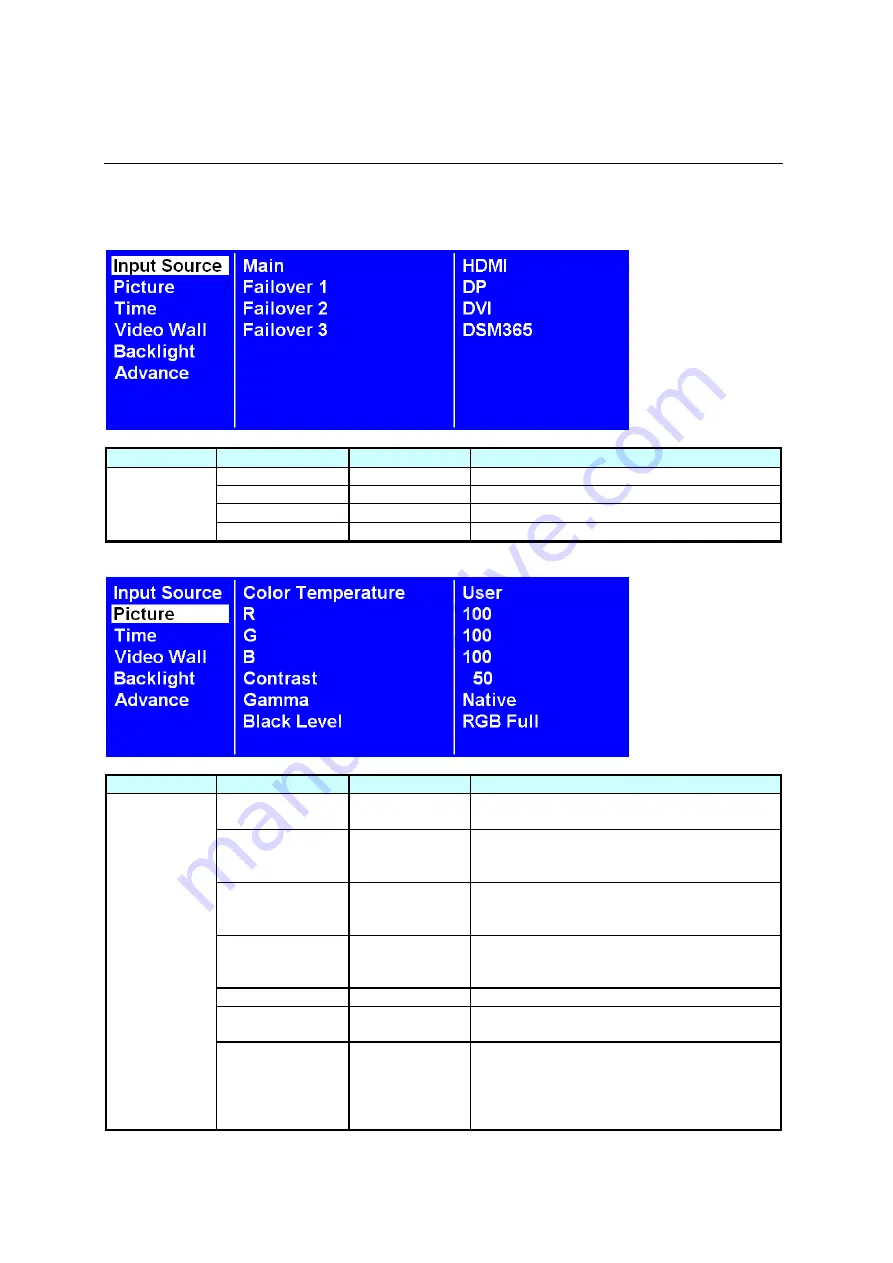
DS552LT6-1 User Manual
18
Navigating the On Screen Display (OSD) Menu
Press the MENU button on either the rear panel control or remote control to show the OSD. Use the
navigation arrows to select and adjust the menu items.
ITEM 1
ITEM 2
DEFAULT
DESCRIPTION
Main
HDMI
Set the Main input to display.
Failover 1
DP
Set the Failover 1 input to display.
Failover 2
DVI
Set the Failover 2 input to display.
Input Source
Failover 3
DSM365
Set the Failover 3 input to display.
ITEM 1
ITEM 2
DEFAULT
DESCRIPTION
Color
Temperature
D65
Select the color temperature. (User, D93,
D65 and D55).
R
Adjust the red light level. Range 0 – 100.
Note
: The feature is only supported on User
mode.
G
Adjust the green light level. Range 0 – 100.
Note
: The feature is only supported on User
mode.
B
Adjust the blue light level. Range 0 – 100.
Note
: The feature is only supported on User
mode.
Contrast
50
Adjust the contrast level. Range 0 – 100.
Gamma
Native
Adjusts the Gamma value. (Native, 2.2, 2.4
and sgamma)
Picture
Black Level
RGB Full
Selects the black level to adjust the screen
gray scale. "Limited" for video source uses
16 to 235 levels for R/G/B, such as HDMI.
"RGB Full" for video source uses all levels
from 0 to 255 levels.


























