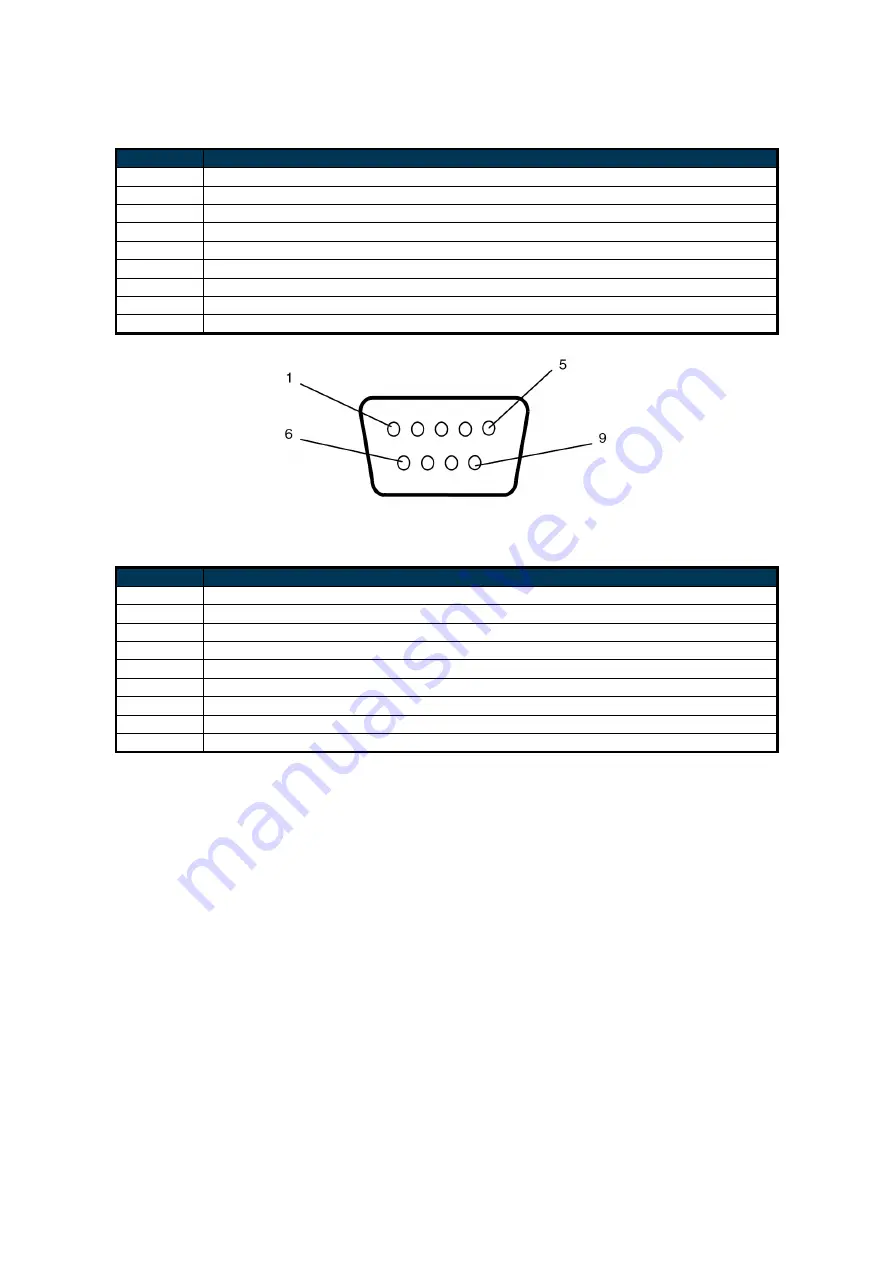
26
RS-232 Output
PIN No.
NAME
01
Connected to 7&8
02
RXD
03
TXD
04
Connected to 6
05
GND
06
Connected to 4
07
Connected to 1&8
08
Connected to 1&7
09
NC
RS-232 Input
PIN No.
NAME
01
Connected to 7&8
02
TXD
03
RXD
04
Connected to 6
05
GND
06
Connected to 4
07
Connected to 1&8
08
Connected to 1&7
09
NC




































