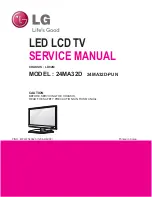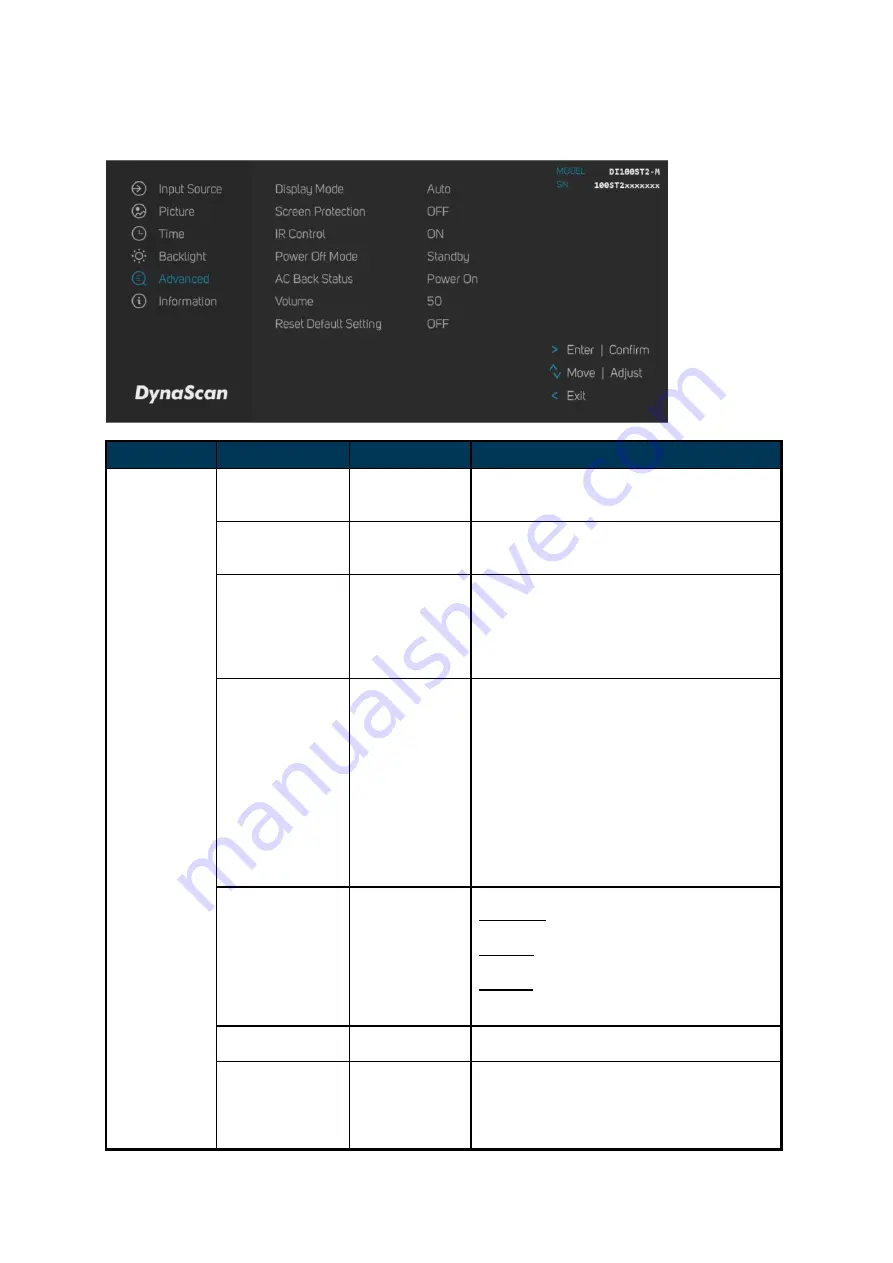
DI100ST2-M User Manual
20
5. Advance
ITEM 1
ITEM 2
DEFAULT
DESCRIPTION
Advanced
Display Mode
Auto
Change the Menu orientation. The Menu
can be displayed in either LANDSCAPE or
PORTRAIT mode.
Screen
Protection
Off
Turn on / off image burn-in protection.
Set image burn-in protection interval.
Range 0
– 100 minutes.
IR Control
On
Enable/disable the remote control for Menu.
Note
: When disabled, the remote control
function can be enabled again from
the control panel on the display or
through the
DynaScan “Display
Manager
” application.
Power Off Mode
Standby
Standby: Background processes are still
running, and remote control in normal
operation.
Sleep: When placed in sleep
mode,background processes and remote
control are not running. The display is at a
minimum power state which helps conserve
power when the device is not in use.
IR/ Keypad working normally. Only [Keypad]
on the display or [Power Button] on the
remote control can wake up the display.
AC Back Status
Power On
Choose to use the AC back status function.
Power On: Display booting up when the
power back after an outage.
Standby: Display keeps soft-off status when
the power back after an outage.
Memory: Display will back to the last state
when the power back after an
outage.
Volume
50
Set volume.
Range 100
– 0.
Reset Default
Setting
Off
Restore all settings to default.
Note
: It does not modify CURRENT DATE,
CURRENT TIME, DATE OF WEEK,
TIME ZONE, POWER ON TIME and
POWER OFF TIME.