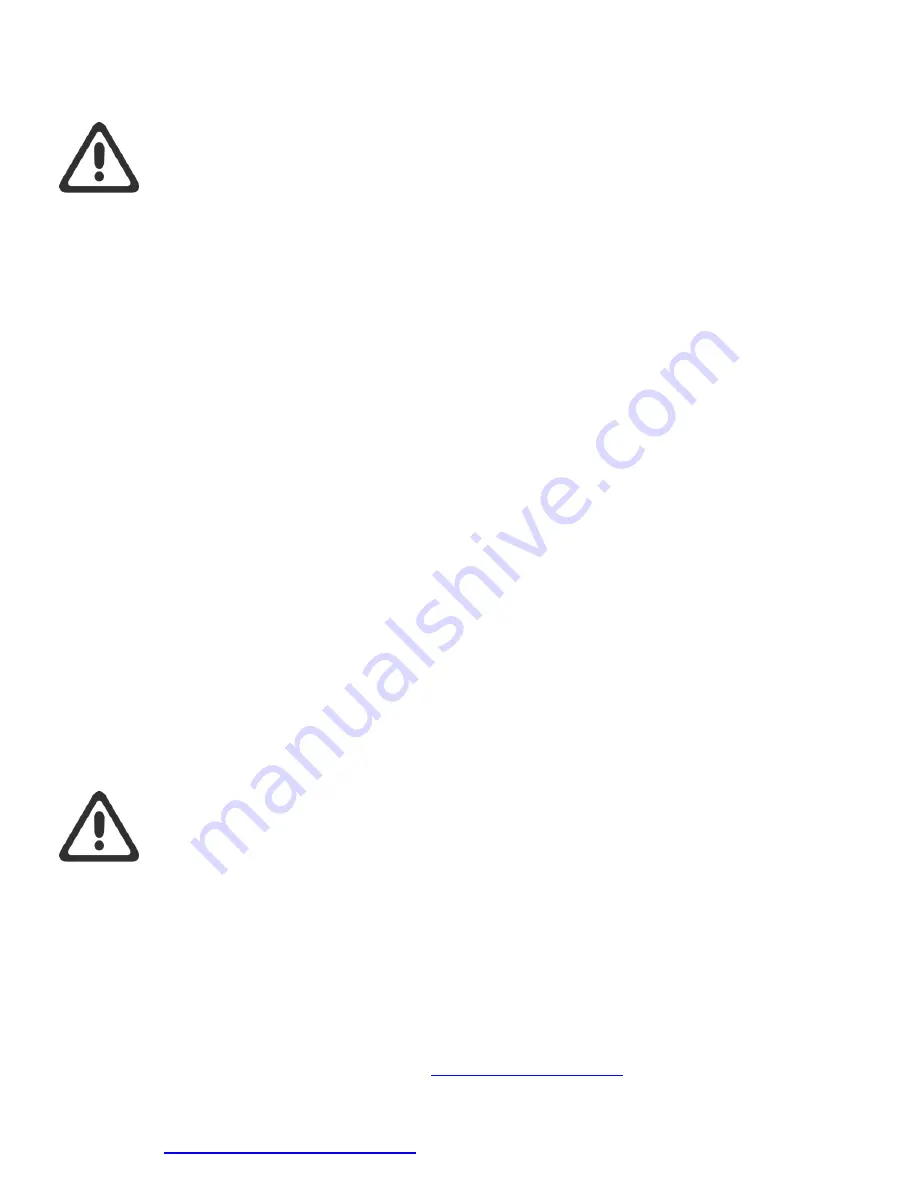
Install Video at
www.DynamicMounting.com/Install
10
10
Radio Frequency (RF) and Infrared Remote (IR) Controls
These Instructions are for the RF and IR controller mount, NOT the IP controlled mount, see page for that information.
Pinching and Crushing Hazard:
The wall mount actuation is very strong, do NOT
run the mount when anyone is near the mount. Do NOT have any part of the body in the mount or
between the TV and Wall. The Mount will keep driving until someone pushes another button on
the remote to stop it. When working on the mount unplug the power.
RF Remote Control
The RF remote requires 2 AAA batteries, to replace use a small screwdriver to slide the cover tab over and then pull out.
The RF remote comes with a holder that can be mounted, screws are supplied.
IR Remote Control
The IR remote comes with a battery and needs to be pointed at the IR receiver to work.
Note:
The RF remote, receiver, and IR receiver has a light that flashes to indicate buttons being pushed and commands being sent.
Remote Control Buttons
– Move the mount up to the topmost set position
o
Mount cannot be driven higher then set limit
o
Comes set for max top position
o
Hold to drive to position
– Move the mount down to the bottom most set position
o
Mount cannot be driven lower then set limit
o
Comes set for lowest bottom position
o
Hold to drive to position
1
– Move the mount to the set 1 position
o
Mount will drive to this position from either direction
o
Does not come set out of the box
o
Hold to drive to position
2
– Move the mount to the set 2 position
o
Mount will drive to this position from either direction
o
Does not come set out of the box
o
Hold to drive to position
Run
– Automatically move to the position selected
o
Press
Run
then any position button within 3 seconds
and the mount will move there automatically
o
Press any button to stop movement
Set
- Set and Clear Positions
o
Press
Set,
then any position button, then Hold
Set
for 3
seconds to set the current position for that button, light
will flash twice to indicate the position is set.
o
Press
Set,
then any position button, then Hold
Set
for 6
seconds to clear the current position for the button, light
will flash twice at 3 seconds, keep holding until the light
flashes three times to indicate the position is cleared
Stop
– Press any button to stop movement
Note:
Press each button firmly; a quick tap probably will not work.
AutoMove is Dangerous:
The Mount will keep driving until someone pushes another
button on the remote to stop it or it reaches the position. Keep an eye on the mount until it stops
moving. The wall mount actuation is very strong. Do NOT run the mount when anyone is near the
mount. Do NOT have any part of the body in the mount or between the TV and Wall.
Automatically Move to Position
The mount can be automatically moved to any set position without having to hold the button. To do this, press
Run
and then the
Position Button (
,
,
1
,
2
). To stop movement, simply push any button on the remote.
Preventing Mount from Hitting Shelf
If the mount would hit the shelf or some other object in the top or bottom position. You can easily reduce the top (
) and bottom most
(
) position so that the mount cannot move past that point. Follow the directions in the
Remote Control Buttons section above.
Note:
For additional information and IR button codes go to
















