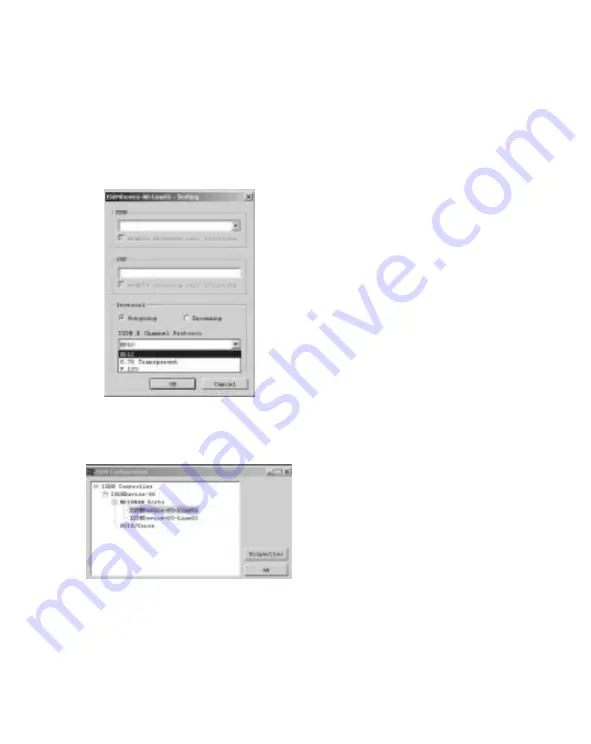
NEDERLANDS
Hoe selecteert u een ISDN protocol?
8.
ISDN configuratie. Klik met de rechter muisknop op de ISDN-monitor
(rechtsonder in de Windows taakbalk) en selecteer ‘Configuratie’
(Configuration). In de ISDN configuratie moet u ‘ISDN apparaat lijn 01' of 'lijn
02' selecteren, afhankelijk van de lijn waarmee u wilt gaan uitbellen. Klik dan
op ‘Eigenschappen' (Properties).
9.
Hier in het ‘ISDN B Channel Protocol’ kunt u het ISDN protocol selecteren
door op het driehoekje te klikken. (HDLC/X.75/V.120)
















































