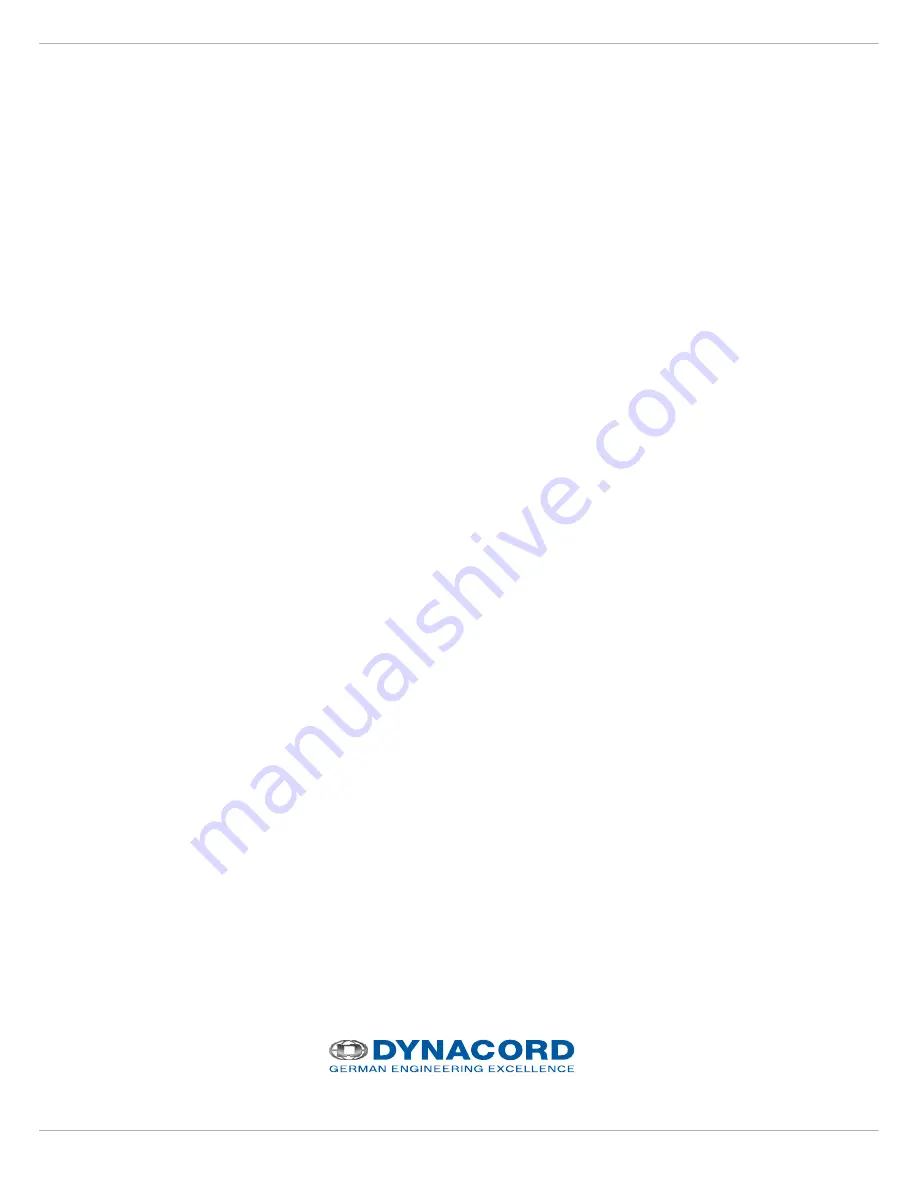
DYNACORD DSP 260
A
BOUT
M
ICROSOFT
.N
ET
2.0 F
RAMEWORK
The .NET Framework is Microsoft's comprehensive programming model for building applications that have visually
stunning user experiences with seamless and secure communication.
It is necessary to have .NET Framework installed on your computer. Check for .NET Framework on your computer by
going to Start > Control Panel > Add-Remove Programs. From the Install list, look for Microsoft .NET Framework 2.0. -
or visit http://www.microsoft.com and search for Microsoft .NET Framework 2.0.
I
NSTALL
DSP 260 S
OFTWARE
1.
After downloading the DSP 260 software, extract the setup files from the zip file.
2.
Double click on the Setup DSP-260.msi.
CAUTION:
The DSP 260 Hardware must not be connected during installation.
3.
Follow the instructions of the Windows Installer Package.
4.
After the Windows Installer Package has been installed, double click on the Setup.exe file and follow the instruc-
tions.
U
PDATING
DSP 260 F
IRMWARE
1.
Connect the DSP 260 hardware to the USB port on the PC.
2.
If this is the first time the DSP 260 hardware has been connected to the PC, the New Hardware Wizard will launch.
3.
Allow the New Hardware Wizard to automatically install the driver by clicking Next to advance through the Wizard
Menus.
4.
After the Driver has been properly installed, launch the DSP 260 Editor Software.
5.
The software will prompt you to update the firmware. In the dialog there is a provision to store the existing user
presets locally. If you want to store the user presets tick the check box and give the path where you want to store
the user presets. Click OK and the firmware will automatically update and the user presets will be stored in the
folder.




















