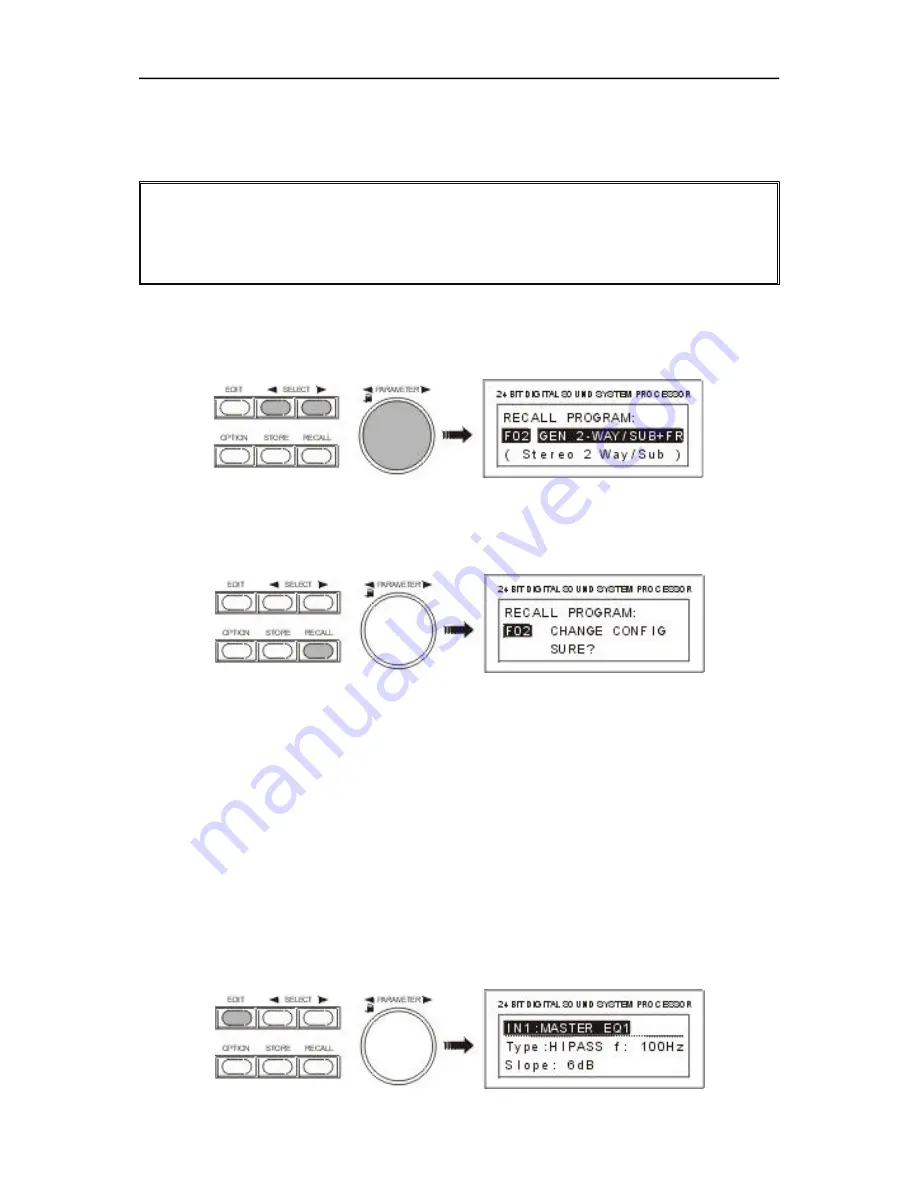
7
.
1 PROGRAM SELECTION
The DSP 244 offers 30 user-definable program presets (U01 - U30) and up to 50 factory pre-programmed
presets (F01-F50). Altogether you have the possibility to choose from this selection of up to 80 different
programs.
CAUTION:
A program also defines the configuration and therefore also assignment of the inputs and
outputs of the DSP 244. When changing a program you have to keep in mind that also
the wiring has to be changed, if for instance a Low-range output becomes a High-range
output. Thus, an according message appears on the display, every time a program
change is performed that also includes a change of the momentary configuration.
1. After pressing the RECALL key (9) you are located in the program selection menu.
2. For selecting the desired program preset you can either use the rotary encoder (10) or the SELECT
keys (5) and (6). The display instantaneously shows the new program name and the according
configuration.
3. Activate the program by pressing the RECALL key (9). A safety dialog appears, asking you if you
really want to activate the selected program. In case the new program’s configuration differs from the
one that had been previously selected, an additional dialog on the display informs you about this
circumstance and about the possibility to probably change the wiring to prevent faulty operation and
the connected loudspeaker systems from being damaged.
4. By pressing the RECALL key (9) again, the program selection is being acknowledged. Pressing any
other key cancels the selection. Depending on your action, either the new program is activated or the
previous program stays in memory.
7.2 EDITING
The EDIT menu allows you to change the setting of parameters. A detailed description of all possible
settings is provided in chapter 8, PARAMETERS. The selection of accessible parameters depends on
the actual EDIT mode. For further information, please refer to chapter 9.5, OPERATION MODE
SELECTION.
1. Press the EDIT key (4).
2. You are located in the Edit menu. The display shows either the first menu-page of the active
program or the last page that you made changes to, including all accessible parameters. A menu-page
always consists of the channel (IN1, IN2, IN1+2, OUT1, OUT2, OUT3, OUT4), the function block (EQ,
X-OVER, DELAY, ROUTING, LEVEL, etc.), and the corresponding parameters (e. g. Type, f, Q, Gain
in case of an EQ). The momentary selected function block or parameter is marked by a black line.
O P E R A T I O N
7-2






























