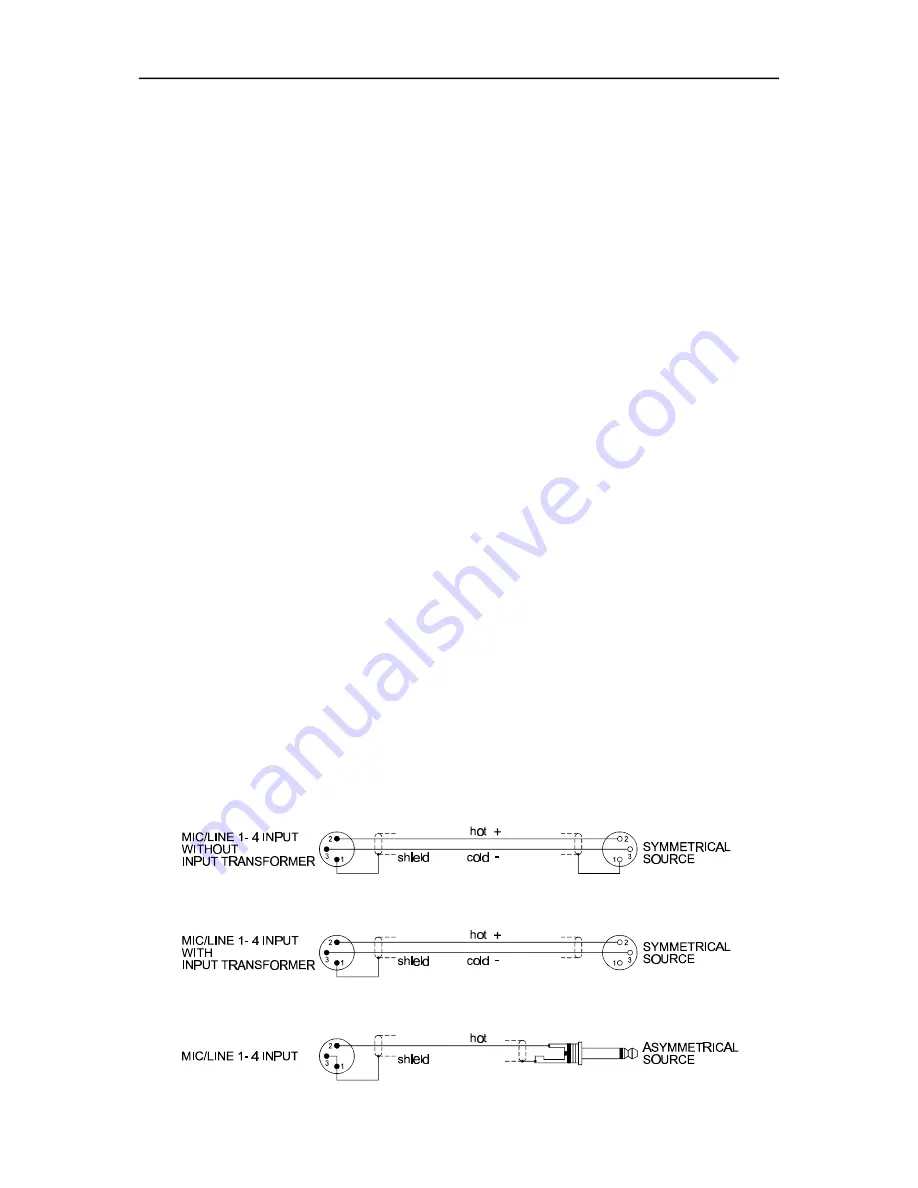
4. INSTALLATION AND CONNECTIONS
4.1 General Notes
Achieving the best results possible with your DRM 4000 is only doable when making sure that all
connections are in perfect order. For operating the appliance, connect its power supply via the flat-con-
nectors on the rear panel to a 24 V DC power source. When incorporating the DRM 4000 in a PA or
intercom system, using the already present 24 V supply voltage is recommended. For including the DRM
4000 in other applications, please use the optionally available mains adapter (NRS 90257). The adapter
includes a universal input power supply with matching AMP-connectors, which directly fits the power
supply connection (14) of the DRM 4000.
CAUTION: When establishing the power supply connection, make sure to connect the positive
conductor (24 V) to the +24V-input of the DRM 4000 and the negative conductor (Ground) to the
negative input.
To prevent any trouble with temperature, providing sufficient ventilation is as advisable as not to operate
the DRM 4000 in environments with ambient temperatures exceeding 40°C. One Height-Unit is necessary
for rack-installation. Normally, in this case, there are no special measures, like rack blinds, for ventilation
necessary. Like with any other LF-signal processing unit, it is not recommended to install or operate the
DRM 4000 directly above or below any device that generates a massive magnetic field; e.g. power
amplifiers. In this way the risk of unwanted interference is reduced to a minimum. Before switching the
DRM 4000’s power on, make sure that all necessary connections have been established. Start with
connecting all microphones and other audio signal sources to the inputs of the DRM 4000. Then proceed
with connecting the outputs of the DRM 4000 with the inputs of any consecutive device, e.g. power
amplifier or DPM 4000. Make sure to also connect the direct-outs, if you are using them.
IMPORTANT
:
- Always use high-performance, properly shielded cables.
- When establishing connections (especially input connections) make sure that the
connection cords do not exceed 10 m in length to prevent the loss of treble frequencies.
4.2 Input Assignment
4.2.1 MIC/LINE inputs
The MIC/LINE-inputs (1 and 25) are provided via XLR-type sockets. The pin-assignment for the XLR-type
plugs to be connected has to be: pin 1 = ground (shield), pin 2 = hot (+), pin 3 = cold (-). In case that the
inputs are galvanic separated via transformers (NRS 90233), do not connect the shield to the ground of
the sending device. The MIC/LINE 1-4 inputs can also be used with unbalanced signal sources. If so,
please mind the following pin-assignment: pin 1 = ground (shield), pin 2 = hot (+). For avoiding a signal
level attenuation by 6 dB, please interconnect the pins 1 and 3 inside the XLR-type plug. However, if this
causes noise interference, remove the bridge again.
The following shows examples for balanced and unbalanced pin-assignments for audio cables, like they
are commonly used with the DRM 4000.
INSTALLATI O N A N D C O N N E C T IONS
4-1


























