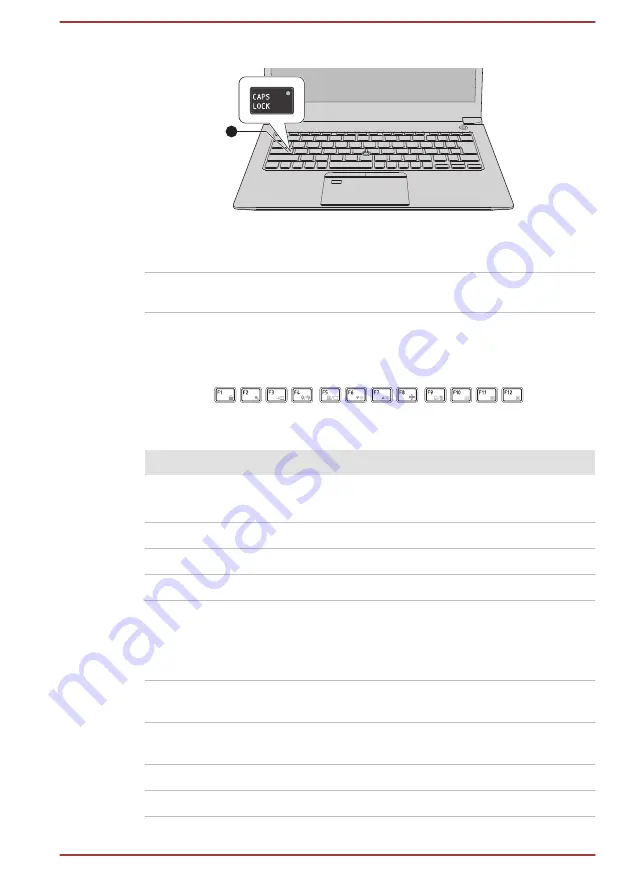
Figure 4-3 CAPS LOCK indicator
1
1. CAPS LOCK indicator
Product appearance depends on the model you purchased.
CAPS LOCK
This indicator glows green when letter keys are
locked into their uppercase format.
Function Keys
The function keys (F1 ~ F12) are the 12 keys at the top of your keyboard.
Function keys let you enable or disable certain features of the computer.
The functions can be performed by pressing the associated function keys.
Key Combination
Function
FN + F1
Enters ''Lock computer mode''.
To restore your desktop, you need to log on again.
FN + F2
Switches between the power plans.
FN + F3
Switches the system to Sleep Mode.
FN + F4
Turns the Microphone mute on or off.
FN + F5
Changes the active display device.
To use a simultaneous mode, you must set the
resolution of the internal display panel to match the
resolution of the external display device.
FN + F6
Decreases the brightness of the display panel in
individual steps.
FN + F7
Increases the brightness of the display panel in
individual steps.
FN + F8
Turns the Airplane mode on or off.
FN + F9
Enables or disables the Touch Pad.
User's Manual
4-6
















































