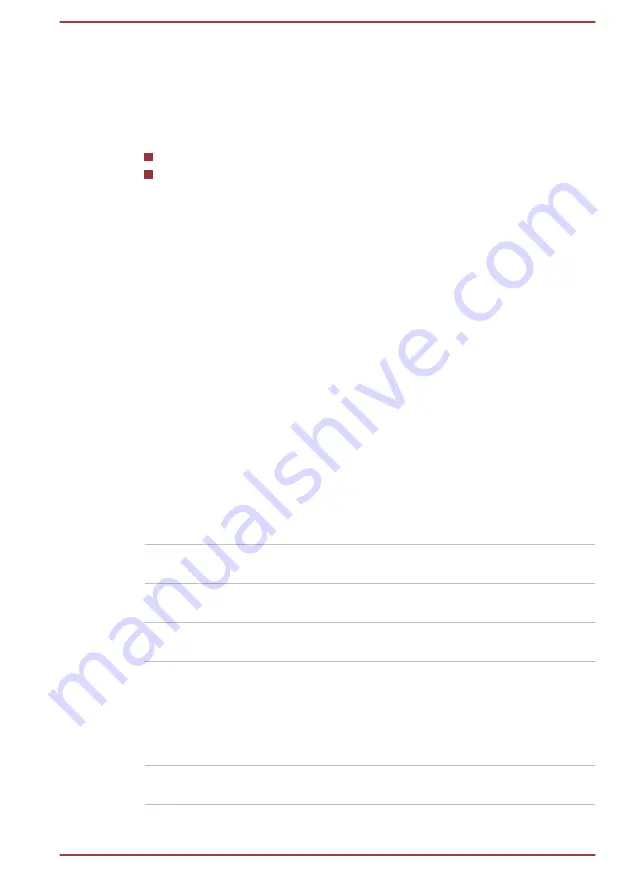
Intel
®
Display Power Saving Technology
Intel
®
GPU models might include the Display Power Saving Technology
feature that can save the power consumption of the computer by optimizing
picture contrast on the internal LCD.
This feature can be used if the computer is:
running in battery mode
using the internal LCD display
The Display Power Saving Technology feature is enabled at factory default.
To turn this feature off, change it in the settings accordingly in the Intel
®
Graphics Control Panel.
1.
Click
Start
and then select
Intel
®
Graphics Control Panel
.
2.
Click
Power
and then click
Disable
under
Display Power Saving
Technology
.
3.
Click
Apply
.
If you want to enable this feature, click
Enable
under
Display Power
Saving Technology
.
Power Condition Descriptions
The computer operating capability and battery charge status are affected
by different power conditions, including whether an AC adaptor is
connected and what the battery charge level is.
DC IN/Battery indicator
Check the
DC IN/Battery
indicator to determine the status of the battery
pack and the power status with the AC adaptor connected. The following
indicator conditions should be noted:
Flashing Amber
The battery charge is low. The AC adaptor must
be connected to recharge the battery.
Amber
Indicates that the AC adaptor is connected and
the battery is charging.
White
Indicates that the AC adaptor is connected and
the battery is fully charged.
Flashing White
Indicates a problem with the computer.
Disconnect the AC adaptor for several seconds,
and then reconnect the AC adaptor. After that,
press the power button. If it still does not operate
properly, you should contact your reseller or
dealer.
No light
Under any other conditions, the indicator does
not light.
User's Manual
3-11
















































