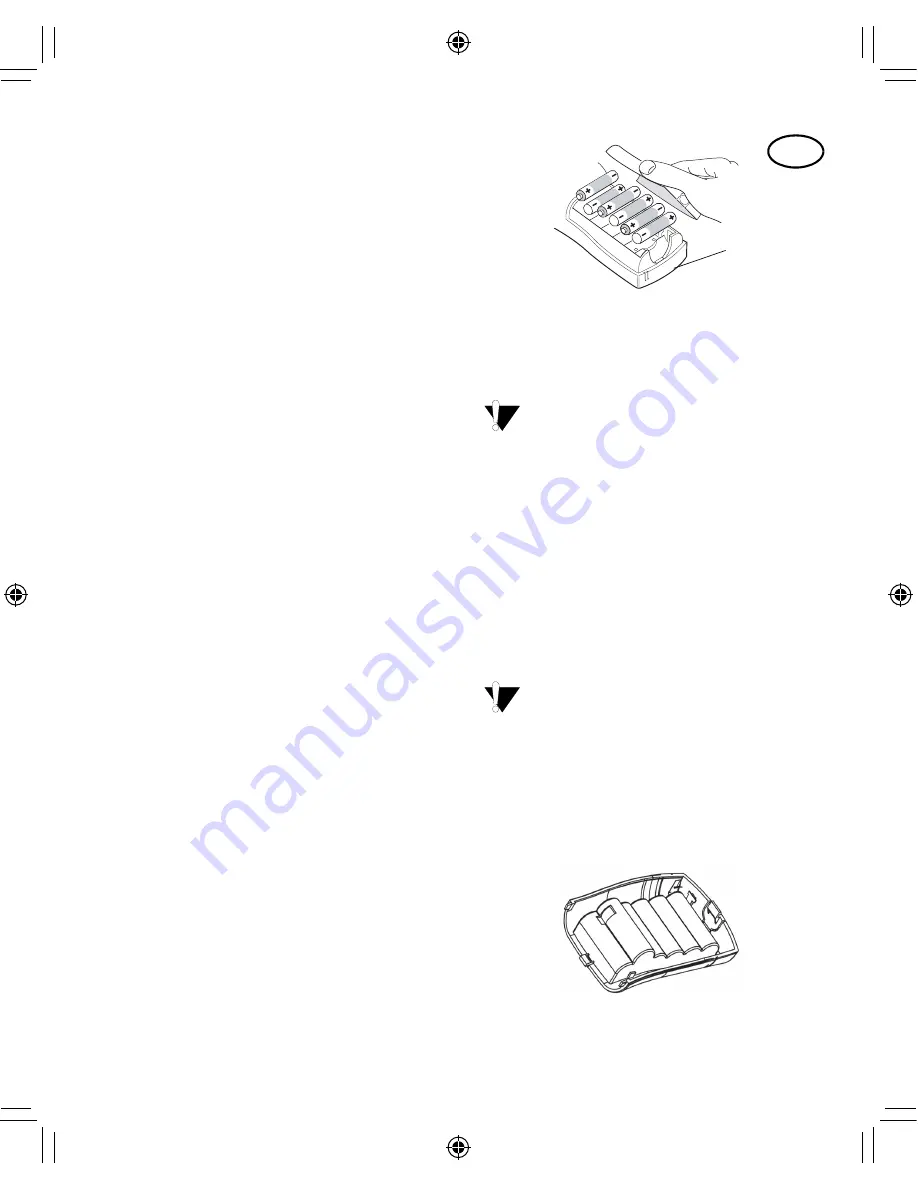
2
3
2
Figure 1
RhinoPRO 5000 Printer
Print Key
Navigation Key
Function/Shift
Enter/OK
Space Bar/
Symbol Key
Function Keys
Alpha Keys
Numeric Keys
Backspace/Clear All
Power Key
Escape/Backlight
Tape Exit
AC Power Connector
LCD Display
Symbol Keys
Quick Access Keys
Thumb Latch for Tape
Compartment
Thumb Latch for
Battery Compartment
Cutter Lever
3
About Your New Printer
With your new DYMO RhinoPRO
™
5000 printer,
you can create a wide variety of high-quality, self-
adhesive labels. You can choose to print your
labels in many different sizes and styles. The
printer uses DYMO RhinoPRO Industrial label
cassettes in widths of 6 mm (1/4”), 9 mm (3/8”),
12 mm (1/2”), or 19 mm (3/4”). RhinoPRO label
cassettes are also available in a wide range of
materials.
Visit
www.dymo.com
for information on obtaining
tapes and accessories for your printer.
Warranty Registration
Please complete the warranty registration card and
return it to the appropriate address, or you can
register online at
www.dymo.com
.
Getting Started
Follow the instructions in this section to print your
first label.
Power Supply
The printer is powered by standard batteries, a
rechargeable battery pack or an AC power adapter.
To save power, the printer will automatically turn off
after five minutes of inactivity.
Inserting the Batteries
The printer uses six AA batteries.
To insert the batteries
1. Press the thumb latch on the bottom of the
printer to open the battery compartment door.
See Figure 1.
Figure 1
2. Insert the batteries following the polarity
markings (+ and –).
3. Close the battery compartment door.
Remove the batteries if the printer will not be
used for a long period of time.
Using the Battery Pack
An optional, rechargeable battery pack can be
used to power the printer. The battery pack can be
purchased through your local DYMO reseller.
The printer must be connected to external power
through the AC adapter and turned ON to charge
the battery pack. When the battery pack is
completely discharged, allow four to five hours to
fully charge the battery.
When connected to external power, the
battery charging indicator may continue to display
even though the battery pack is fully charged.
To use the battery pack
1. Open the battery compartment door.
2. Insert the battery pack following the polarity
markings (+ and –). See Figure 2.
Figure 2
Press thumb
latch
GB
Manual_RhinoPRO5000_WEU.indd 3
23-07-2004 10:51:10













