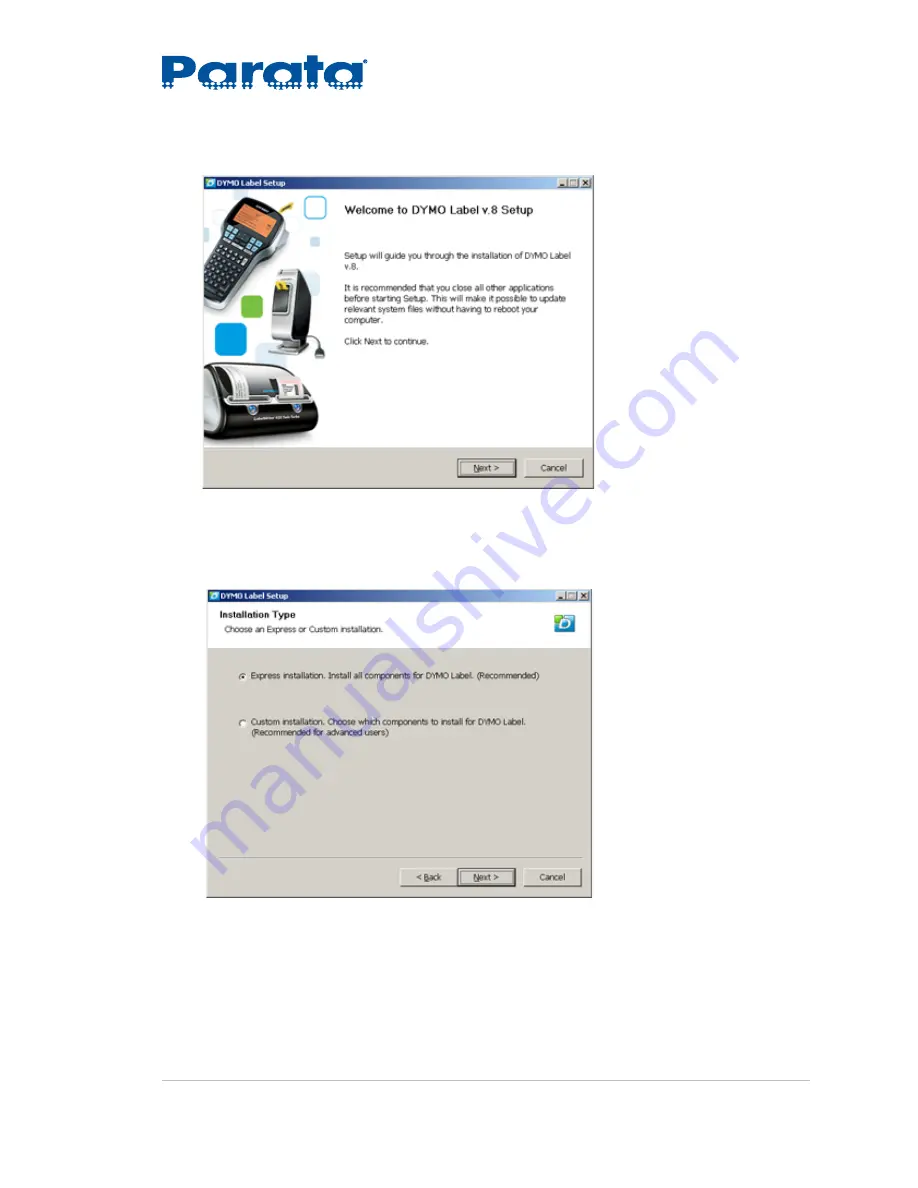
Customer Guide
DYMO LabelWriter 450 Turbo Printer Installation
©2014 Parata Systems, LLC
page 3 of 4
Parata Technical Assistance Center
120-0493 Rev 01
1-888-PARATA1 (727-2821)
3.6
Click
Next
on the
Welcome
screen.
3.7
On the
License Agreement
screen, click
I Agree
.
3.8
On the
Installation Type
screen, select
Express installation
and click
Next
.




