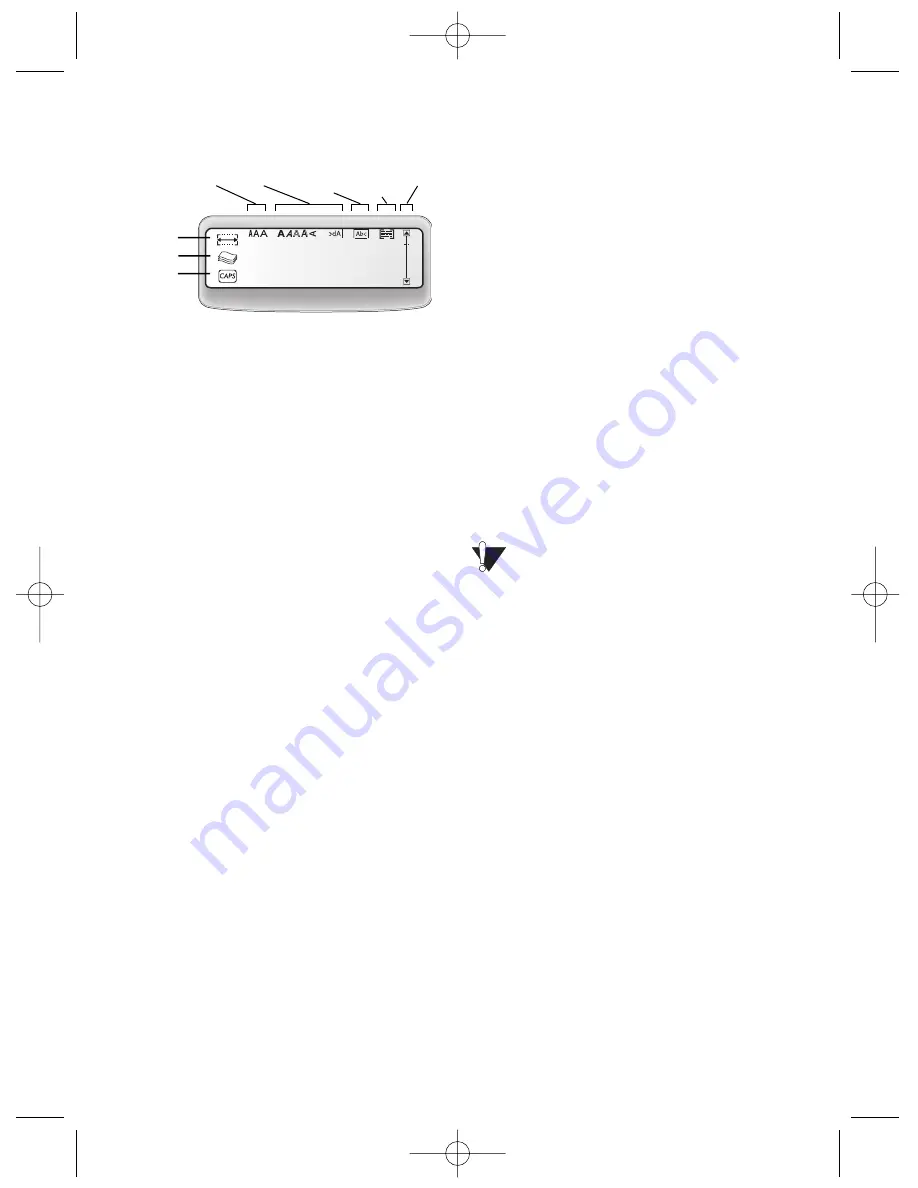
In addition, feature indicators appear on the
display to let you know when a feature is
selected. See Figure 6.
Figure 6
On/Off
The On/Off button switches the power on and
off. After two minutes of no activity, the power
is switched off automatically.
The last label created is remembered and
displayed when the power is turned back on.
The previously selected style settings are also
restored.
Upper and Lower Case
The CAPS key toggles capitalization on and off.
When CAPS mode is turned on, the CAPS
indicator is shown on the display and all letters
that you type will be capitalized. When CAPS
mode is off, all letters typed appear in lower case.
Shift
The Shift key, when used in combination with
an alphabet key, changes the case of the
selected letter. When used in combination with
number keys or function keys, the Shift key
selects the alternate function shown on the
key. For example, when you press Backspace,
the character to the left of the cursor is
deleted; however, when you press Shift-
Backspace together, the entire label text and
formatting is deleted and the display is ready
for you to type a new label.
Space Bar
The Space bar inserts one blank space in your
text.
Backspace
The Backspace key removes the character to
the left of the cursor. Shift-Backspace clears
all the label text and formatting.
Cancel
The Cancel key allows you to exit from a menu
without making a selection or to cancel an action.
Navigation Keys
You can review and edit your label using the
left and right arrow keys. You can navigate
through the menu selections using the up and
down arrow keys. You then press OK to make
your selection.
Formatting Your Label
You can choose from a number of formatting
options to enhance the appearance of your labels.
The labelmaker remembers the last
feature selection made so that each time you
enter one of the feature menus described in
this section, you are positioned at the last item
selected from that menu.
Changing the Font Size
Three font sizes are available for your labels:
Narrow, Normal, and Wide. When you specify a
font size, that size applies to all characters on the
label.
To set the font size
1. Press the Font/Fixed Length key.
2. Use the arrow keys to move to the desired
font and then press OK.
Adding Font Styles
You can choose from six different font styles
to apply to your text:
Italic
O
Ou
uttlliin
ne
e
S
Sh
ha
ad
do
ow
w
S
Sh
ha
ad
do
ow
w B
Bo
olld
d
Mirror
v
e
r
t
i
c
a
l
5
Fixed Length
# of Copies
CAPS mode
Font Style Underline/ Align/ Scrollbar
Box Justify
LM150 WEUdef.qxd 23-09-2003 16:07 Pagina 5









