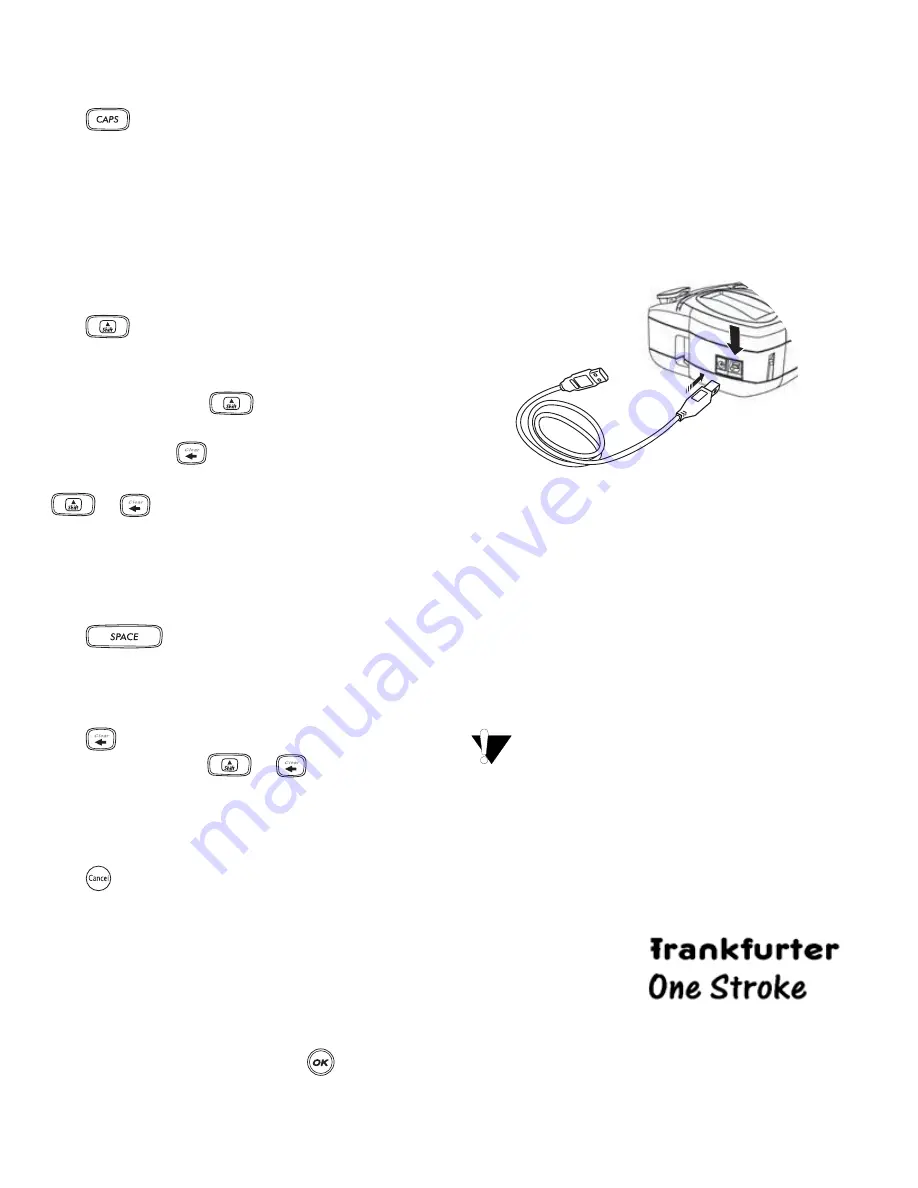
6
CAPS Mode
The
key toggles capitalization on and off.
When CAPS mode is turned on, the CAPS mode
indicator is shown on the display and all letters that
you enter will be capitalized. The default setting is
CAPS mode on. When CAPS mode is off, all letters
entered appear in lower case.
Shift Key
The
key, when used in combination with an
alphabet key, changes the case of the selected
letter. When used in combination with number keys
or function keys, the
key selects the
alternate function shown on the key. For example,
when you press
, the character to the left of
the cursor is deleted; however, when you press
+
together, the entire label text and
formatting is deleted and the display is ready for
you to type a new label.
Space Bar
The
key inserts one or more blank
spaces in your text.
Backspace
The
key removes the character to the left of
the cursor. Pressing
+
clears all label
text and formatting.
Cancel
The
key allows you to exit from a menu
without making a selection or to cancel an action.
Navigation Keys
You can review and edit your label using the left
and right arrows on the Navigation key. You can
navigate through menu selections using the up and
down arrow keys, and then press
to make a
selection.
Connecting to Your Computer
Your labelmaker can be used as a standalone label
printer or you can print labels from your computer
using the DYMO LabelMANAGER software. Your
labelmaker connects to your computer using the
USB connection located on the top of the
labelmaker. See Figure 9.
Figure 9
Refer to the ExecuLabel LP350 Quick Start Card
for installation instructions and the DYMO
LabelMANAGER User Guide for information about
designing and printing labels.
Formatting Your Label
You can choose from a number of formatting
options to enhance the appearance of your labels.
The labelmaker remembers the last selection
made so that each time you enter one of the
feature menus described in this section, you are
positioned at the last item selected from that menu.
Changing the Font Size
Seven font sizes are available for your labels:
Arial Narrow
Arial Normal
Arial Wide
BIG
Times New Roman
















