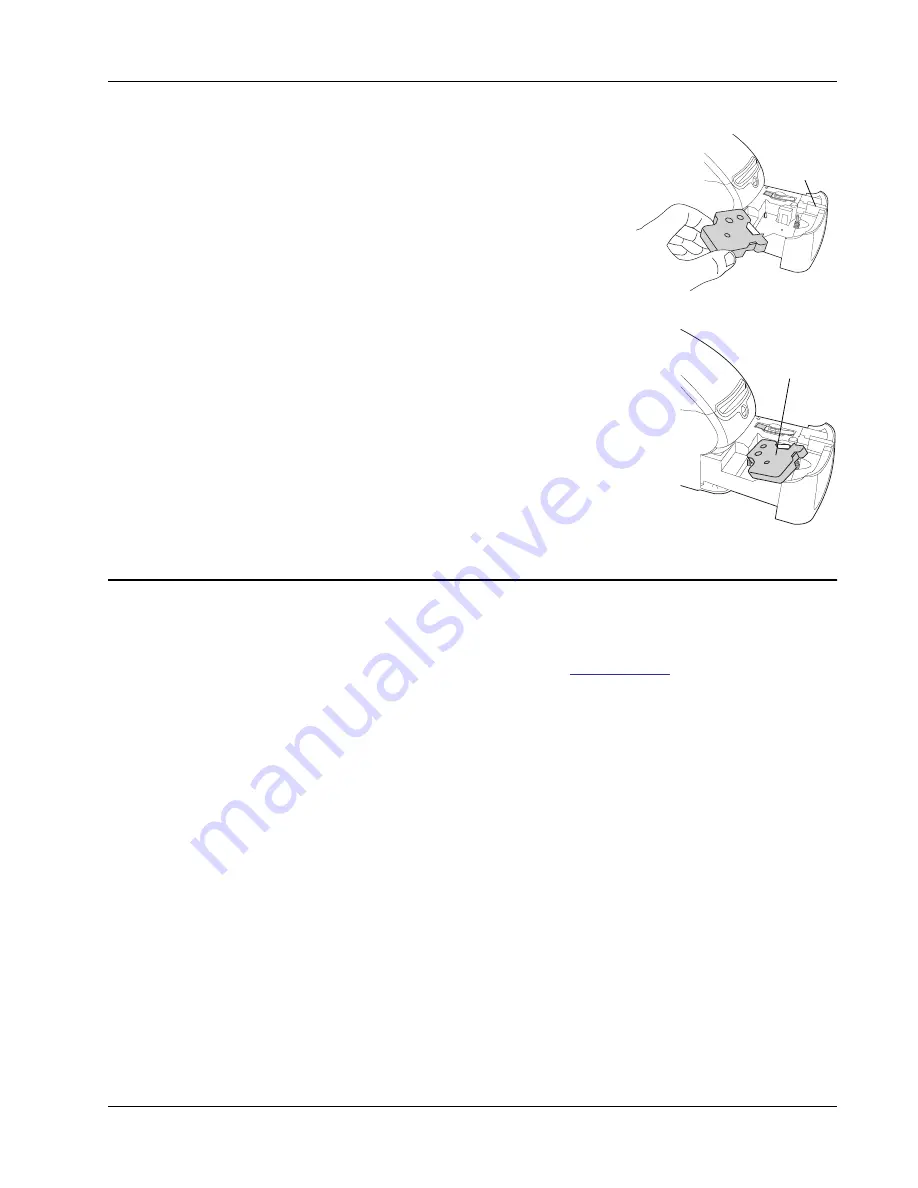
Ordering Labels
7
To load a label cassette (LabelWriter Duo)
1
Press the button on the front of the printer to open the label
cassette tray.
Note
The first time you use the printer, remove the
protective cardboard insert from the label exit slot. See
Figure 5.
2
Make sure the label and ribbon are taut across the mouth of
the cassette and that the label passes between the label
guides.
If necessary, turn the ribbon rewind spool clockwise to
tighten the ribbon.
3
Insert the cassette and press firmly until the cassette clicks
into place. Make sure label and ribbon are positioned
correctly. See Figure 6.
4
Press the button on the front of the printer to close the label
cassette tray.
Ordering Labels
DYMO offers a full range of labels for the LabelWriter printers, including labels suited for
addressing envelopes, shipping packages, naming file folders, labeling all sorts of media, printing
name badges, and much more. A complete listing can be found in the label catalog that was
supplied with this printer and at the DYMO Web site:
www.dymo.com
.
Caution
DYMO’s warranty does not cover malfunction or damage that may be caused by the use
of labels other than DYMO-branded labels. Because DYMO LabelWriter printers use thermal
printing technology, you must use specially designed and manufactured labels. The thermal
coatings used on labels other than DYMO-branded labels may not be compatible and may provide
unsatisfactory printing or cause the printer to malfunction.
Custom Labels
DYMO also offers several ways to customize your LabelWriter labels. You can order labels
preprinted with text or graphics in any color. For example, shipping labels can be preprinted with
your return address and logo to match your corporate letterhead. Labels are also available in custom
sizes and with special adhesives.
You can obtain details on our custom label program by calling the Custom Label Sales department
at 1-800-426-7827 or send an email to [email protected].
Remove
cardboard
insert
Figure 5
Push down gently
Figure 6


























