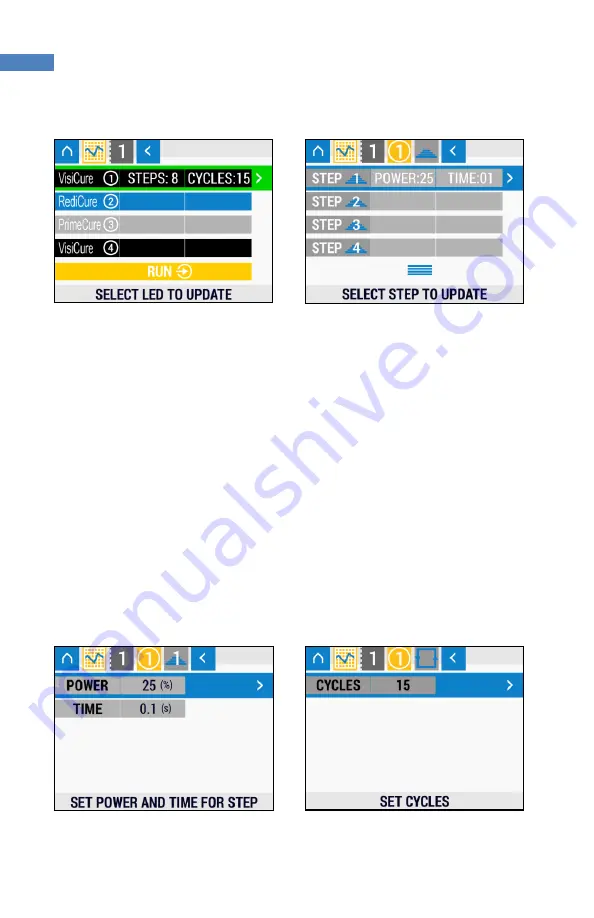
BlueWave® QX4® User Guide
20
Figure 19. Edit Menu
Figure 20. Steps Menu
On the steps menu (Figure 20), the user can see the power and time settings for each
step. To edit the step, navigate using the up and down buttons, then Right button to
edit.
In a similar fashion to the constant mode, the power can be adjusted by first pressing
the right button. Use the up and down buttons to adjust the power, then the run button
to set. Use the up and down buttons to set the time, then press the run button to set.
The user can set an “off” step by entering 0% into the power field and setting a time
period.
Adding an “off” step to the last step in a cycle allows the user to set a “cool
down” time or an “off” period for a precise amount of time
in between cycles.
Press the left button to go back to the previous menu.
Once the steps are set, the cycles can be adjusted by pressing the right button while
highlighting the cycles row (Figure 22). Use the up and down buttons to set the cycles.
Figure 21. Power Menu
Figure 22. Adjust Cycles






























