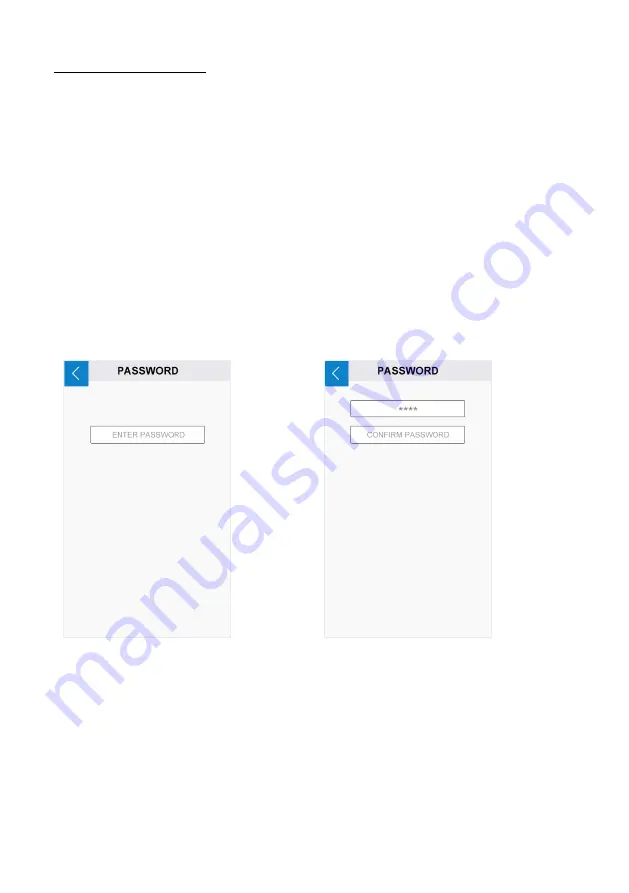
U S E R G U I D E
|
B L U E W A V E
®
Q X 4 V 2 . 0
33
Change Your Password
T
he default password for administrator is “1234”.
1.
Press
the “PASSWORD”
button on the user setting window.
2.
Press the text input box and input the old password. (Figure 30)
3.
Two new input fields will appear (Figure 31). Input your new password into
both fields. Make sure they are same.
4.
A message will appear confirming your setting is correct.
Figure 30.
Old password
Figure 31.
New password


























