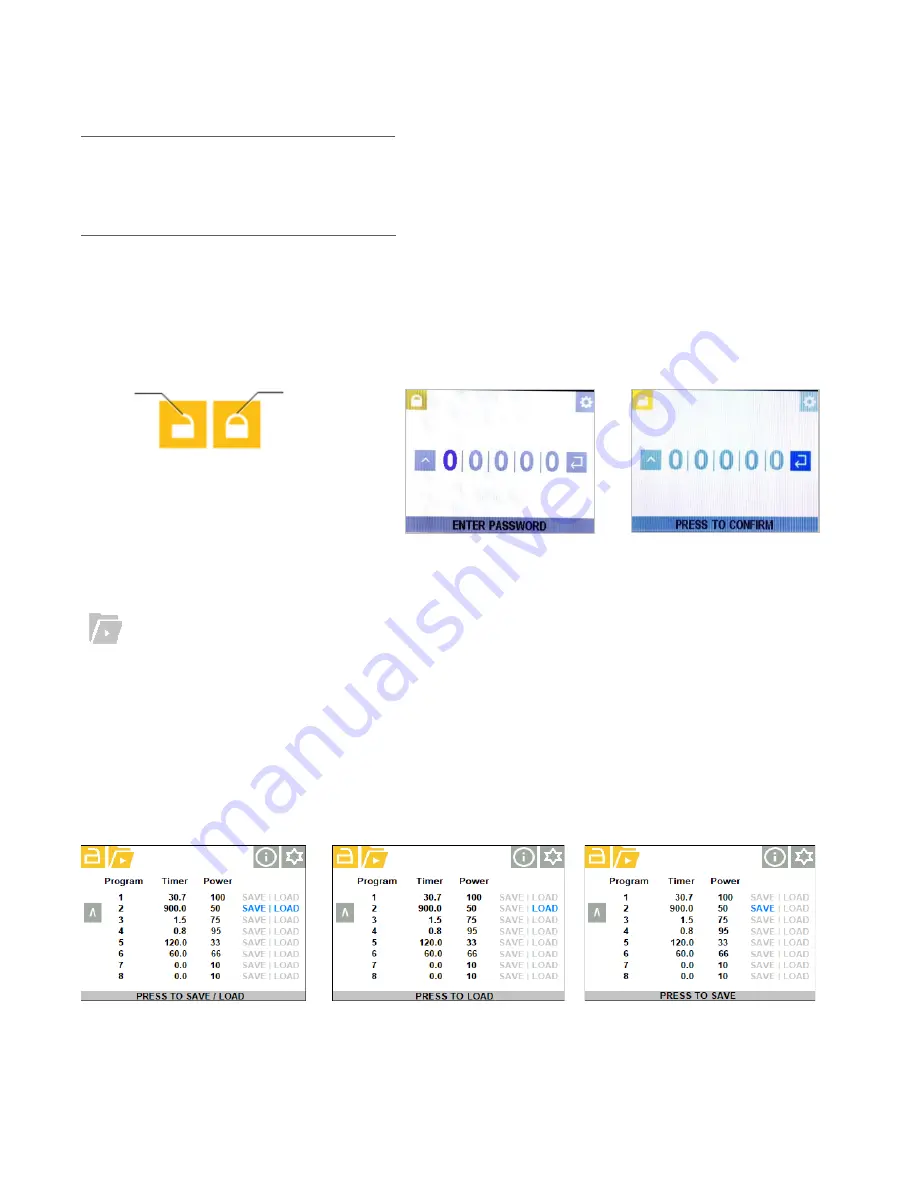
USE R GUI DE
|
BL UE WAVE
®
A X -5 5 0
23
Swap Between Admin and Production Mode
To change from admin mode to production mode:
Select the padlock icon at the upper left corner of the screen (which is
un-locked) using the rotary pushbutton. Push the center of the rotary pushbutton. The padlock icon will become locked. This
indicates that the mode has switched to production mode.
To change from production mode to admin mode:
Select the padlock icon at the upper left corner of the screen (which is
locked) using the rotary pushbutton. Push the center of the pushbutton. The
“E
nter Password Screen
”
will appear.
Enter the admin password which was set up in
or the default password,
00000
. Confirm the password to enter the
admin mode. See Figure 35.
Figure 33.
Padlock Icon for Admin and Production Mode
Figure 34.
Enter Password Screen
Figure 35.
Confirm Password Screen
Program Load/Save
Program:
Loads/Saves the current time and power settings.
Only available in Admin mode,
using the rotary pushbutton select the program icon located in the upper left area of the display
as shown.
Push the rotary pushbutton and the “Load/Save Program” screen will
appear.
Use the rotary pushbutton to highlight the desired program, push the rotary pushbutton to select the desired program, see
Figure 36. Use the rotary pushbutton to select Save or Load; to save the current Settings to the selected program or load the
selected program settings into the unit, see Figures 37 & 38.
Figure 36.
Load/Save Program
Figure 37.
Load Program Screen
Figure 38.
Save Program Screen
Admin
Mode
Production
Mode






























