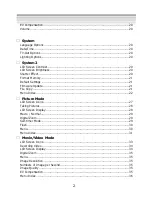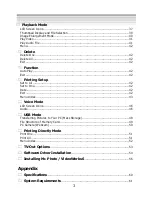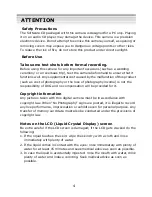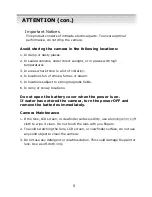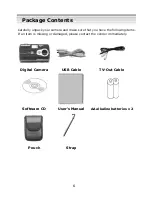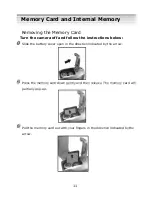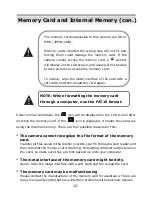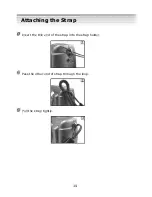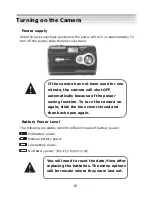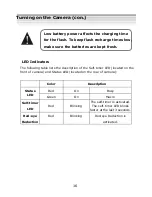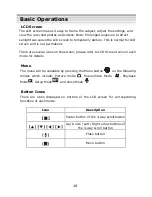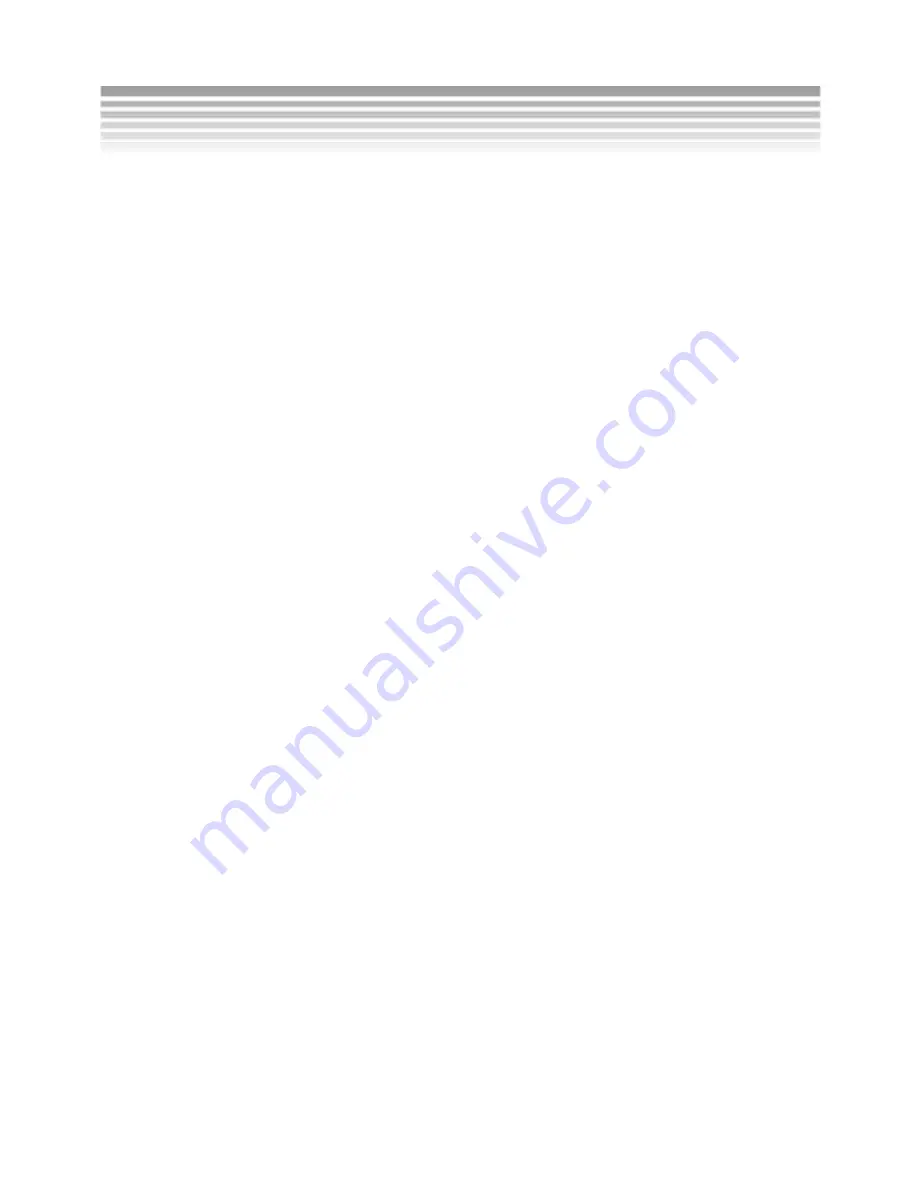
4
Safety Precautions
The Software CD packaged with this camera is designed for a PC only. Playing
it on an audio CD player may damage the device. This camera is a precision
electronic device. Do not attempt to service this camera yourself, as opening or
removing covers may expose you to dangerous voltage points or other risks.
To reduce the risk of fire, do not store this product under direct sunlight.
Before Use
Take some test shots before formal recording.
Before using this camera for any important occasions (such as a wedding
ceremony or an overseas trip), test the camera beforehand to ensure that it
functions well. Any supplemental cost caused by the malfunction of this product
(such as cost of photography or the loss of photography income) is not the
responsibility of DXG and no compensation will be provided for it.
Copyright information
Any pictures taken with this digital camera must be in accordance with
copyright law. When "No Photography" signs are posted, it is illegal to record
any live performance, improvisation or exhibits even for personal purpose. Any
transfer of memory card data must also be conducted under the provisions of
copyright law.
Notes on the LCD (Liquid Crystal Display) screen
Be extra careful if the LCD screen is damaged; if the LCD gets cracked do the
following:
1.
If the liquid touches the skin: wipe the skin dry with a cloth and rinse
immediately with plenty of water.
2.
If the liquid comes in contact with the eyes: rinse immediately with plenty of
water for at least 15 minutes and seek medical advice as soon as possible.
3.
In case the liquid is accidentally ingested: rinse the mouth with water, drink
plenty of water and induce vomiting. Seek medical advice as soon as
possible.
ATTENTION
Summary of Contents for DXG DXG-568
Page 1: ...Digital Camera DXG 568 User s Manual ...
Page 24: ...23 Menu Index Setup Mode con ...
Page 33: ...32 Menu Index Picture mode con Image resolution Self timer Quality ...
Page 34: ...33 Picture mode con ...
Page 38: ...37 Menu Index Movie Video Mode con ...
Page 45: ...44 Menu Index Playback Mode con ...
Page 46: ...45 Playback Mode con ...
Page 47: ...46 Playback Mode con ...
Page 54: ...53 Menu Index Print All Prints all images one copy for each Printing Directly Mode con ...