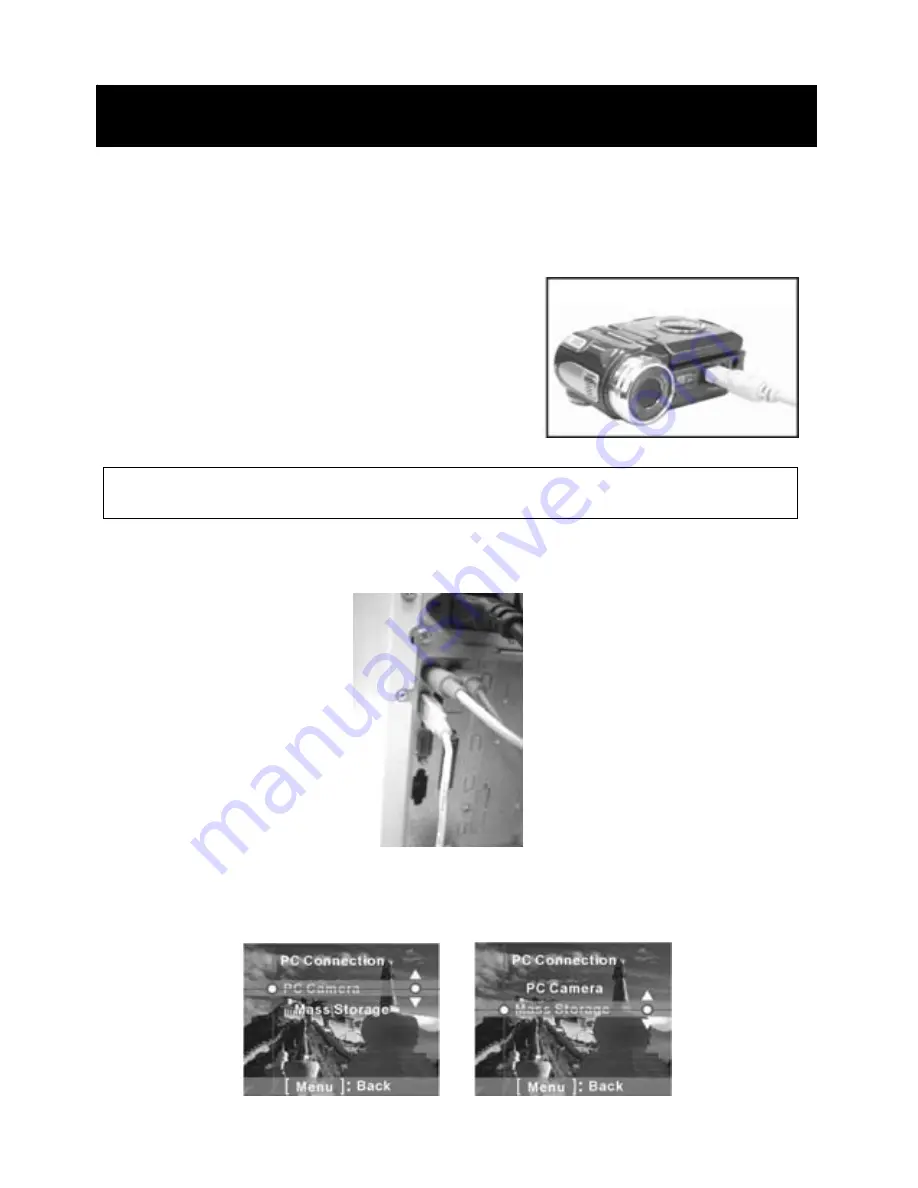
42
5. Connecting to Your Computer
:
This digital video camera can be used as a Web camera or a
Mass Storage Device.
●
Step 1 Make sure the digital video camera has four ”AAA”
batteries in the compartment.
●
Step 2 Connect the smaller end of the USB
cable into the USB port of your Digital
Video Camera.
●
Step 3 Connect the other end of the USB cable to the USB port located on
the back of your computer.
●
Step 4 The Digital video camera’s LCD Panel will turn on and will display
the PC Connection Menu.
Note: Make sure to plug-in USB cable in right direction gently to avoid
possible damage to USB connector.
Summary of Contents for DXG-305V
Page 1: ...DXG 305V User s Manual...
Page 13: ...12 MP3 Player Camera Mode...
Page 14: ...13 Setup Mode Voice Mode...
Page 29: ...28...
Page 40: ...39...


























