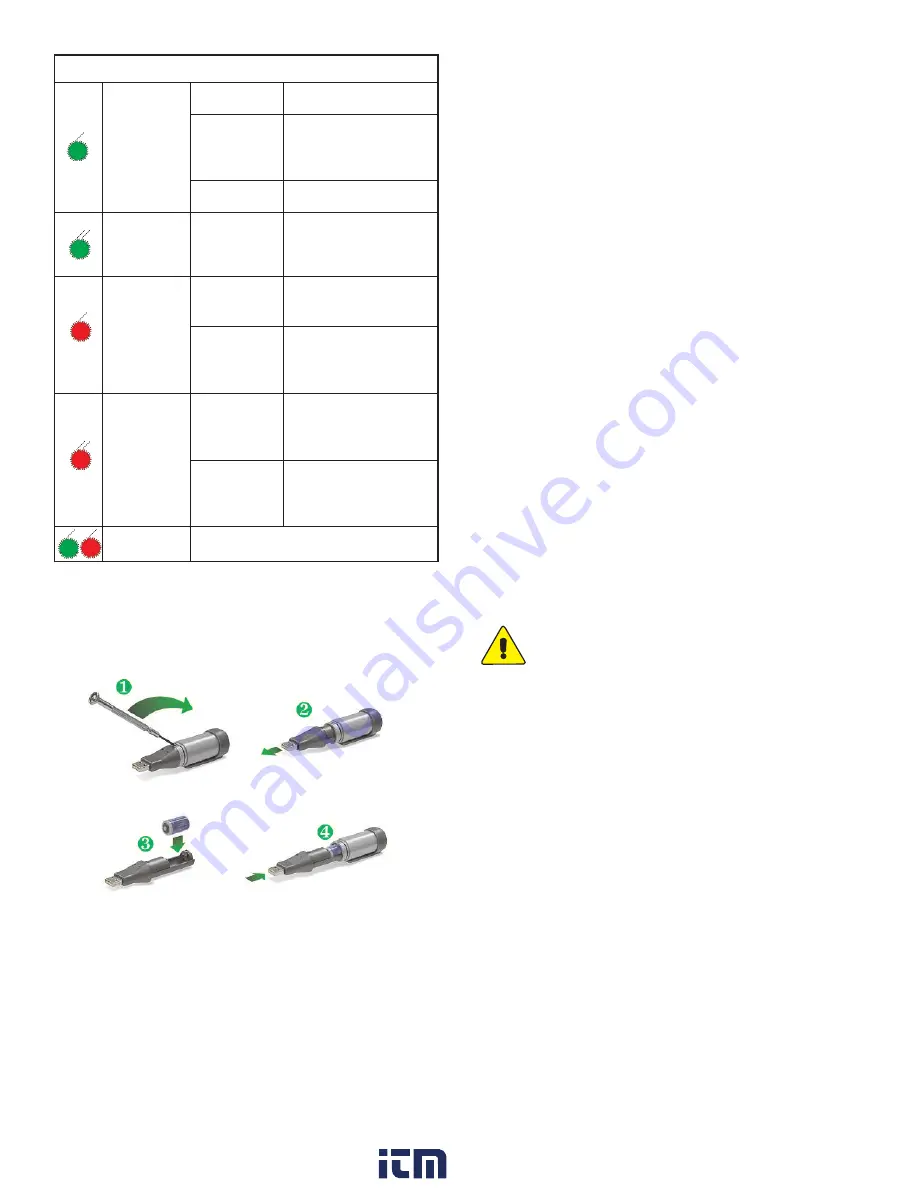
(Single flash)
(Parpadeo simple)
(Double flash)
(Parpadeo doble)
(Single flash)
(Parpadeo simple)
Double flash)
(Parpadeo doble)
(Single flash)
(Parpadeo simple)
Logging, no alarm on channel.
Registrando, sin alarma.
Logging, no alarm on channel,
low battery.
Registrando, sin alarma, batería
baja.
Delayed start.
Inicio demorado.
Memory full, no alarm on last
stored value.
Registrador lleno, sin alarma en
el canal.
Logging, low alarm on channel.
Registrando, alarma baja en el
canal.
Logging, low alarm on channel,
low battery.
Registrando, alarma baja,
batería baja.
Logging, high alarm on channel,
low battery.
Registrando, alarma alta en el
canal.
Logging, high alarm on channel,
low battery.
Registrando, alarma alta en el
canal, batería baja.
DW-USB-3, DW-USB-4, DW-USB-5, DW-USB-5-LR, and DW-USB-6:
Features
a red and green LED.
every 10 seconds
cada 10 segundos
every 20 seconds
cada 20 segundos
every 30 seconds
cada 30 segundos
every 20 seconds
cada 20 segundos
every 10 seconds
cada 10 segundos
every 20 seconds
cada 20 segundos
every 10 seconds
cada 10 segundos
every 20 seconds
cada 20 segundos
Memory full, alarm on last stored value.
Memoria llena, alarma en el canal.
BATTERY INSTALLATION
Before using the data logger, you will need to insert the 3.6 V 1/2 AA
battery provided, following the instructions below.
SOFTWARE INSTALLATION
This software must be installed prior to the USB Driver. Please follow the
instructions below then refer to the USB Driver Installation based on the
Windows
®
operating system you are using.
1. Visit our website www.dwyer-inst.com/DW-USBSoftware and click
on the download link. If the download folder doesn’t open directly,
go to your computer’s “Downloads” folder and double-click on the
“EasyLogUSBV610_Dwyer” folder.
2. Double-click on “setup” then follow the on screen instructions to
complete the Configuration Software Installation.
3. An EasyLog USB icon will now be placed on your desktop.
USB DRIVER INSTALLATION
Windows
®
XP/Windows Vista
®
/Windows
®
7 Operating Systems:
You must install the Configuration Software as instructed in the previous
section before going through these steps.
1. Insert the USB data logger directly into a USB port on the computer.
Installation screens should automatically appear.
2. Follow the on screen instructions to complete the Configuration
Software Installation. If a compatibility error window appears, click
˝Continue Anyway˝.
Note:
This will not cause any adverse
changes/effects on your computer.
3. You can now begin using our data logger by double clicking on the
EasyLog USB icon on your computers desktop.
Windows
®
98/Windows
®
2000 Operating Systems:
You must install the Configuration Software as instructed in the
previous section before going through these steps.
1. Insert the USB data logger directly into a USB port on the computer.
Installation screens should automatically appear.
2. Follow the on screen instructions to complete the USB Driver
Installation.
3. You can now begin using our data logger by double clicking on the
EasyLog USB icon on your computers desktop.
Carbon Monoxide Safety Notice
The DW-USB-6 is not a suitable substitute for a domestic or
industrial carbon monoxide detector/alarm.
MAINTENANCE
Upon final installation of the Compact DW-USB Data Logger, no routine
maintenance is required. Leaving the logger plugged into your computer
for an extended period of time will considerably lower its battery life. The
Series DW-USB is not field serviceable and should be returned if repair
is needed (field repair should not be attempted and may void warranty).
Be sure to include a brief description of the problem plus any relevant
application notes. Contact customer service to receive a Return Goods
Authorization number before shipping.
www.
.com
1.800.561.8187



















