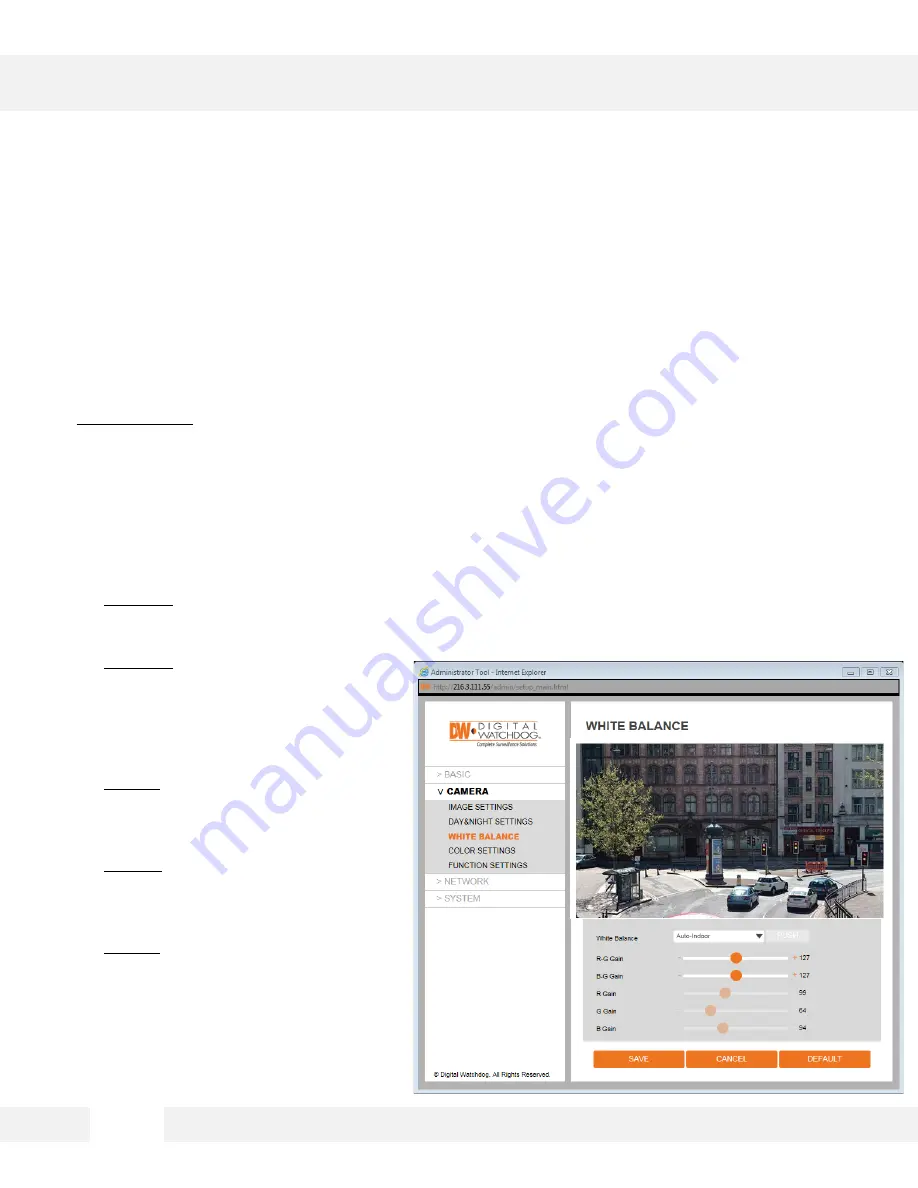
WEBVIEWER*
S e t u p > C a m e r a > W h i t e B a l a n c e
A d j u s t t h e M E G A p i x ® 1 0 8 0 p ™ c a m e r a ’ s D a y & N i g h t , I m a g e a n d C o l o r
s e t t i n g s .
1. White Balance – This gives the camera a reference to “true white.” White Balance is used to make
colors appear the same in the Field of View (FoV) no matter what is the light temperature of the light
source.
a. Auto-Indoor: White balance is adjusted automatically for Indoor illumination. Adjust R-G/B-G gain.
b. Auto-Outdoor: White balance is adjusted automatically for Sun light. Adjust R-G/B-G gain.
c. Push: Click the ‘Push' button continuously until screen image attain an ideal WB.
d. Manual: The R/G/B gain level can be set up manually.
e. Hold: Hold current status.
a. R-G Gain–The lower the number, the image will appear green. The higher the number, the image
will appear red. Default value is 127. The lower the number, the more red color the image will
have. The higher the number the more green color the image will have.
b. B-G Gain–The lower the number, the
image will appear green. The lower the
number, the more yellow color the
image will have. The higher the number,
the more blue color the image will have.
Default value is 127.
c. R Gain –The lower the number, the
image will appear green. The higher
the number, the image will appear red.
Default value is 99.
d. G Gain – The lower the number, the
image will appear pink. The higher the
number, the image will appear green.
Default value is 64.
e. B Gain – The lower the number, the
image will appear yellow. The higher
the number, the image will appear blue.
Default value is 64.
2 8
Summary of Contents for Megapix DWC-MD724V
Page 5: ...PARTS DESCRIPTIONS 5...
Page 6: ...DIMENSIONS MM 6...
Page 7: ...INCLUDED IN THE BOX 7...
















































