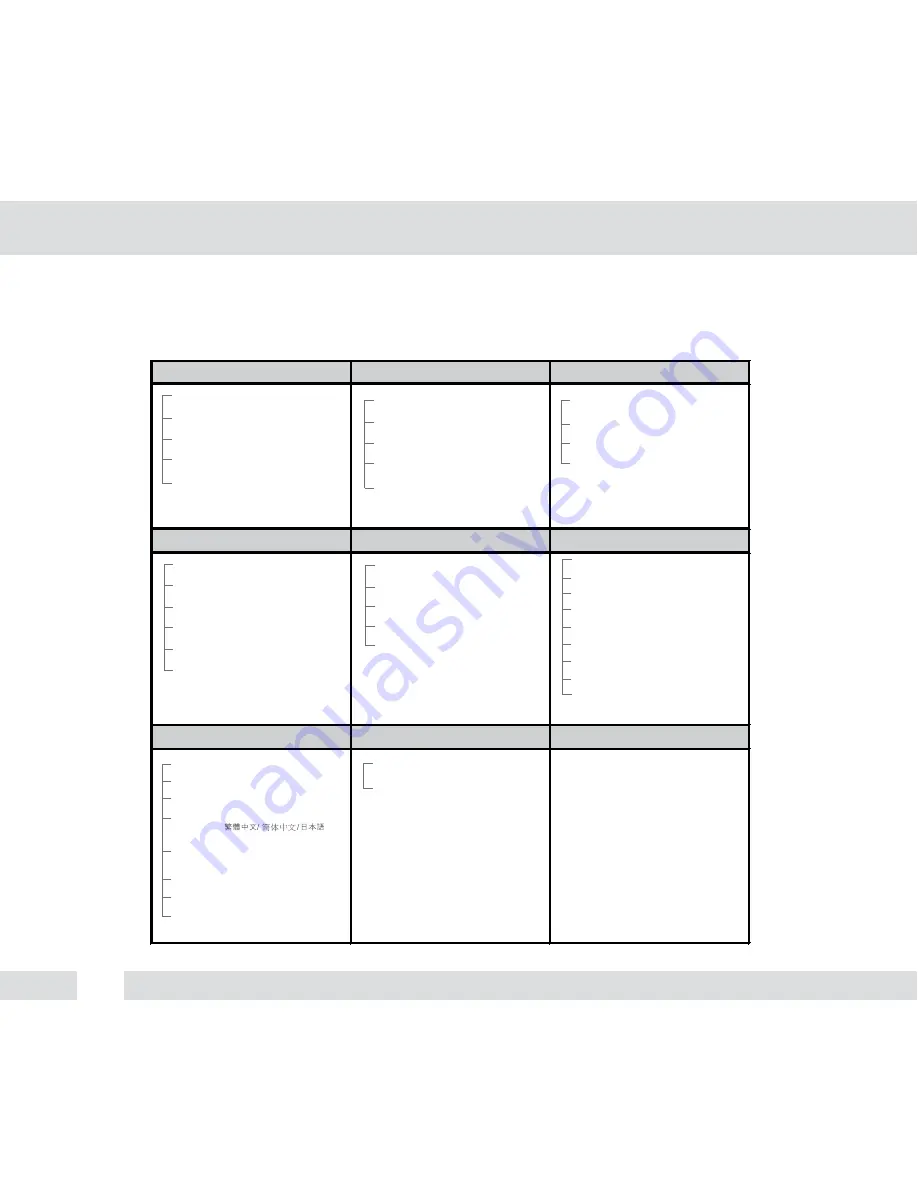
M
ODULE OSD MENU*
EXPOSURE
COLOR
DAY NIGHT
FUNCTION
MOTION
PRIVACY
SET-UP
EXIT
LENS
MANUAL, DC
BACKLIGHT
OFF / BLC / HME /D-WDR
AGC
OFF / LOW / MID / HIGH / HIGHEST
2D-DNR
OFF / LOW / MIDDLE / HIGH
EXIT JUMP
SAVE & EXIT / EXIT
WB MODE
AWC / ATW / MANUAL / PUSH
RED GAIN
0~255
BLUE GAIN
0~255
COLOR MODE
NORMAL / COOL / WARM
EXIT JUMP
SAVE & EXIT / EXIT
DAY & NIGHT
AUTO / COLOR / B&W
NIGHT C.
0~100
NIGHT A.
0~100
EXIT JUMP
SAVE & EXIT / EXIT
MIRROR
MIRROR / OFF
SHARPNESS
0~30
GAMMA
MANUAL / 0.45 / 0.60 / 1.0
SLC
OFF / ON
NIGHT-UP
OFF / ON
EXIT JUMP
SAVE & EXIT / EXIT
AREA SET
AREAS 1~4 OFF / ON
SENSITIV.
1~30
SHOW INDI.
OFF / ICON / TRACE
EXTER-OUT.
OFF / ON
EXIT JUMP
SAVE & EXIT / EXIT
MASK1
OFF / ON
MASK2
OFF / ON
MASK3
OFF / ON
MASK4
OFF / ON
MASK5
OFF / ON
MASK6
OFF / ON
MASK7
OFF / ON
MASK8
OFF / ON
EXIT JUMP
SAVE & EXIT / EXIT
TITLE
OFF / ON
DPC SET
OFF / AUTO
MONITOR
MODE1 / MODE2
LANGUAGE
ENGLISH /
DEUTSCH / FRENCH / ITALIAN / RUSSIAN
OSD COLOR
BLUE / GREEN / CYAN / RED /
MAGENTA / YELLOW / PURPLE / GRAY
COMMUNICA.
OFF / ON
FACTORY SET.
NO / YES
EXIT JUMP
SAVE & EXIT / EXIT
SAVE & EXIT
EXIT
SPANISH / DUTCH
12



























