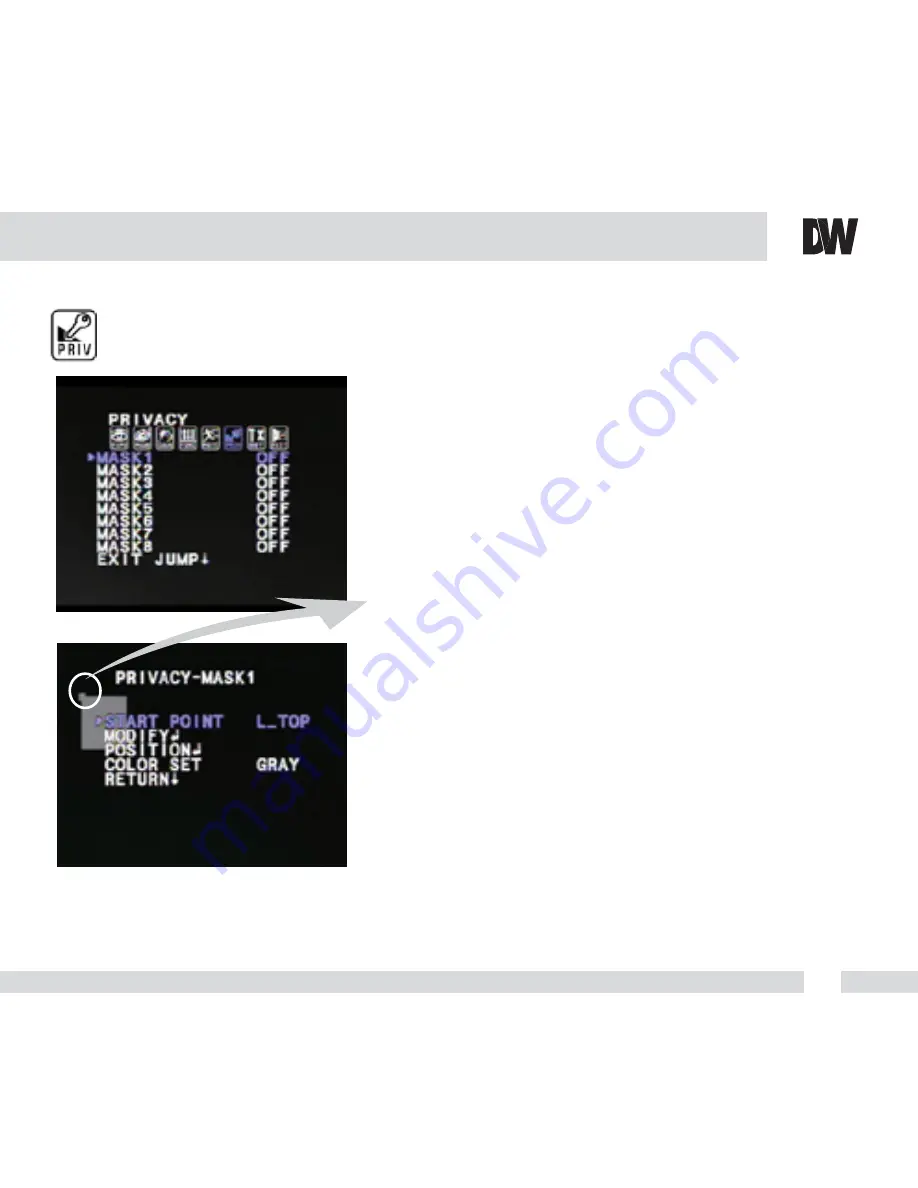
PRIVACY
You can hide some parts of the screen for privacy masking.
A t otal of 8 different privacy masking zones are available.
MASK 1~ MASK 8
OFF / ON Select ON or OFF for each mask.
If ON is selected, you can set the area to be masked and the
shape and color of the mask.
▪ S
TART POINT:
Select the START POINT to adjust the size of the
privacy zone.
L_
TOP - Left Top
R_
TOP - Right Top
L-BOT - Left Bottom
R_BO
T - Right Bottom
▪ MODIF
Y:
After selecting the START POINT, you can modify the
size of the privacy zone by moving the joystick.
▪ POSITION:
Move the privacy zone by moving the joystick.
▪ COLOR SE
T:
Privacy Zones can be set with 8 different colors -
GRAY, BLACK, WHITE, RED, GREEN, BLUE,
MAGENTA, CYAN.
21
Summary of Contents for DWC-D562D
Page 30: ...MEMO...
Page 31: ...MEMO...












































