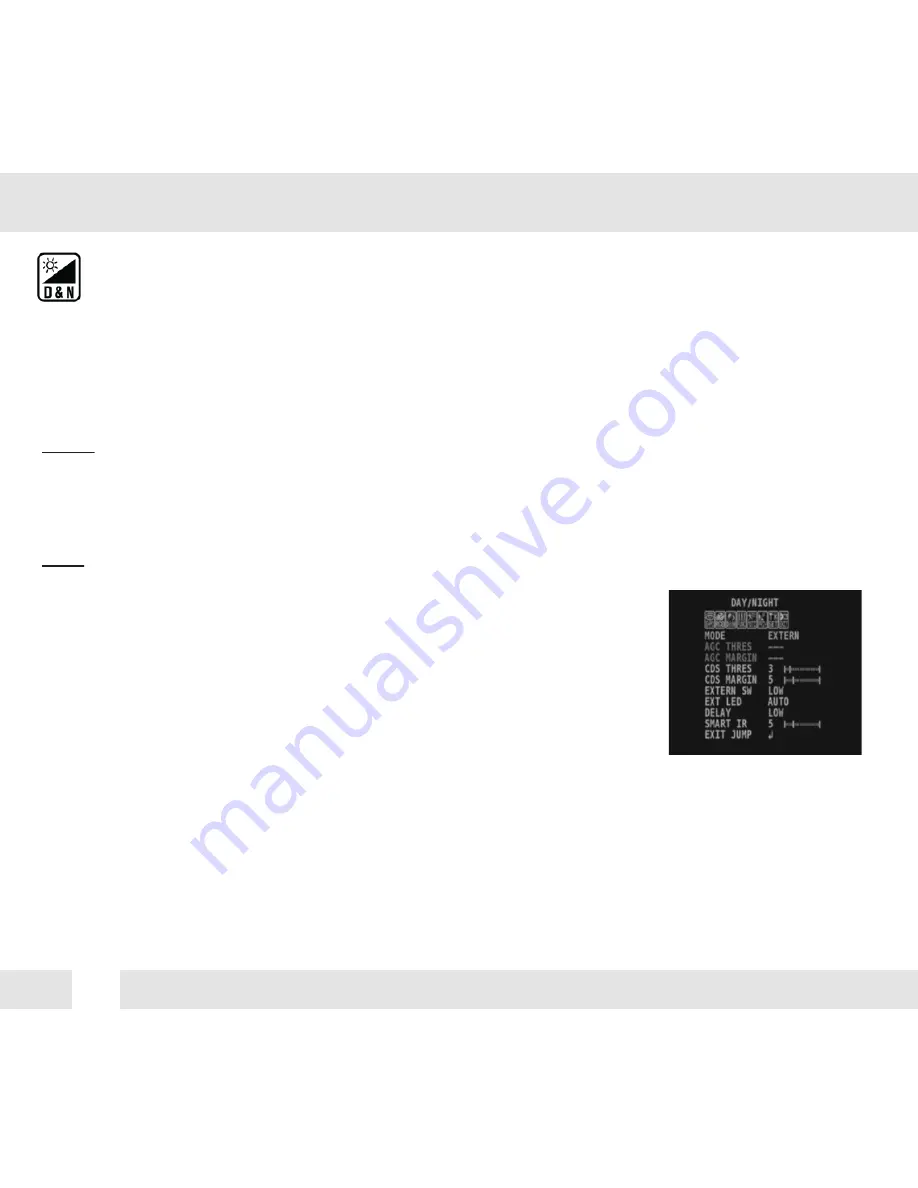
18
DAY & NIGHT
AUTO /
Day/ Night switch will be based on the AGC levels.
COLOR / The camera always stays in day/color mode.
B&W
The camera always stays in night/B&W mode.
EXTERN Day/ Night switch will be based on using IR LED lights.
AUTO:
- AGC Threshold: Set when the camera switches between Day & Night.
- AGC Margin: Set the value added to the AGC Threshold. Adjust the
value based on the environment in which the camera is installed. If the
margin is too low, the camera will switch from color to B/W and back.
EXT.:
- CDS Threshold: Marks the light level at which the camera will switch between color and B/W.
The lower the value, the camera will require less light (more
darkness) to switch to Night Mode.
- CDS Margin: The value added to the CDS Threshold. Adjust this
based on the environment in which the camera is installed. If the
margin is too low, the camera will switch from color to B/W and back.
EXT LED
AUTO / AUTO: The LEDs are enabled/ disabled by the CDS Sensor on the LED Board.
OFF OFF: The camera’s LEDs are disabled manually.
DELAY
Low/Mid/High Time interval delay before switching from day mode to night mode.
SMART IR
0 ~ 20
Enable Smart IR and set the level. Higher values will make Smart IR stronger.
D&N MODE
Summary of Contents for DWC-B6763WTIR
Page 31: ...23 MEMO...





























