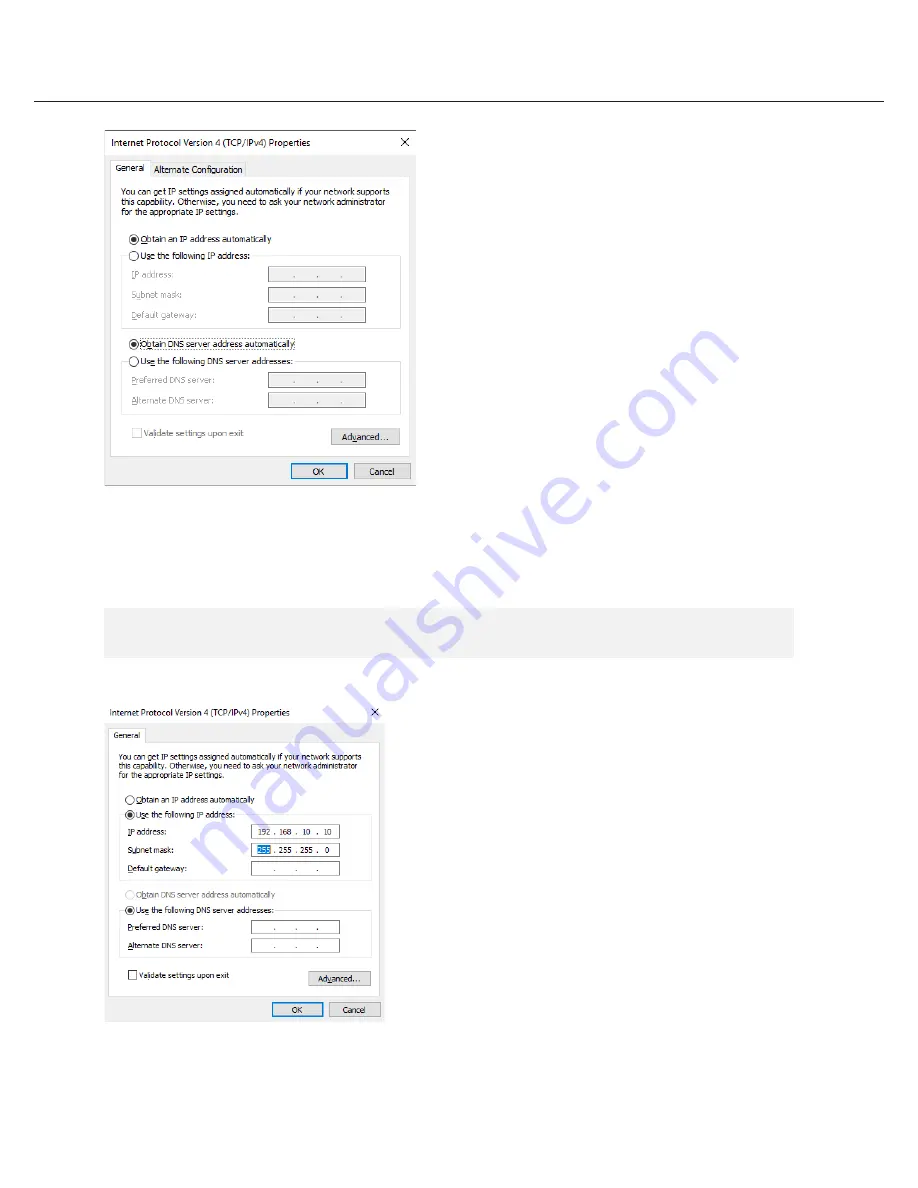
Quick Start Guide
6. Click OK to close then click Close to go back to Network Connections.
Local Network
7. Right click on the other Ethernet, the one with network cable unplugged, and click Properties.
8. Click Internet Protocol Version 4 (TCP/IPv4) and click Properties
9. Select Use the following IP address (Use the following DNS server addresses will be selected automatically)
10. Enter IP address and Subnet mask of the camera network.
6. Click OK to close then click Close to go back to Network Connections.
Local Network
7. Right click on the other Ethernet, the one with network cable unplugged, and click Properties.
8. Click Internet Protocol Version 4 (TCP/IPv4) and click Properties
7
3. Click Internet Protocol Version 4 (TCP/IPv4) and click Properties
4. Select Use the following IP address (Use the following DNS server addresses will be selected automatically)
5. Enter IP address and Subnet mask of the camera network. (do not enter anything for the Default gateway, Preferred DNS server and Alternate
DNS server.
NOTE
It must be the same network as the cameras and must not be the same network as the local network.
Contact your network administrator for more information.
4. Select Use the following IP address (Use the following DNS server addresses will be selected automatically)
5. Enter IP address and Subnet mask of the camera network. (Do not enter anything for the Default gateway, Preferred DNS server
and Alternate DNS server.)
NOTE
It must be the same network as the cameras and must not be the same network as the local network.
Contact your network administrator for more information.




















