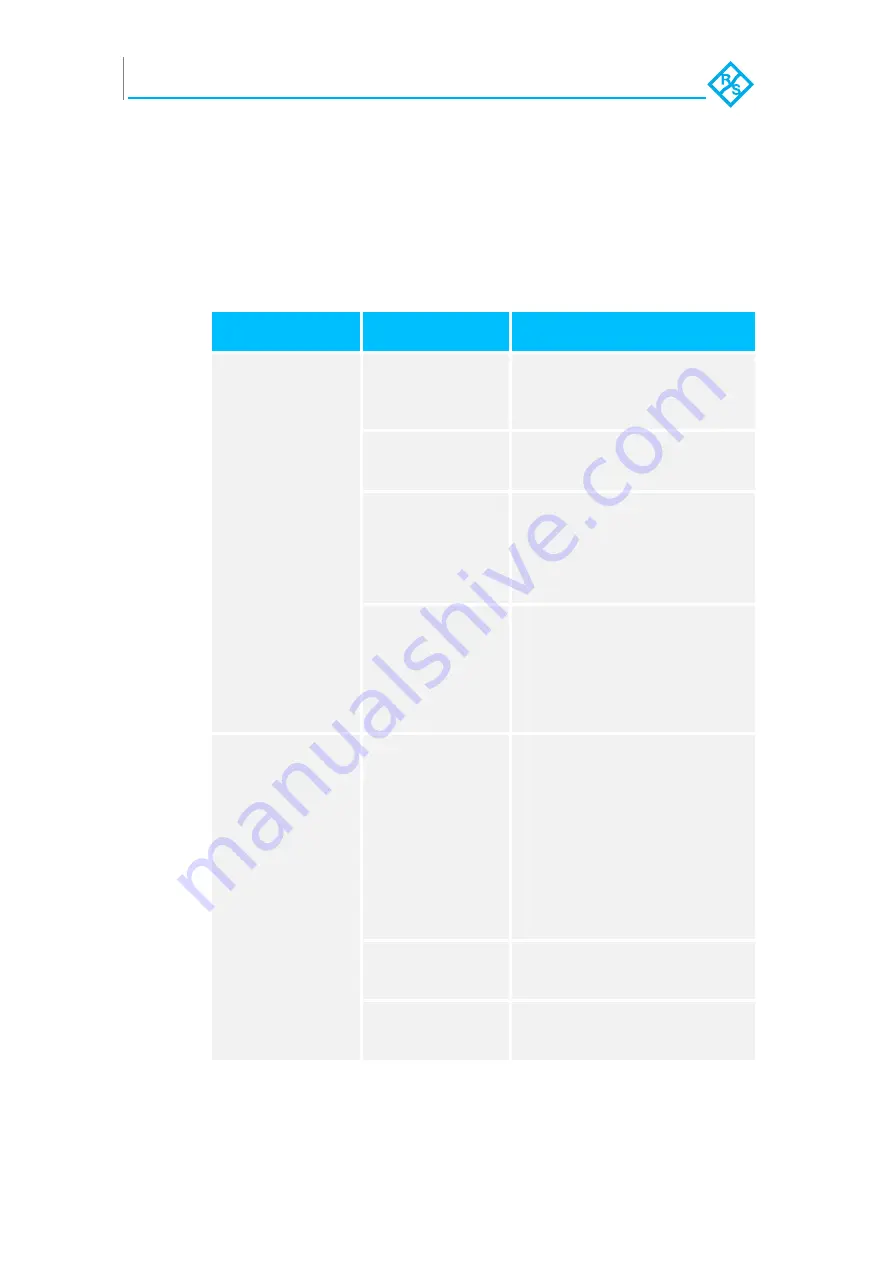
Appendix
Troubleshooting
A-2
SpycerBox Ultra/Flex | Hardware Guide | Version 3.1
Rohde & Schwarz DVS GmbH
A.1 Troubleshooting
The table below lists some errors that may occur during the operation
of the R&S DVS system and details how to resolve them. If you experi-
ence trouble that cannot be resolved with the solutions described here
or in chapter “Maintenance” on page 5-1, please contact your local
vendor or R&S DVS directly.
Error
Cause
Solution
Accesses to the main
storage are slow.
The data storage is
too full.
It is recommended to use only 85 to
90% of the overall hard disk capacity.
If the storage is too full, delete some
of your data.
One or more hard
disks of the hard disk
array are worn.
Try to identify the worn disk and re-
place it as described in section “Hard
Disk Maintenance” on page 5-2.
Configurations of the
system or its network
ports have been al-
tered.
Contact your local system and net-
work administrator and try to recon-
figure the network connections of the
system. If this is not successful con-
tact the R&S DVS service depart-
ment.
A RAID controller is
defective.
If you can rule out the above men-
tioned causes, a RAID controller may
be defective. Before attempting to
exchange a RAID controller (see sec-
tion “Controller Maintenance” on
page 5-12) contact the R&S DVS ser-
vice department.
The system does not
boot.
Error message:
“No operating system
found”
OR
The system cannot
find the device to boot
from.
OR
The system boots
from an external de-
vice.
An external bootable
storage device is con-
nected to the system.
Shut down the system as described
in section “Shutting Down the Sys-
tem” on page 4-5, disconnect the ex-
ternal bootable storage device and
put the system back into operation as
described in section “Starting the
System” on page 4-2.
If the system still does not boot cor-
rectly, change the boot order in the
BIOS setting or contact the R&S DVS
service department.
The boot order in the
BIOS settings is
wrong.
Correct the boot order in the BIOS
setting or contact the R&S DVS ser-
vice department.
The system hard
disk(s) is/are broken.
Try to identify the worn disk and re-
place it as described in section “Hard
Disk Maintenance” on page 5-2.





























