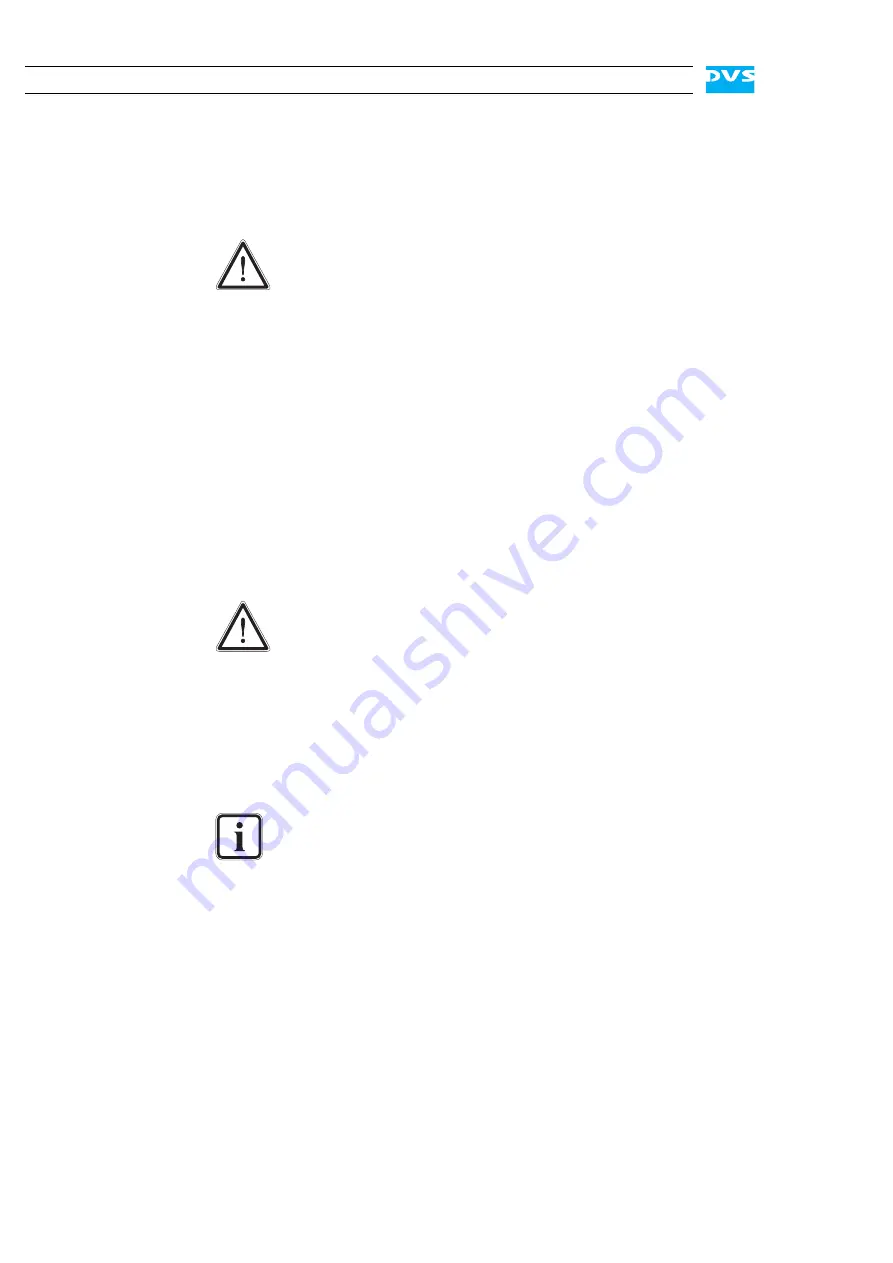
5-4
Pronto4K Hardware Guide
– showing a hard disk or disk carrier related error (see section
“Hard Disk Array” on page 2-6).
Once the broken disk has been identified, you can replace it as de-
scribed in section “Replacing a Hard Disk” on page 5-4.
5.1.3 Replacing a Hard Disk
As soon as the broken hard disk has been identified (see section “Iden-
tifying a Broken Hard Disk” on page 5-3), it can be replaced easily. The
replacement of a broken hard disk can be divided into three steps:
1.
Removing the hard disk from the system.
2.
3.
Reassembling it into the system.
All steps are explained in the following.
Step 1: Removing the Hard Disk
The hard disks that are accessible at the front of the system are con-
nected to the system with the help of disk carriers. They can be re-
moved easily, even when the system is running (hot-swappable).
To remove a hard disk from the system perform the following:
If appropriate, stop all accesses to the hard disk array of your sys-
tem, for example, by exiting the video system software and sever-
ing the network connections.
Lift the faceplate of the system (see section “Faceplate” on
page 2-5).
Then, unlatch the disk carrier of the defective hard disk by pressing
the opener of the disk carrier (1).
This will cause the lever to come out of the disk carrier so that it pro-
trudes from the rest of the disk carriers.
Replacing the wrong hard disk, i.e. a good one instead of the
broken one, may result in a total loss of data.
If you are unsure about having detected the correct hard disk
please contact the DVS service department.
Before replacing a hard disk you have to gather the log files of
the RAID controller. If you know how to do this you may pro-
ceed on your own. If not, please contact the DVS service de-
partment first.
For an overview of a disk carrier as well as further information
about it see section “Hard Disk Array” on page 2-6.
Summary of Contents for Pronto4K
Page 1: ...Pronto4K Hardware Guide Version 4 2 Digital Disk Recorder Pronto4K Hardware Guide...
Page 2: ......
Page 6: ......
Page 8: ......
Page 18: ...1 8 Pronto4K Hardware Guide...
Page 38: ...3 2 Pronto4K Hardware Guide...
Page 70: ...A 16 Pronto4K Hardware Guide...






























