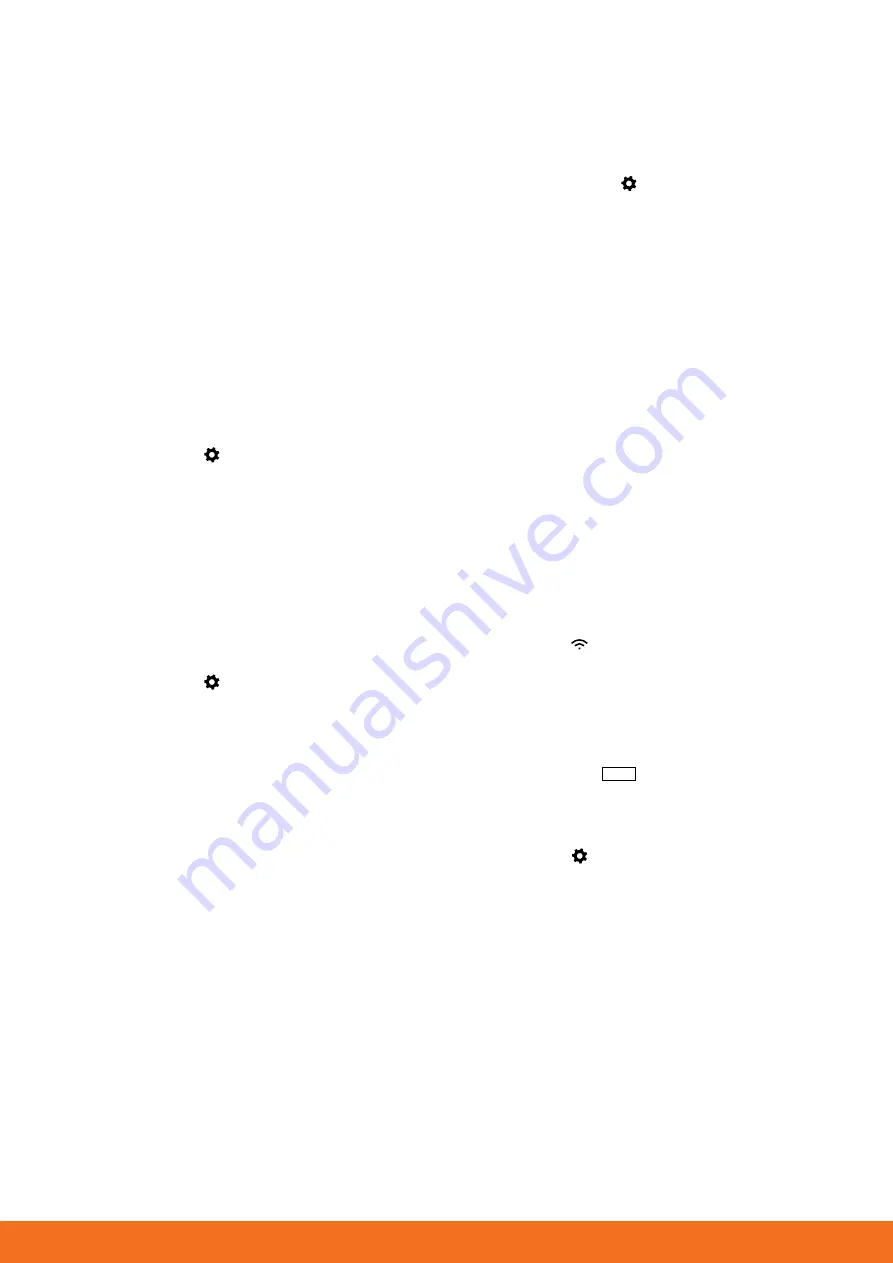
For further assistance please call DVS
®
on
0800 387 387
4
Humidity settings
For adjusting the sensitivity of the system to an air supply
which is more humid than the air inside the home. A higher
setting will mean the system reacts more quickly to a humid
air supply then remains off for a period of time and until
the air supply is dry enough to continue ventilating your
home. The DVS® technician sets this function when the
system is installed, however, this setting can be increased or
decreased.
Note: To prevent nuisance stopping and starting
(oversensitivity) the DVS® is programmed to allow some
minor higher air supply humidity readings before it will stop
ventilating. Please call DVS® on 0800 387 387 if you need
assistance and before you adjust these settings.
Humidity settings
Touch settings icon then –
SETTINGS > HUMIDITY
CONTROL
– Scroll the Humidity sensitivity or Humidity time
up or down to the level you wish -
OK > EXIT
CO
2
Sensing & control
For enabling or disabling the CO
2
control function. The DVS®
technician enables this function and pairs the sensor(s)
when the system is installed, however, this function can be
Enabled (turned on) or Disabled (Turned off).
CO
2
Enable / Disable
Touch settings icon then –
SETTINGS > CO
2
CONTROL
> ENABLE
(touch the Enable/Disable slide switch icon to
change to Enable or Disable) -
OK > EXIT
CO
2
Sensors
The DVS® Connect range has one remote plug in CO
2
sensor
as a standard inclusion. Extra sensors can be fitted with a
maximum of four sensors per system. When multiple sensors
are fitted the system uses the average CO
2
reading across
all sensors to activate a higher ventilation rate when the
average CO
2
concentration rises above 1000ppm.
Connecting CO
2
sensors to the system
Plug in the CO
2
sensor in your room of choice (typically a
living room or master bedroom, however any room which
is normally occupied and has a DVS® vent in it will be
fine). Press and hold the pairing button on the front of the
sensor until the green LED light, (this is only visible when
looking through the vent at the bottom of the sensor) is on
continuously. This takes 5 seconds. If the LED light is a little
difficult to see, just hold the button in and count 7 seconds.
This puts the CO
2
sensor in pairing mode, which lasts 60
seconds.
Then go to the DVS® controller:
a. Touch the settings icon then –
UTILITIES > MANAGE CO2 > ADD SENSOR
b. A box will show, which initially just says
Connecting
c. When the CO
2
sensor has been found the box shows
Success
,
New CO2 Sensor added
d. Repeat for additional sensors (up to 4 can be
connected).
Once the sensor(s) has been added, press
RESTART
. The
preparation for connection is now made.
Note: After Restarting, the system will need approximately
20 minutes to establish proper connections and begin
accurate CO
2
level readings. A CO
2
level indicator will
appear on the home screen and detailed information will be
available in the diagnostics menu.
If you have more than one sensor, each will need to be
individually paired to the controller rather than pairing them
all at the same time. Select
RESTART
when all are connected.
WiFi connection and software upgrades
To check for upgrades or reconnect to your WiFi
Touch the WiFi icon
then choose – WiFi Scan or Check
for upgrades (whichever is applicable) – then follow the
instructions.
Clock
To manually adjust the clock
Touch the clock numbers
11:20
then -
SET DATE AND TIME >
EXIT
Filter change reminder reset
Touch settings icon then –
SETTINGS > FILTER OPTIONS >
NEW FILTER INSTALLED > YES > EXIT > EXIT
Note: This setting is intended to reset the filter reminder on
your system. Resetting this means that you will receive a
reminder to change your filter again, on the control panel, in
12 months.






