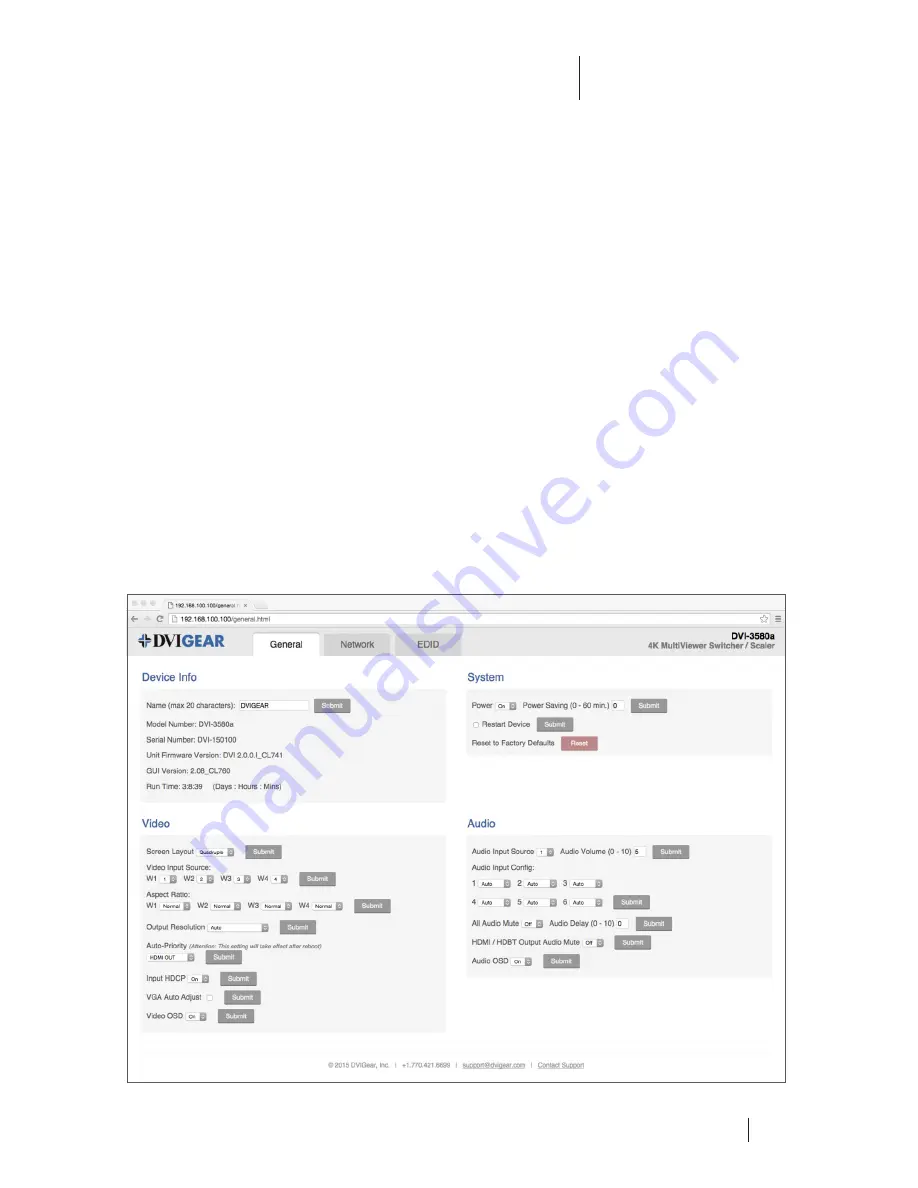
4K MultiViewer Switcher / Scaler
Quick Start Guide
DVI-3580a
Control Options
The DVI-3580a may be controlled via a variety of options, including LAN (built-in Web GUI or Telnet),
RS-232, IR Remote Control, and Front Panel selections. The most intuitive, versatile control method
is the built-in Web GUI. See the User Manual for full details.
Built-in Web GUI Control
To access the built-in Web GUI, connect to the unit using the instructions on page 3. See the User
Manual for full details on operating the Web GUI.
General Tab:
Use this to control or access device info, power settings, video settings, and audio settings.
Network Tab:
Use this to control or access the communication settings of the unit such as DHCP
Mode, IP address, Subnet Mask, Gateway, DNS, Baud Rate, Socket, and Port Number.
EDID Tab:
Use this to perform Advanced EDID Management:
• Learn, Save and Use the EDIDs from connected displays
• Use internal preset EDIDs
• Upload, Save and Use custom EDIDs
• Download EDIDs from the unit
7


























