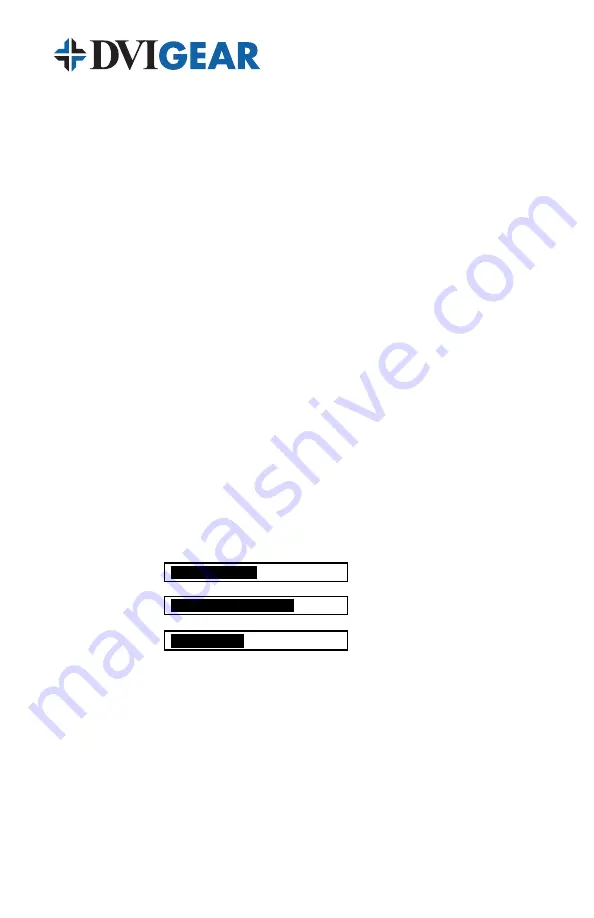
-6-
5.1 OSD Menus
If you select the first item on the main menu,
Input Set up
, a secondary menu will
show the following items:
5.1.1 Input set up
–
When it is selected, a simple, two-selection sub menu will
appear.
This menu allows you to manually select the type of input you are feeding to the
scaler. You can select either YPbPr or RGB as the input type. Selecting the wrong
type of input will cause unpredictable results on the output.
Pressing the + or – buttons to select the input type, press menu to save your
selection, press + and – as required to navigate to the
Exit
and, once there, press
Menu again to exit this menu.
5.1.2 Output set up
–
When Output Set Up is selected, a new sub-menu
appears. This OSD choice will give you a display showing all the possible output
resolutions and formats. Use the + and – buttons to navigate to your choice, pres
the menu key to save your choice then use the + and – buttons again to navigate
to the exit command and press the menu button to exit the OSD display
5.1.3 Output Adjustments When in DVI-D Mode:
Picture Adjust
– When the Picture Adjust Menu is selected, the following adjust
parameters will appear on the OSD:
Contrast
50
Bright
70
Color
40
Reset
Exit
Use the + and – buttons to choose the desired parameter, press Menu to select
and then use + or – to increase or decrease the value. Press Menu to save the
value. When finished with all adjustments, use the + and – buttons to move to
Exit
,
then press Menu to exit the routine.











