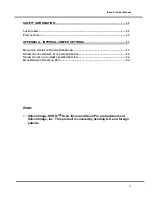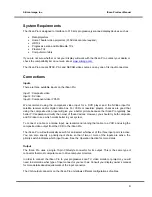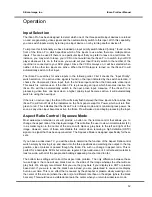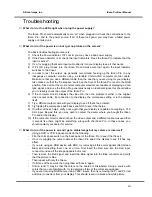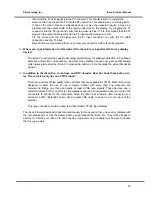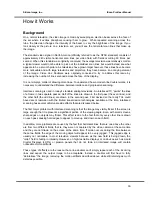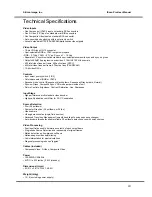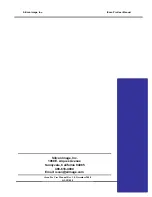Silicon Image, Inc.
iScan Pro User Manual
12
Operation
Input Selection
The iScan Pro has been designed to detect which one of the three possible input devices are turned
on and are generating video signals and then automatically switch to this input. With this capability,
you can switch inputs simply by turning one input device on or by turning another device off.
To improve this functionality we have included an input priority switch labeled “priority”, found on the
front of the iScan Pro, which specifies which of the inputs to use when there are multiple active
inputs. This can be used if there is one particular input that you prefer to leave on at all times. For
instance, you may wish to leave your VCR on but would like the iScan Pro to switch to your DVD
player whenever it is on. In this case, you would set your Input Priority switch to the number of the
input that is connected to your DVD player. Since the VCR is always on, it will be selected when
neither of the other two inputs are active. When the DVD player is turned on, the iScan Pro will
automatically switch to that input.
The iScan Pro searches for active inputs in the following order. First it checks the “Input Priority”
switch selection. If no active video signal is found on the input indicated by the switch selection, it
checks the Component Video input, then the S-Video input and then the Composite video input.
This search is continuous so if the iScan Pro is processing an input, which becomes inactive, the
iScan Pro will then automatically switch to the next active input. Likewise, if the iScan Pro is
processing video from one input when a higher priority input becomes active, it will automatically
switch to using the new input.
If there is no active input, the iScan Pro will slowly flash between the three inputs. After a while, the
iScan Pro will turn off all of the indicators on the front panel except for Power, which will turn from
green to red. This indicates that the iScan Pro is in Sleep mode and is consuming less power. As
soon as any video input becomes active, the iScan Pro will wake up and begin processing the input.
Aspect Ratio Control / Squeeze Mode
Most widescreen television sets will provide a button on the remote control that allows you to
change the aspect ratio of the displayed image. This will allow the user to view normal material (4:3)
in a smaller region in the center of the screen with black or gray bars to the left and right of the
image. However, some of these sets disable this control when receiving a high definition (HDTV)
signal or a signal that has been upconverted. The Squeeze Mode is designed specifically for these
sets.
If you have a widescreen TV, you will be able to determine the function of the Aspect Ratio control
switch simply by moving it up and down into the three positions and watching the output. In the top
position, video material is passed though the iScan Pro with no change in aspect ratio. This is
perfect for anamorphic DVDs but will cause regular 4:3 pan-and-scan or 4:3 letterboxed material to
look too wide, with all of the people and buildings appearing too short and too fat.
The bottom two settings will correct this aspect ratio problem. The only difference between these
two settings is that one will use black bars on the sides of the image whereas the other will use
gray bars. We strongly recommend that you use the gray bars if your display is a CRT or plasma
based unit. If you were to use the black bars instead, you are guaranteed to cause some display
burn-in over time. This is an effect that is caused by the phosphor or plasma slowly wearing out in
the center of the screen (where the video is) at a different rate than on the edges (where the black
bars are). This would leave a visible dark area in the center when you return to widescreen mode.
Summary of Contents for iScan Pro
Page 1: ...User Manual User Manual Progressive Scan Display Interface Technology Brought to you by...
Page 2: ...iScan Pro User Manual 2...
Page 5: ...Silicon Image Inc iScan Pro User Manual 5 Note This page intentionally left blank...
Page 25: ...Silicon Image Inc iScan Pro User Manual 25 Note This page intentionally left blank...