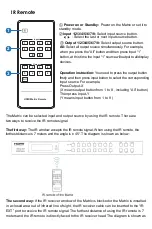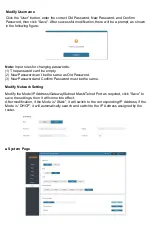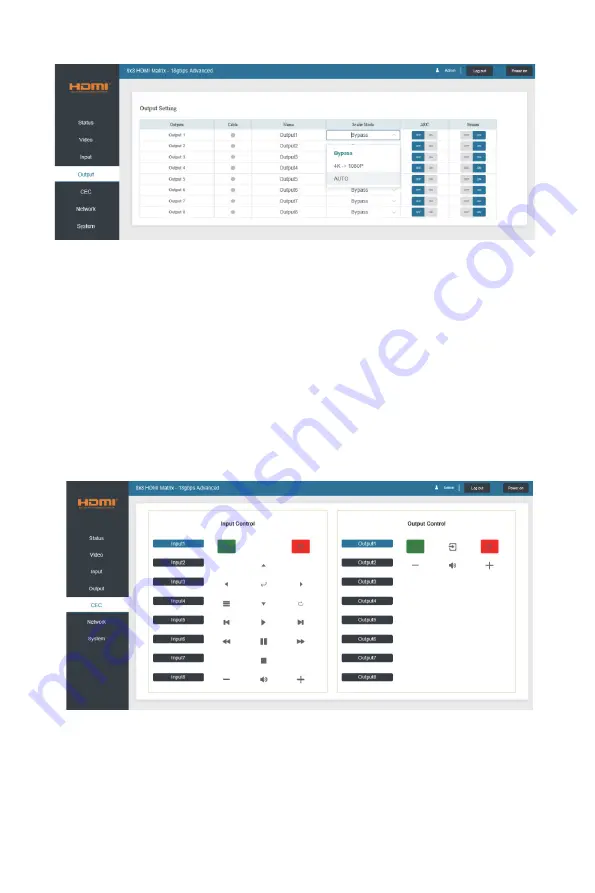
■
Output Page
You can do the following operations on the Output page:
①
Outputs:
Output channel of the device.
②
Name:
The
current output channel’s name. You can modify it by entering the corresponding
name (max length: 12 characters) in the input box (Chinese name is unsupported).
③
Cable:
It indicates the connection status of output ports. When the output port is connected
to the display, it shows green, otherwise, it shows gray.
④
Scaler Mode:
Set the current output resolution mode.
⑤
ARC:
Turn on/off the ARC function.
⑥
Stream:
Turn on/off the output stream.
■
CEC Page
You can perform CEC management on this page:
①
Input Control:
You can control the operation of each input source by clicking the icons
on the page.
②
Output Control:
You can control the operation of each display, such as power on/off,
/-, active source switching.