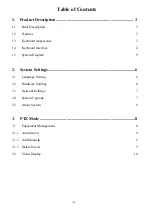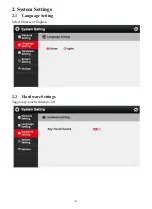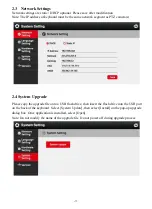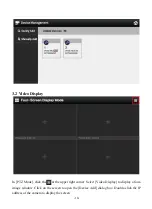-9-
Note: In the PJZ control page, you can enter the last digits of the camera’s IP address directly
on the keyboard and then press the [Address] button to connect the PTZ camera In this
example, you may enter “239” to add the camera at 192 168 0 239; please use the actual last
digits of your camera’s specific IP address
3.1.1
Auto Search
Click [Search] / [Quickly Add] to search for IP cameras, then the [Search Results] dialog box
will pop up After inputting the IP address of the device to be added, click the + , fill in the
user name and password of the corresponding PTZ camera, then save
3.1.2
Add Manually
Click [Manually Add], then enter the device name, IP address, ONVIF port number, user
name, and password into the [Add Device] dialog box, then save
3.1.3
Delete device
Click the next to [Added Devices], then select the IP address of the device to be deleted,
then click [Delete], then click [OK]