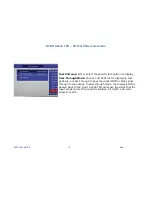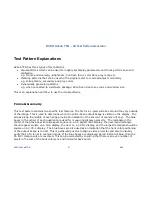DVDO AVLab TPG - 4K Test Pattern Generator
DVDO AVLab TPG
14
A.04
Serial Control and Driver Installation
AVLab can be controlled from a PC for interfacing to a Color Management System like CalMAN or
ChromPure. Before using this feature, drivers must be installed to allow the computer to connect a virtual
com port over USB.
** Important – the drivers currently available are unsigned drivers, so for Windows 8 and 8.1, you must
first enable unsigned driver installation by following the steps in Appendix B.
Installing the Virtual serial driver:
Automatic installation:
Run the appropriate driver .msi installation package (Windows 7 or XP – use win7 driver for windows 8)
prior to plugging in the AVLab TPG to your computer.
After the installer completes, plug in the AVLab TPG.
A good check of proper driver installation is to run device manager, and under ports, AVLab will be listed
along with its associated com port.
Manual Installation:
If there is any problem, you can also manually install the driver.
Plug in AVLab via USB to your computer.
Go to Device Manager (Start>Control Panel>System>Device Manager)
Under the “Ports (Com & LPT)” section you will see AVLab listed
Right click on AVLab and choose “Update Driver Software”
Choose “Browse my computer for driver software”
Click on “Browse” button and navigate to the AVLab installation CD where the raw driver .inf files are
stored.
Click “OK” and allow the driver to update/install
Summary of Contents for AVLab TPG
Page 26: ...DVDO AVLab TPG 4K Test Pattern Generator DVDO AVLab TPG 26 A 04...
Page 58: ...DVDO AVLab TPG 4K Test Pattern Generator DVDO AVLab TPG 58 A 04 Then Startup Settings...
Page 61: ...DVDO AVLab TPG 4K Test Pattern Generator DVDO AVLab TPG 61 A 04...
Page 70: ...DVDO AVLab TPG 4K Test Pattern Generator DVDO AVLab TPG 70 A 04...