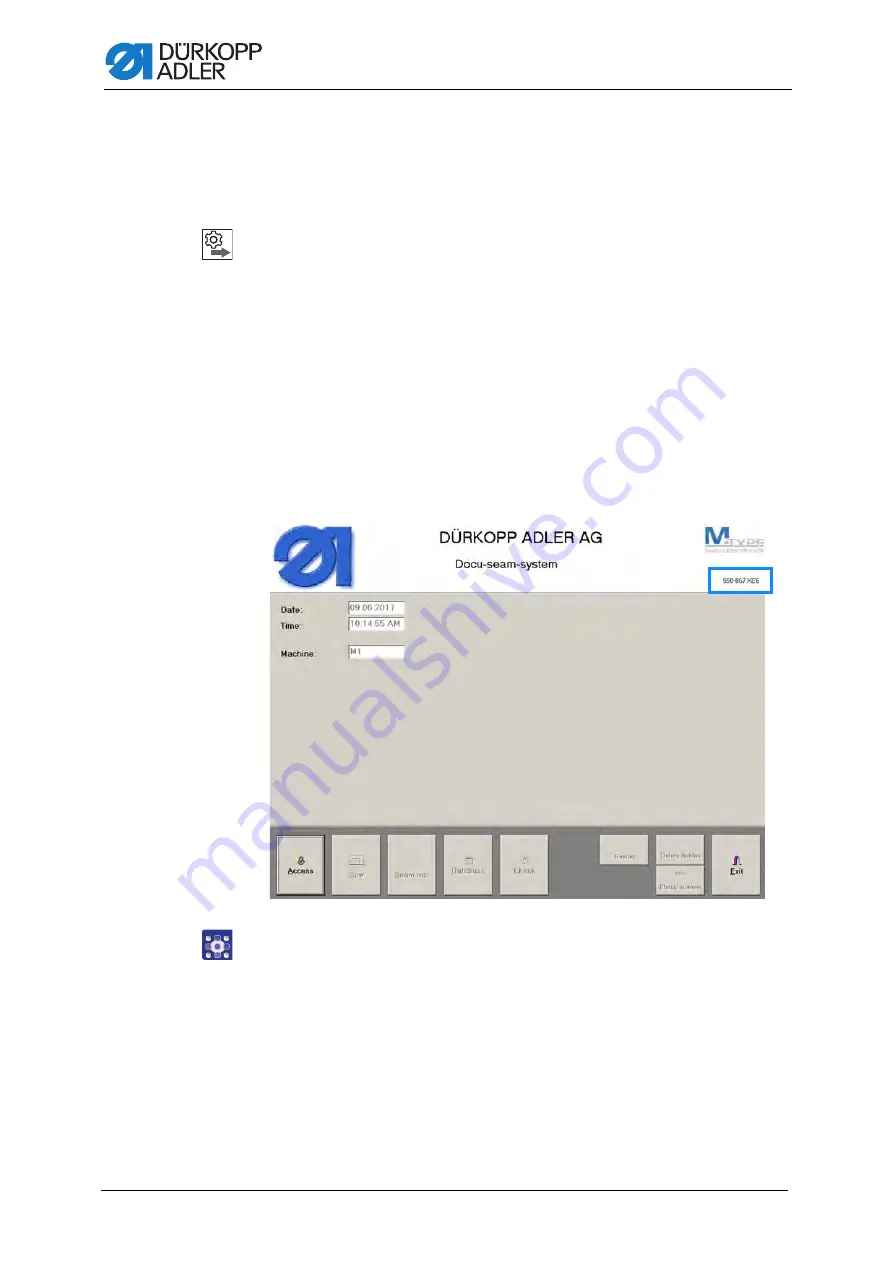
Setting up the fingerprint scanner
4
Additional Instructions 550-867 - 01.0 - 02/2019
2 Setting up the fingerprint scanner
2.1 Determining the software version
Order
1.
Determine the software version.
2. Update the software version if necessary (
3. Connect the fingerprint scanner (
4. Set up the USB port (
5. Activate the fingerprint scanner (
Software versions
V16.8
and later make it possible to insert a fingerprint
scanner into the machine. Determining the software version that has been
installed does not require that a user be logged in. The process does not
require a particular security level.
Fig. 2: Determining the software version (1)
To determine which software version has been installed:
1. Tap on the machine name
550-867 XE6
at the top right corner of the
start screen.
The display switches to:





















