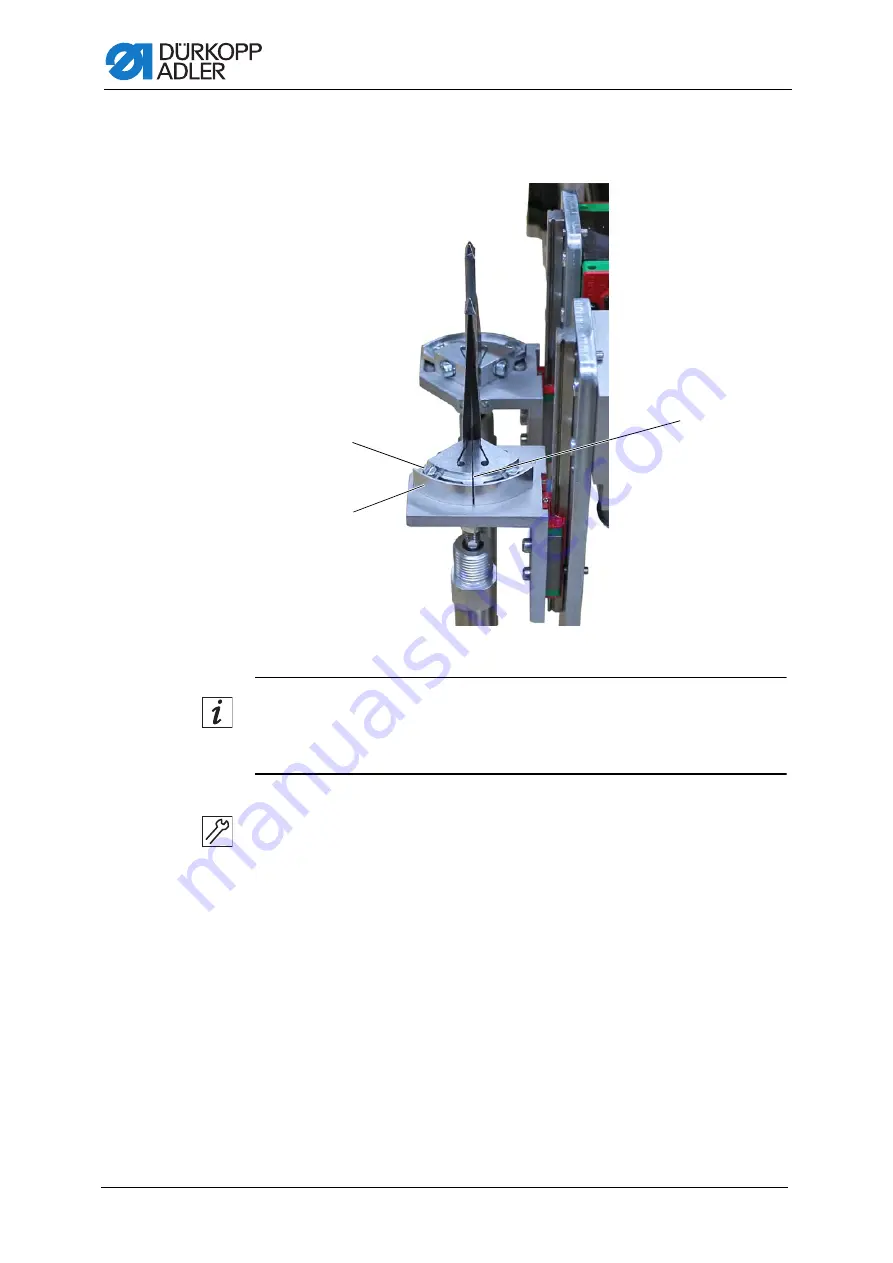
Automatic corner knife station (straight pocket)
138
Service Instructions 755 A/756 A - 00.0 - 02/2019
20.1.1 Setting the initial position of the corner knives
Fig. 136: Setting the initial position of the corner knives
Information
To precisely set the position of the corner knives, start by bringing all
4 corner knives to an initial position.
To set the initial position of the corner knives:
1. Loosen the screw (2).
2. Turn the corner knife holders (1) in such a way that the face sides (3)
are in front of each other.
3. Tighten the screw (2).
4. Set the other knife holder as described above.
(1)
- Corner knife holder
(2)
- Screw
(3)
- Face side
②
①
③
Summary of Contents for 755 A
Page 1: ...755 A 756 A Service Instructions...
Page 8: ...Table of Contents 6 Service Instructions 755 A 756 A 00 0 02 2019...
Page 12: ...About these instructions 10 Service Instructions 755 A 756 A 00 0 02 2019...
Page 116: ...Folder 114 Service Instructions 755 A 756 A 00 0 02 2019...
Page 124: ...Transport carriage 122 Service Instructions 755 A 756 A 00 0 02 2019...
Page 138: ...Transport clamps 136 Service Instructions 755 A 756 A 00 0 02 2019...
Page 200: ...Light barriers 198 Service Instructions 755 A 756 A 00 0 02 2019...
Page 222: ...Endless zipper feed optional 220 Service Instructions 755 A 756 A 00 0 02 2019...
Page 238: ...Additional equipment 236 Service Instructions 755 A 756 A 00 0 02 2019...
Page 266: ...Stacker 264 Service Instructions 755 A 756 A 00 0 02 2019...
Page 438: ...Programming 436 Service Instructions 755 A 756 A 00 0 02 2019...
Page 450: ...Decommissioning 448 Service Instructions 755 A 756 A 00 0 02 2019...
Page 452: ...Disposal 450 Service Instructions 755 A 756 A 00 0 02 2019...
Page 472: ...Technical data 470 Service Instructions 755 A 756 A 00 0 02 2019...
Page 496: ...Appendix 494 Service Instructions 755 A 756 A 00 0 02 2019...
Page 497: ......
















































