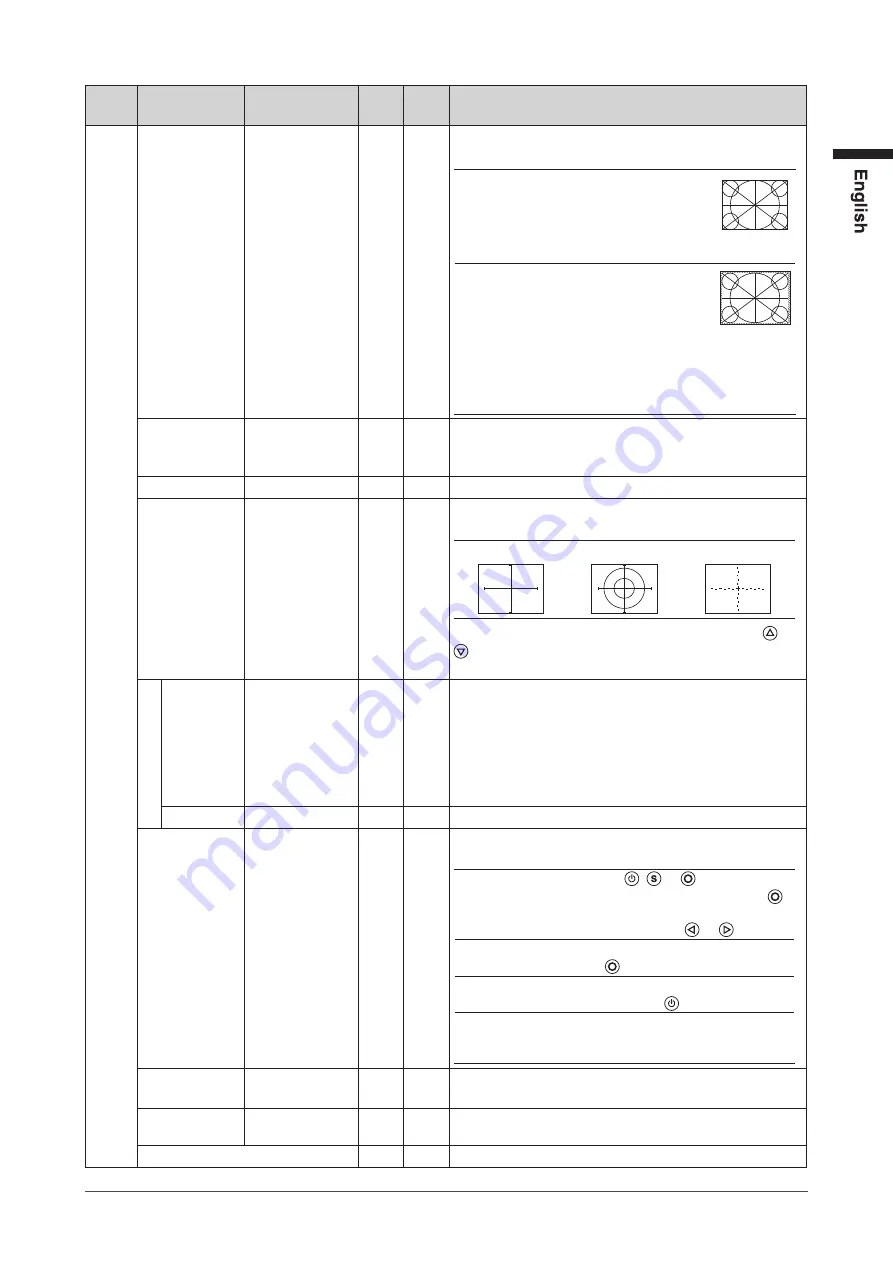
17
Chapter 3 Settings and Adjustments
Tab
Setting /
adjustable item
Setting /
adjustable value PC Video
Setting / adjustable content
Others Video Aspect
Normal/100%
―
√
Configures the display range of the input image
(overscan).
“
Normal
”
: Displays the input image
with the outmost parts
slightly cut off.
* This is how display devices
normally display images.
“
100%
”
: Displays most of the input
image.
* Because a part of the
image which normally
gets cut off is displayed as
well, noise may be visible
around the outmost parts,
depending on the input
signal.
Power Save
Disable/Enable
√
√
Automatically turns off the power supply if no video signal
has been received for 15 minutes during PC or video
viewing.
Reverse
Off/On
√
√
Displays the image upside down (180 degree rotation).
Crosshair
Off/Fine/Circle/
Broken Line
√
√
Displays a crosshair as a reference for the position of the
image.
“Fine”
“Circle”
“Broken Line”
(When the settings menu is not displayed, pressing or
switches between displaying and not displaying the
crosshair.)
Color
When “Fine” is
selected:
Black/White/Red/
Green
When “Circle” or
“Broken Line” is
selected:
Black/White
√
√
Configures the color of the crosshair.
Width
Narrow/Wide
√
√
Configures the thickness of the crosshair’s lines.
Beep
Off/On
√
√
Sets button press sounds and connection error sounds to
on or off.
• Short beep
: - When , or is pressed.
- When an item is selected with .
- When a maximum or minimum
value is set with or .
• Long beep
: When registration is performed
with .
• 2 short beeps : When the Setting menu is
displayed and is pressed.
• 4 short beeps : - When there is no input signal.
- When a frequency out of the
specified range is received.
Language
日本語
/English
√
√
Configures the displayed Setting menu and message
language.
Touch Panel
PC+VIDEO/PC/
VIDEO
√
√
Select an input that enables touch panel operation.
Information
√
√
Reviews the input signals, usage time and model name.
Summary of Contents for FDV1001T
Page 2: ......

























