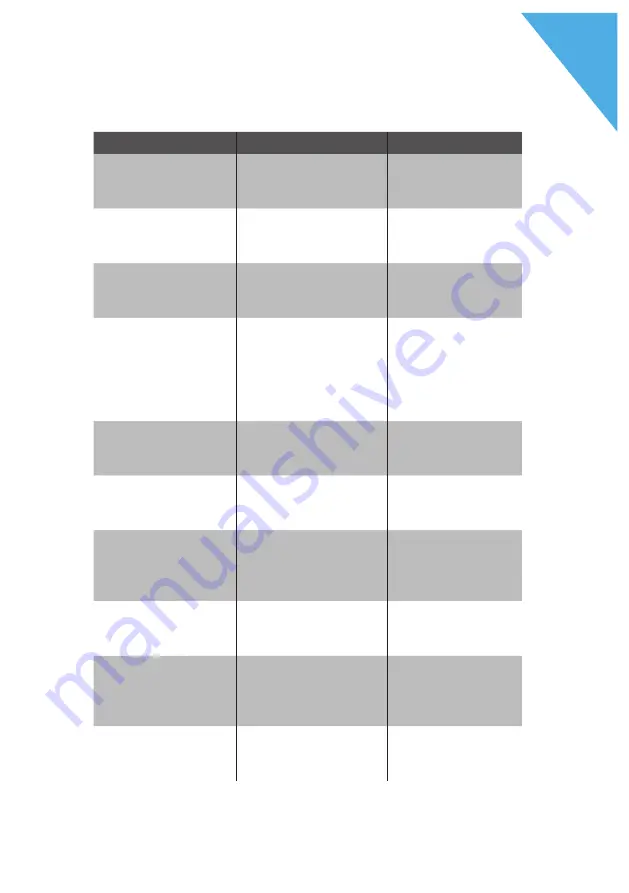
62
D
DUR AT EC POS S15
Errors
Possible reasons
Troubleshooting
Faulty programming
of the POS S15 sys-
tem.
Please contact
your Duratec
dealer.
The touch screen is
damaged.
Please contact
your Duratec
dealer.
The POS S15 POS
system is damaged.
Please contact
your Duratec
dealer.
The POS S15
does not display
anything.
The Duratec POS
software has a mal-
function.
Reboot the POS
S15 as described
in chapter “6.1.3.
Rebooting the
POS S15” on page
31 .
The screen saver is
active.
Touch the screen
with the stylus or
with your fingers.
The POS S15 POS
system is damaged.
Please contact
your Duratec
dealer.
The POS S15 pro-
cesses other entries
than those made on
the touch screen.
The touch screen is
not calibrated.
Please contact
your Duratec
dealer.
The touch screen is
damaged.
Please contact
your Duratec
dealer.
The sound repro-
duction of the POS
S15 does not work.
Loudspeakers are
connected to the
audio port but the
volume is too low.
Remove the louds-
peakers or increa-
se the volume.
Loudspeaker or au-
dio port are dama-
ged.
Please contact
your Duratec
dealer.



























