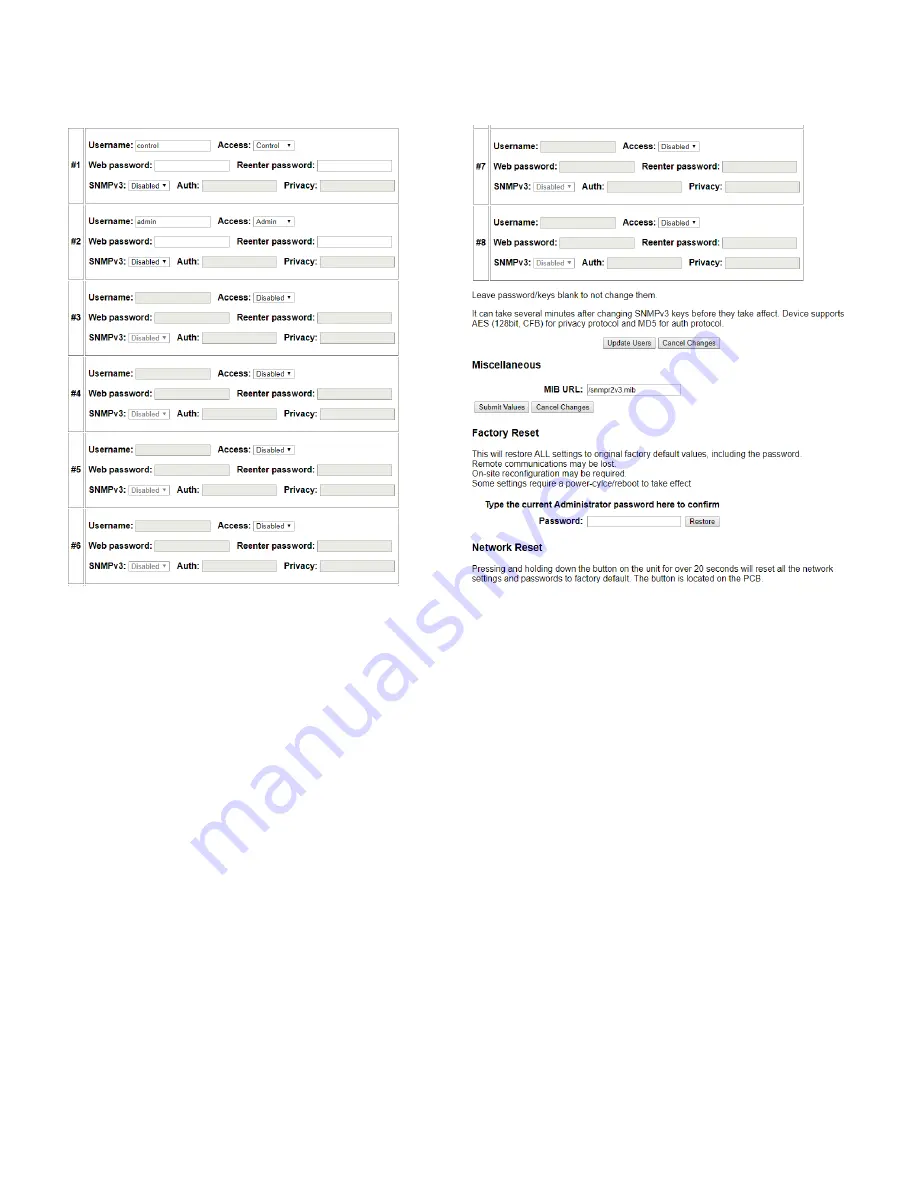
8
Section 4 | Remote Monitoring and Control Setup
User Setup
Password changes and hard resets are performed by using this page. Care should be taken when
changing any of these settings.
NOTE: To hard reset your device back to factory settings, perform a factory reset here, or press the
red button on the on-board
“
remote control unit PCB and hold it for more than 30 seconds (you will
need to remove the cover on the DuraComm unit, and connect power to the battery terminals). Re-
connect to the unit through your web browser by entering the factory supplied IP address and HTTP
port (see Network Setup).
All setup requires an administrative user to log into the DuraComm internet ready unit. Click the
‘Login’ button in the top menu, and you should see the
following User Login screen.
Note: These screenshots are taken from a DuraComm internet-ready MU series and show
typical setup information for all model numbers in the series (except for the model number).
Figure 5. User setup page.

















