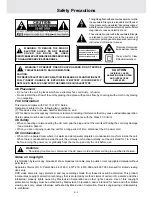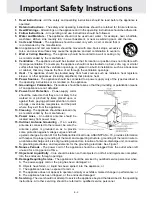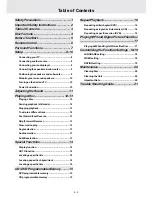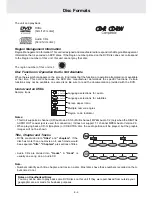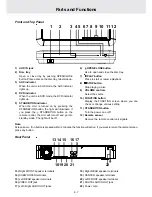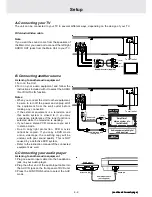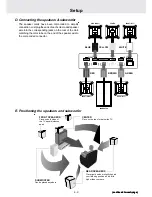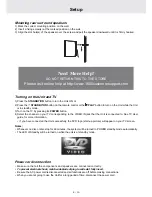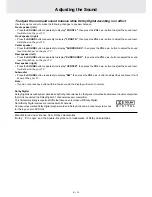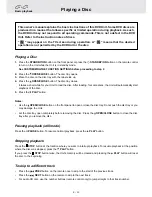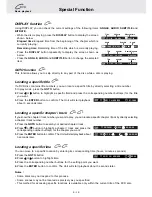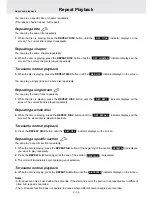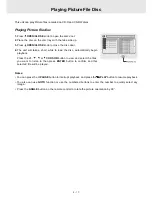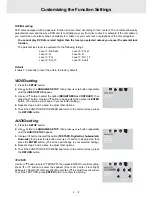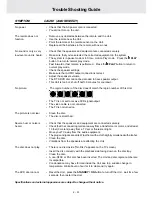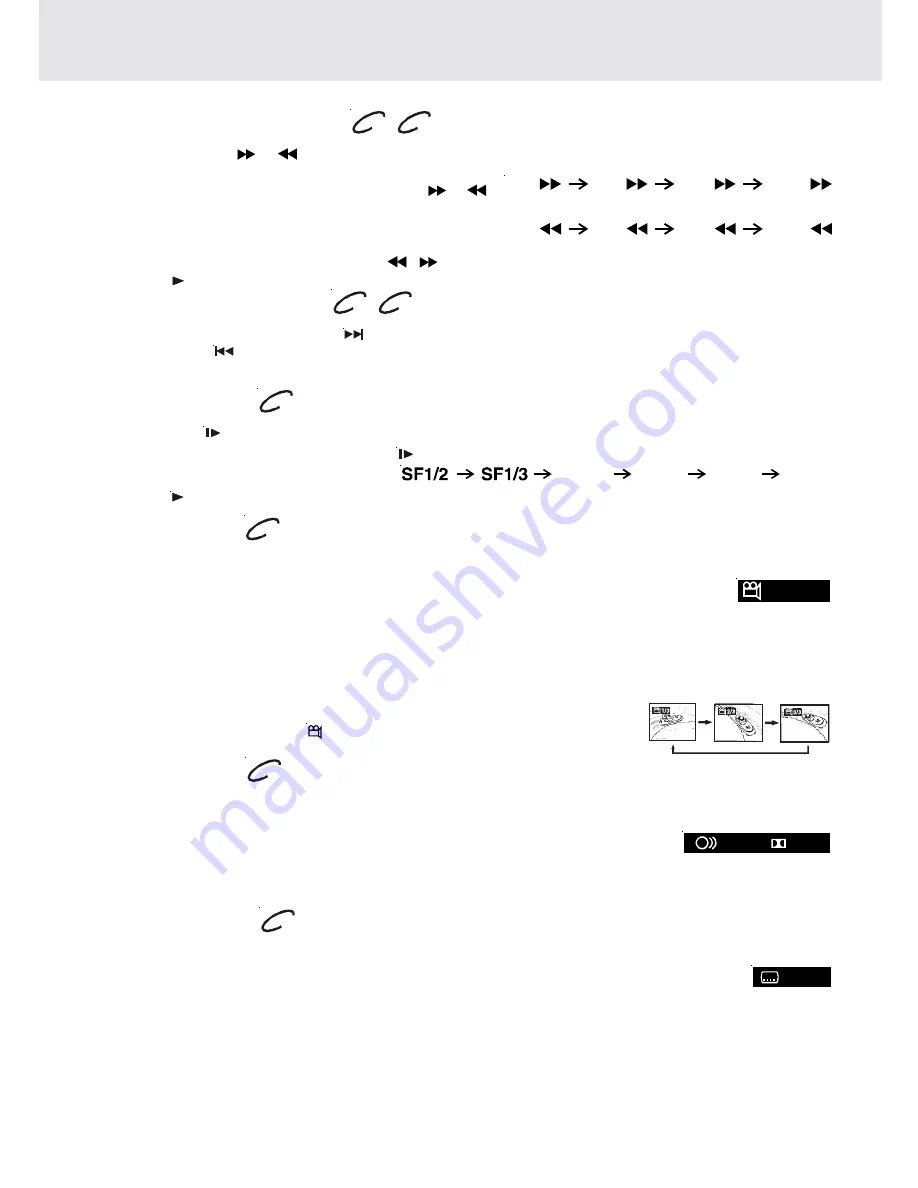
E - 13
Fast Forward/Fast Reverse
1. Press the SEARCH
or
SEARCH button when a disc is playing.
• The disc begins fast scan at x2 speed.
• Four speeds are available. Each time SEARCH
or
SEARCH button is pressed, the speed of fast scan
changes in the following sequence:
Note: You also can press and hold SEARCH
/
buttons repeatedly to select different fast scan speeds.
2. Press the
PLAY button when you reach the desired point to resume playback at normal speed.
Playing a Disc
DVD
CD
SKIP (Forward / Reverse)
While you are playing a disc, press the
NEXT button of the remote to move to the beginning of the next chapter
or track. Press the
PREV button of the remote to move to the previous chapter or track and automatically start
playing it.
DVD
CD
Angle selection
Some DVDs contain scenes which have been shot from a number of different angles. For these discs, the same
scene can be viewed from each of these different angles.
1. While you are playing a DVD with different angles recorded, press the ANGLE button to view
the number of the current angle.
2. Press the ANGLE button repeatedly to change the scene to the next angle in those recorded.
• About two seconds later, playback continues from the new angle you selected.
• If no button is pressed within 10 seconds, playback continues without changing the current angle.
Notes:
• This function can only be used for discs on which scenes shot from multiple
angles have been recorded.
• If only one angle is recorded, “
: [ 1/1 ]
” is displayed.
Audio selection
On some discs, the sound is recorded in two or more formats. Follow the directions below to select the type of playback.
1. While a disc is playing, press the AUDIO button to show the current audio format number.
2. Press the AUDIO button repeatedly to select the desired audio format.
Notes :
• If only one audio format is recorded, the number does not change.
• About two seconds later, playback continues in the new audio format.
Subtitle selection
1. While a DVD is playing, press the SUBTITLE button to display the current language setting, as shown in the
example below.
2. Press the SUBTITLE button repeatedly to select the desired subtitle language.
Notes :
• If only one language is recorded, the language does not change.
• About two seconds later, playback continues with the new subtitle you selected.
• The number of languages recorded differs depending on the disc.
• If no button is pressed within a few seconds, playback continues without changing the current subtitle.
• This function can only be used for discs on which subtitles have been recorded in multiple languages.
• On some DVDs, subtitles are activated from the main menu of the DVD. Press the MENU button to activate the
main menu.
Sequence of angle shots
(Example)
DVD
DVD
DVD
Slow-motion play
Press the SLOW
button in the play mode.
• Two speeds are available. Each time SLOW
button is pressed, the speed of slow-motion playback changes
in the following sequence:
2. Press the
PLAY button to return to the normal playback speed.
DVD
: [ 2/3 ]
SF1/4
SF1/5
SF1/6
SF1/7
x 2
x 4
x 8
x 20
x 2
x 4
x 8
x 20
or
: 1ENG
6CH
: 2ESP