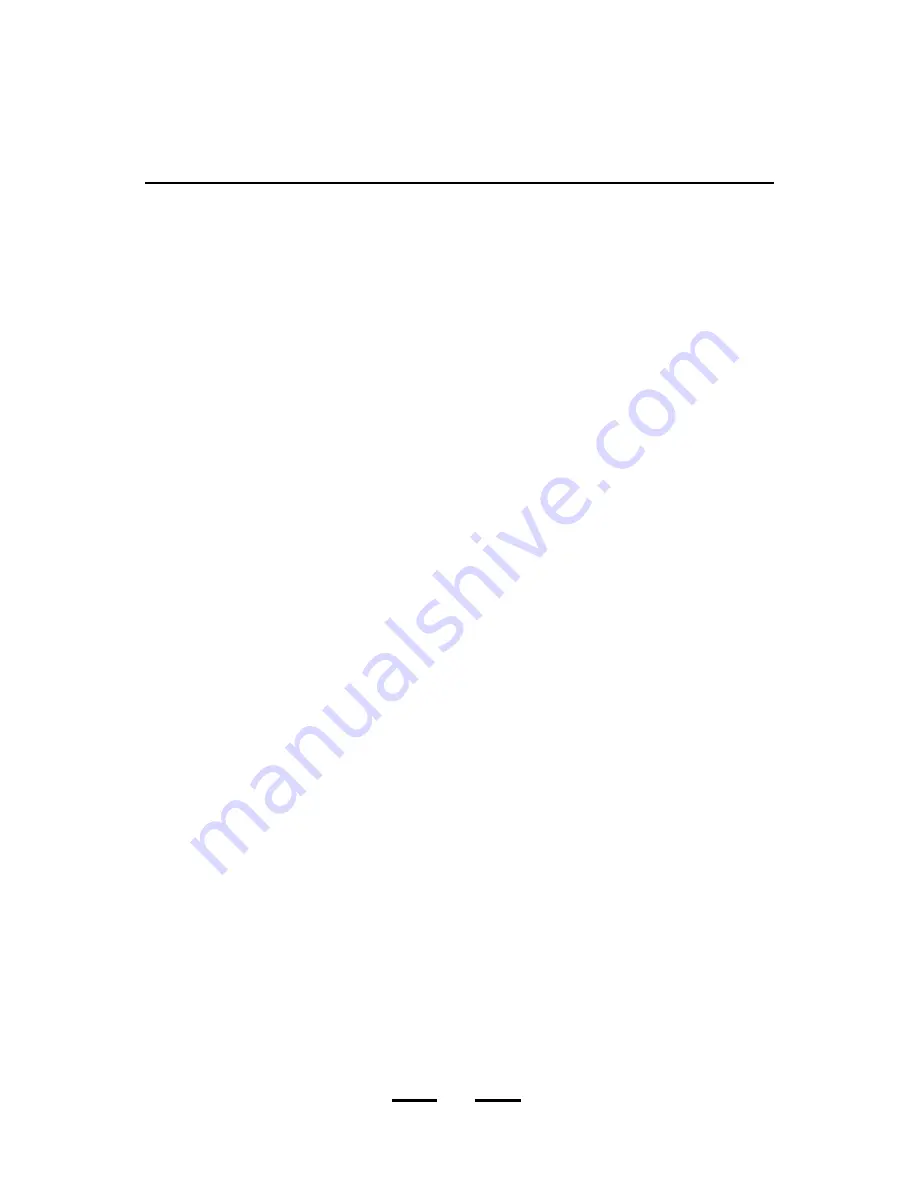
IB-CD208(LC)-WM-E-060403
BASIC INTRODUCTION TO MP3
MP3 files are music files which have been compressed into the MP3 format.
The player plays MP3 files which have been written onto a CD disc.
To play MP3 files on this player, you
will need to make (record) a disc with
these MP3 files on them.
The first thing you will need is an
IBM compatible
PC computer (at
least Pentium class) or an apple
computer (at least G3 class) with
lots of RAM and a CD-R or CD-RW
writer. Then you will need some
software. (Either it is in your new
computer already or you may have to
buy this from MusicMatch or a similar
company. You may go to the
Website www.musicmatch.com or
www.nero.com.)
NOTE:
Most audio CD players cannot
play MP3 files. This player can
play both MP3 and normal
music files. (It
WILL NOT
play
CDs that have
BOTH MP3
and
normal audio files on the same
CD.)
If you want to convert your existing
records or tapes to MP3 discs, you
will need to record them using a sound
card with appropriate jacks. You will
also need software such as
MusicMatch or RealJukebox and a
set of audio cables to connect your
tape player to your sound card.
To download an MP3 file (song) from
a website (like www.mp3.com), go to
http://www.mp3.com and you can find
a search link at the top of the
homepage that allows you to search
for MP3 files. Input a key word and
click on that link and you will find many
songs by many new artists. To
download an MP3 file, click on
software, then get MP3 link or newer
software, register and click on
download. We recommend you make
a new folder for MP3 files.
Successful recording of a CD needs
an uninterrupted stream of high
speed data. For best results, limit or
close your other programs on the
computer while recording to prevent
buffer underruns or empty spots on
the disc.
(
NOTE:
You can also learn all about
MP3 at the mp3.com site)
You can play MP3 songs on most
computers of today or you can
highlight them for downloading &
burning (recording) them onto a
CD later. Note this player will play
MP3 songs which end in the extension
.MP3 (dot MP3). You can select how
to save a file, select .MP3 as the
correct extension on your computer.
MP3 opens a whole new world of
music to you. Learn about this
exciting new format and enjoy.
We recommend you get some books
or information from the internet to help
you learn this exciting new way to
store & play hundreds of songs in
MP3 format. Also you may search
the web for MP3 and you will
immediately find a world of information
and songs.
You will also need blank CDs that
are recordable, these are called
CD-R or CD-RW (CD-R discs can
be recorded on only once, CD-RW
can be erased and rewritten but are
much more expensive).
13
If you want to record your favorite
music CDs as an MP3, you need to
convert them into MP3 format.
Ripping is the term used for
converting audio files into MP3
format.





















