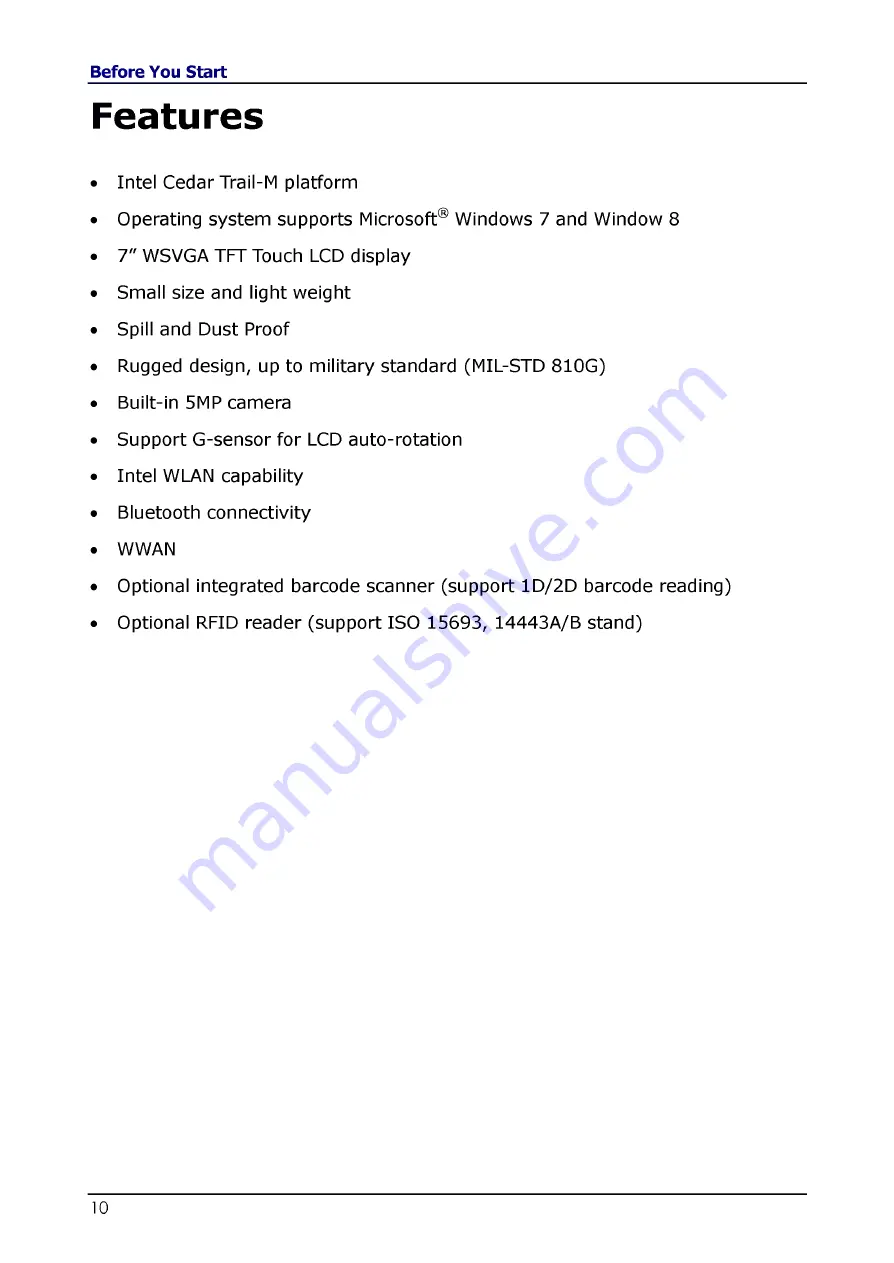
Features
• Intel Cedar Trail-M platform
• Operating system supports Microsoft® Windows 7 and Window 8
• 7 " WSVGA TFT Touch LCD display
• Small size and light weight
• Spill and Dust Proof
• Rugged design, up to military standard (MIL-STD 810G)
• Built-in 5MP camera
• Support G-sensor for LCD auto-rotation
• Intel WLAN capability
• Bluetooth connectivity
• WWAN
• Optional integrated barcode scanner (support 1D/2D barcode reading)
• Optional RFID reader (support ISO 15693, 14443A/B stand)











































