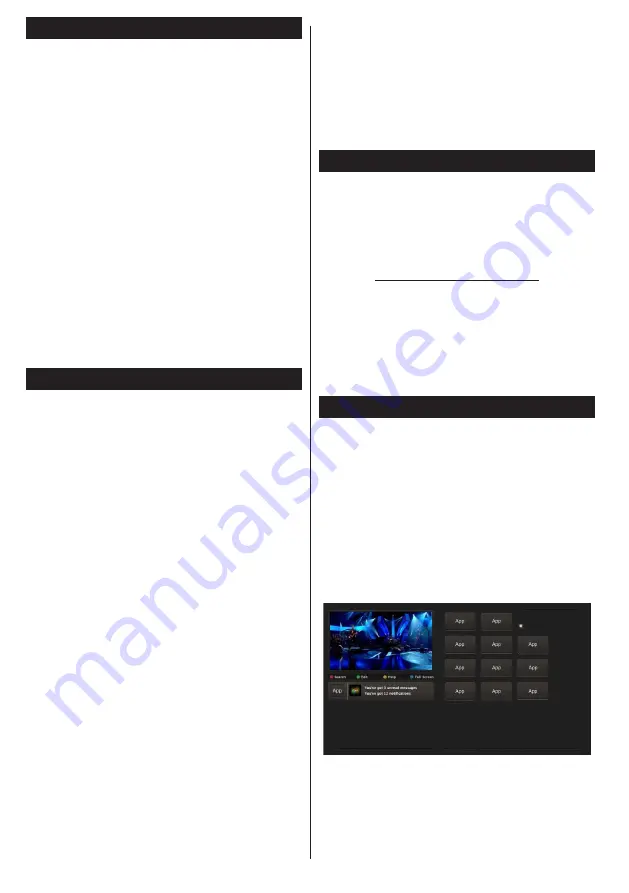
English
- 54 -
Using DLNA Network Service
DLNA (Digital Living Network Alliance) is a standard
that eases the viewing process of digital electronics and
makes them more convenient to use on a home network.
For further information, visit www.dlna.org.
The DLNA standard allows you to view and play photos,
music and videos stored in the DLNA media server
connected to your home network.
1. Nero Media Home Installation
The DLNA function cannot be used if the server
programme is not installed onto your PC. Please
prepare your PC with the provided Nero Media
Home programme. For more information about the
installation, please refer to the “Nero Media Home
Installation” section.
2. Connect to a Wired or Wireless Network
See the chapter
Network Settings
for detailed
coniguration information.
3. Play Shared Files via Media Browser
Select
Media Browser
by using the
Left
or
Right
buttons from the main menu and press
OK
. The Media
browser will then be displayed.
DLNA
DLNA support is only available in the Media Browser
folder mode. To enable folder mode, go to the
Settings
tab in the main media browser screen and press
OK
. In
the settings options, highlight
View
Style
and change to
Folder
using the
Left
or
Right
buttons. Select the desired
media type and press
OK.
If sharing conigurations are set properly,
Device
Selection
screen will be displayed after selecting the
desired media type. Select the desired one and press
OK
to display the content of the selected network or
USB memory. If you want to refresh the device list,
press the
Green
button. You can press
Menu
to exit.
If available networks are found, they will be listed on
this screen. Select media server or network that you
want to connect to using the Up or Down buttons and
press
OK
.
If you select the media type as
Videos
and choose a
device from the selection menu, a new menu screen
will appear on the screen
.
Select
Videos
from this screen again to list all the
available video iles from the selected network.
To play other media types from this screen, you must
go back to main Media Browser screen and select the
media type as desired and then perform the network
selection again. Refer to the
Media Browser Menu
section for further information on ile playback.
Subtitle iles do not work if you watch videos from your
network through DLNA.
You can connect only one television with DLNA to
the same network. If a problem occurs with the DLNA
network, please switch your television off at the wall
socket and back on again. Trick mode and jump are
not supported with the DLNA function.
Note:
There may be some PC’s which may not be able
to utilize the DLNA function due to administrator and
security settings (such as business PC’s).
For best home network streaming with this TV, the
supplied Nero software should be installed.
Nero MediaHome Installation
To install Nero MediaHome, please proceed as
follows:
Note
: To use DLNA function, this software should be installed
to your PC.
1.
Enter the link below completely in the adress-
bar of your web browser.
http://www.nero.com/mediahome-tv
2.
Click the
Download
button on the opening
page. The installation ile will be downloaded
onto your PC.
3.
After the download is completed, double click
on the installation ile to start the installation.
The installation wizard will guide you through
the installation process.
Internet Portal
HINT:
A Broadband internet connection is required
for high quality viewing. You must set the Country
and Language data correctly in the
First Time
Installation
for proper operation of the internet
portal.
Ensure the TV is connected to a Wired/Wireless(if
available) network. After the connection is
established, you can view portal options.
Press
Internet
button on your remote control and
the portal application options will be displayed in
a manner similar to the template below.
















































