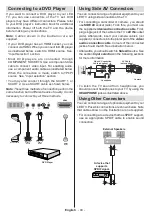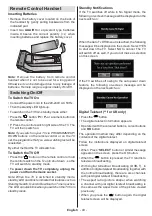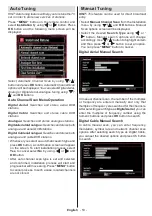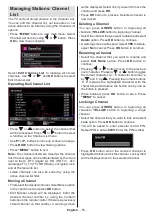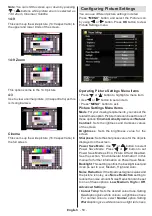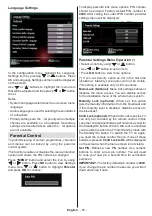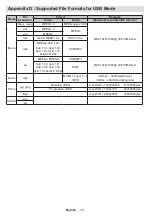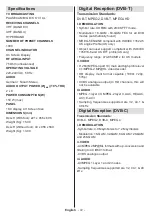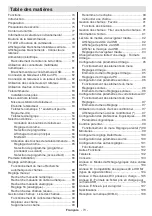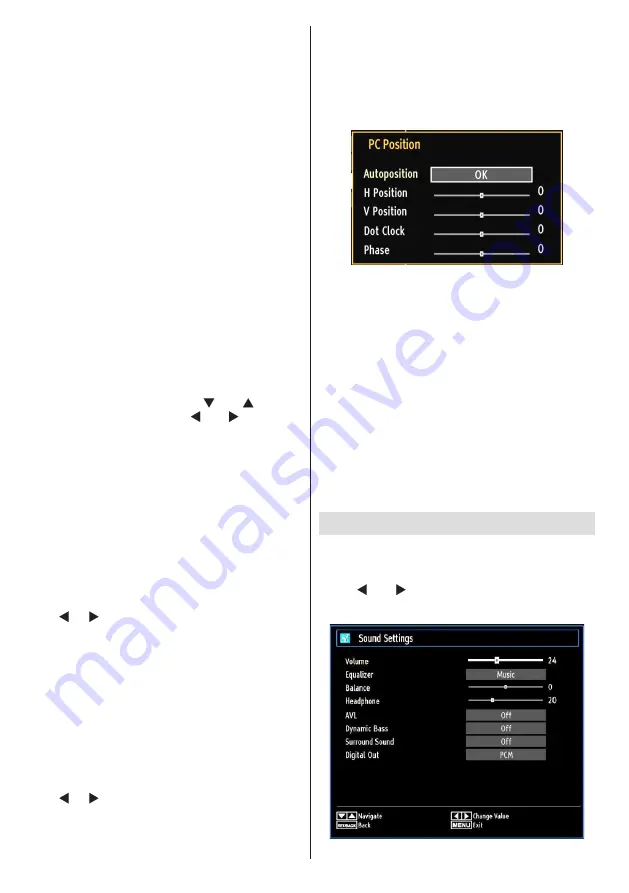
English
- 60 -
Movie Sense (optional)
: While Movie Sense is active,
it will optimize the TV’s video settings for motional
images to acquire a better quality and readability.
Using Movie Sense Mode (optional)
When Movie Sense option is set to Low, Med or High,
Movie Sense demo option will be available. If one of
these options is selected and if you press
OK
button,
then the demo mode starts. While demo mode is
active, the screen will be divided into two sections,
one displaying the movie sense activity, the other
displaying the normal settings for TV screen. To cancel
press
OK
button again.
Notes:
•
Movie Sense also works while watching 24-frame
broadcasts.
•
Picture Zoom
:Sets the picture size to
Auto
,
16:9
,
Subtitle,14:9
, 14:9 Zoom,
4:3
or
Cinema.
•
HDMI True Black:
While watching from HDMI
source, this feature will be visible in the Picture
Settings menu. You can use this feature to enhance
blackness in the picture. You can set this feature as
“On” for activating HDMI True Black mode.
•
Film Mode(optional)
: Films are recorded at a
different number of frames per second to normal
television programmes. Press “ ” or “ ” buttons
to select Film mode. Press “ ” or “ ” buttons to
set this feature Auto or Off. Turn this feature to Auto
when you are watching ilms to see the fast motion
scenes clearly.
•
Colour Shift:
Adjust the desired colour tone.
Reset
: Resets the picture settings to factory default
settings.
While in VGA (PC) mode, some items in Picture menu
will be unavailable. Instead, VGA mode settings will
be added to the Picture Settings while in PC mode.
PC Picture Settings Operation
For adjusting PC picture items, do the following:
Press “ ” or “ ” button to select Picture icon. Picture menu
appears on the screen.
Contrast, Brightness, Colour, Colour Temp and Picture
Zoom, Reset
settings in this menu are identical to settings
deined in TV picture settings menu.
Sound ,Settings
and
Source
settings are identical to the settings explained in
the main menu system.
PC Position
: Select this to display PC position menu
items.
PC Picture Settings Operation
For adjusting PC picture items, do the following:
Press “ ” or “ ” button to select Picture icon. Picture menu
appears on the screen.
Contrast, Brightness, Colour, Colour Temp and Picture
Zoom, Reset
settings in this menu are identical to settings
deined in TV picture settings menu.
Sound ,Settings
and
Source
settings are identical to the settings explained in
the main menu system.
PC Position
: Select this to display PC position menu
items.
Autoposition
: Automatically optimizes the display.
Press
OK
to optimize.
H Position
: This item shifts the image horizontally to
right hand side or left hand side of the screen.
V Position
: This item shifts the image vertically
towards the top or bottom of the screen.
Dot Clock
: Dot Clock adjustments correct the
interference that appear as vertical banding in
dot intensive presentations like spreadsheets or
paragraphs or text in smaller fonts.
Phase
: Depending on the resolution and scan
frequency that you input to the TV set, you may see
a hazy or noisy picture on the screen. In such a case
you can use this item to get a clear picture by trial
and error method.
Coniguring Sound Settings
Sound settings can be conigured according to your
personal preferences.
Press
“MENU”
button and select the irst icon by
using “ ” or “ ” button. Press
OK
button to view
Sound Settings menu.
Summary of Contents for 7702855
Page 116: ...50234816 ...