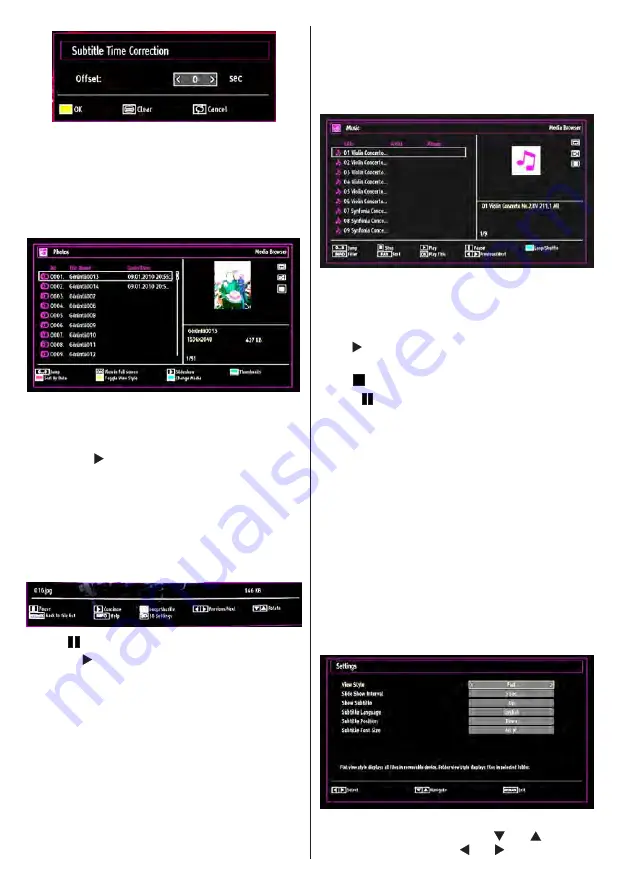
English
- 62 -
Press
RETURN
button to switch back to previous
menu.
Viewing Photos via USB
When you select Photos from the main options,
available image files will be filtered and listed on this
screen.
Jump (Numeric buttons)
: Jump to selected file using
the numeric buttons.
OK
: Views the selected picture in full screen.
Slideshow ( button)
: Starts the slideshow using
all images.
GREEN button
: Views images in thumbnails.
RED button
: Sorts files by date.
YELLOW
button
: Toggles viewing style.
BLUE button
: Changes media type.
Slideshow Options
Pause ( button)
: Pauses the slideshow.
Continue ( button)
: Continues the slideshow.
Previous/Next (Left/Right buttons)
: Jumps to
previous or next file on slideshow.
Rotate (Up/Down buttons)
: Rotates the image using
up/down buttons.
Loop/Shuffle (GREEN button)
: Press once to disable
Loop. Press again to disable both Loop and Shuffle.
Press once more to enable only Shuffle. Press again
to enable all. You can follow the disabled functions
with the change of the icons.
RETURN
: Back to file list.
INFO
: Displays help screen.
3D
: Press to view 3D Settings.
Viewing Music via USB
When you select Music from the main options,
available audio files will be filtered and listed on this
screen.
0..9 (Numeric buttons)
: The TV will jump to the
file starting with the letter you input via the numeric
buttons on your remote control.
Play This (OK button)
: Plays the selected file.
Play ( button)
: Plays all media files starting with
the selected one.
Stop ( button)
: Stops playback.
Pause ( button)
: Pauses the selected playback.
Previous/Next (Left/Right buttons)
: Jumps to
previous or next file to play.
FAV
: Sorts files by Title,Artist or Album.
Note: If the Viewing Style is set to Folder in Media
Browser Settings, Music folder will be displayed as
sorted and there is no need to sort files again by
pressing FAV button.
INFO
: Changes filter options.
Loop/Shuffle (Blue button)
: Press once to disable
Loop. Press again to disable both Loop and Shuffle.
Press once more to enable only Shuffle. Press again
to enable all. You can follow the disabled functions
with the change of the icons.
INFO
: Displays settings.
Media Browser Settings
You can set your Media Browser preferences by
using the Settings dialog. Press “ ” or “ ” button to
highlight an item and use “ ” or “ ” button to set.
Summary of Contents for 42X8884 3D
Page 83: ...50217419...






























