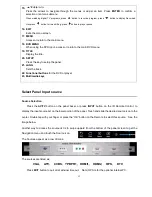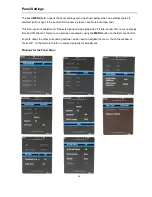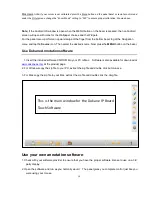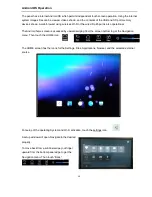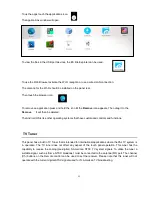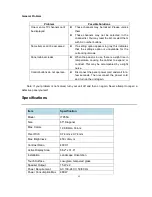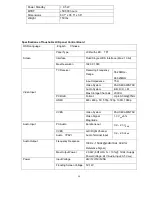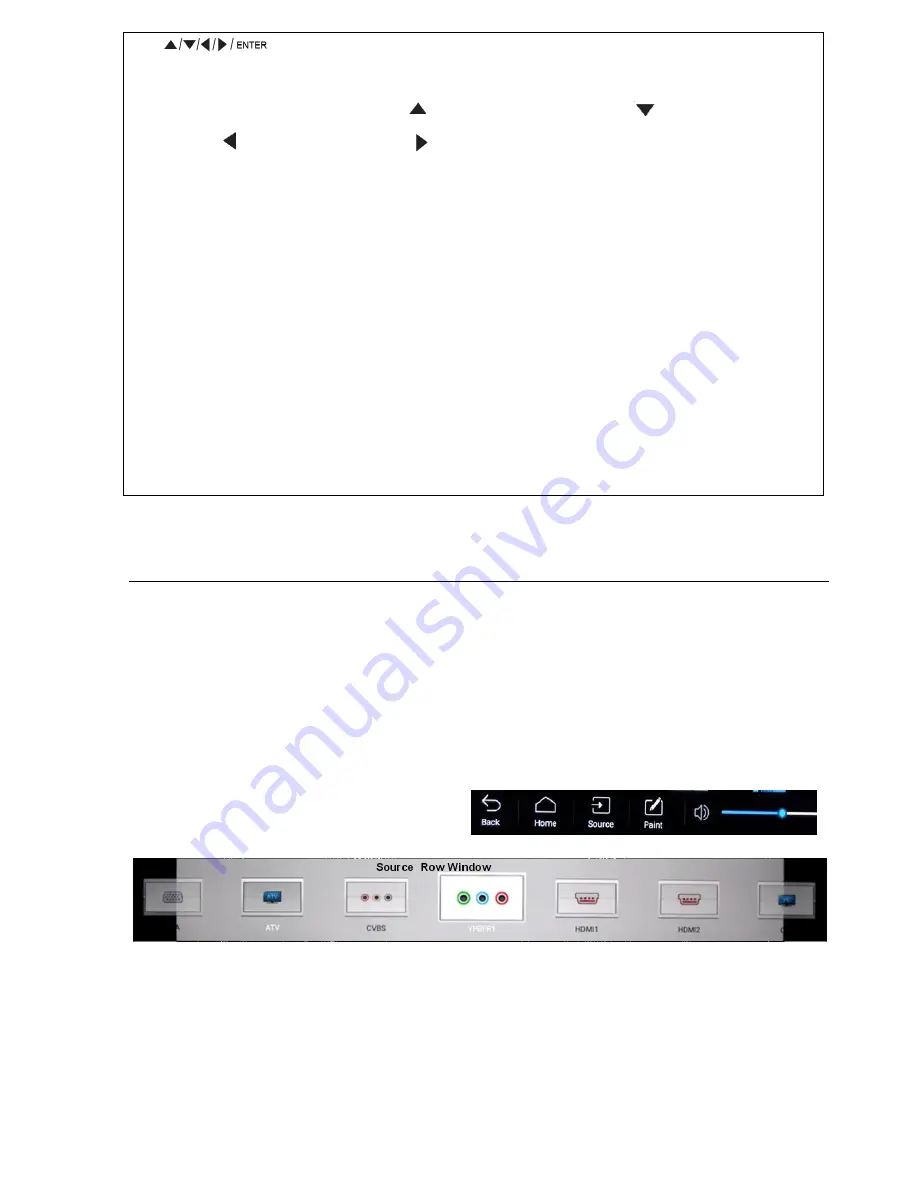
17
15.
Press the arrows to navigate through the menus or adjust an item. Press
ENTER
to confirm a
selection or enter a submenu.
When watching digital TV programs, press
button to record a program; press
button to display Recorded
List; press
button to time shifting; press
button to play or pause.
16. EXIT
Exits the menu screen.
17. MENU
Access or return to the main menu.
18. DVD MENU
When using the DVD input, access or return to the main DVD menu.
19. TITLE
Display the title.
20. SETUP
Press the key to setup the panel.
21. LANG
Sets the track.
22. Functional buttons
for the DVD or player
23. Multimedia keys
Select Panel Input source
Source Selection
Press the
AV/TV
button on the panel bezel, or press
INPUT
button on the IR Remote Control, to
display the input source list on the lower portion of the panel. Touch and slide the desired source icon to the
center. Double tap with your finger or press the “OK” button on the Remote to select this source. See the
image below.
Another way to access the source list is to swipe upward from the bottom of the panel screen to get the
Navigation menu and touch the Source icon.
The Sources appear as a row of icons.
The sources are listed as;
VGA, ATV, CVBS, YPBPR1, HDMI1, HDMI2, OPS, DTV
Press
EXIT
button to quit or let window time out.
Note; OPS is for the optional internal PC.