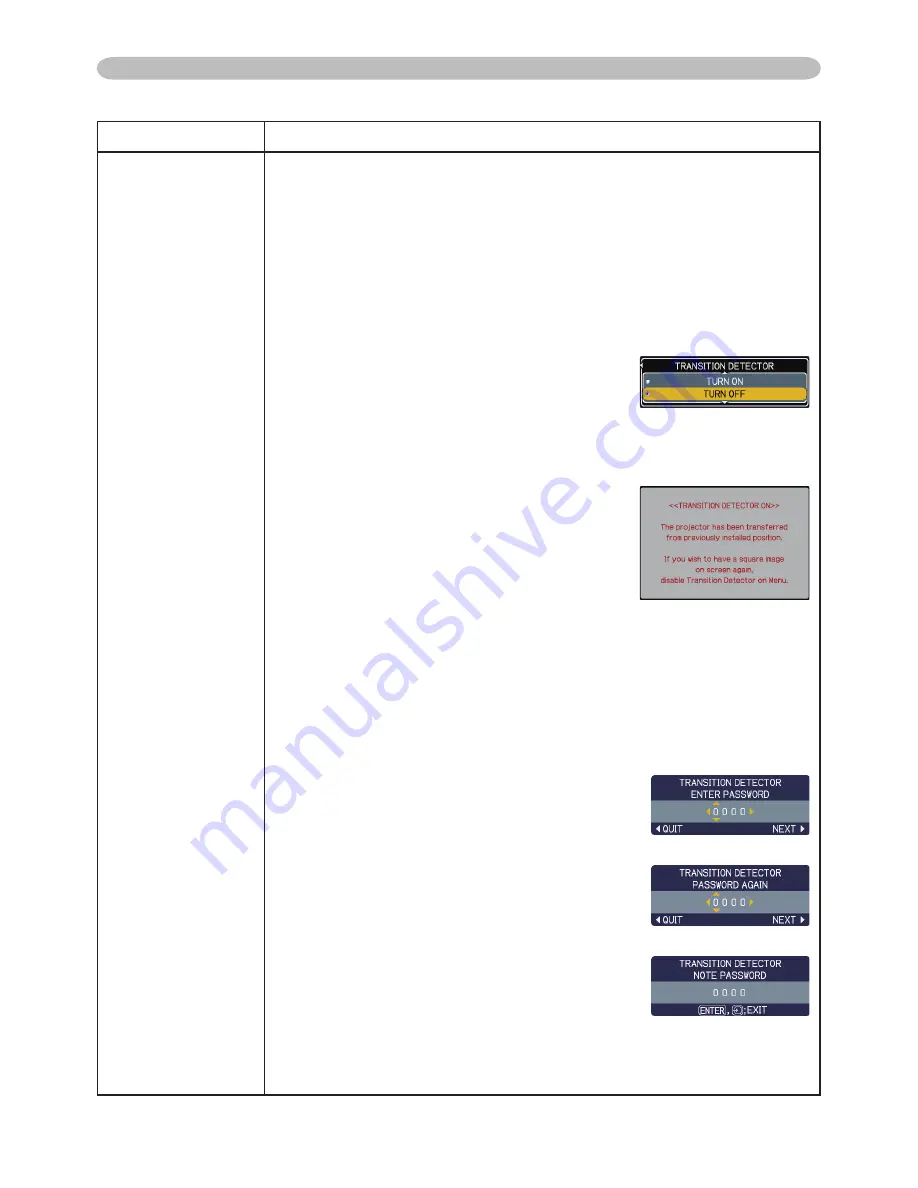
47
Item
Description
SECURITY
(continued)
4. Using the Transition Detector Function
While the Transition Detector function is ON, when power switch is started to
supply to the projector, it might react as below.
• Transition Detector alarm shown below might appear on screen, if the
projector has been moved or re-installed.
• Transition Detector alarm might appear on screen, if the MIRROR setting
has been changed.
• Keystone adjustment feature has been prohibited as long as the Transition
Detector function is ON.
4.1 Turning On the
Transition Detector
Function
4.1-1 Use the ▲/▼ buttons on the SECURITY menu to
select Transition Detector and press the ► or the
ENTER button to display the Transition Detector
on/off menu.
Select TURN ON and the current angle and mirror
setting will be recorded.
•
This feature may not function properly if the projector is
not in a stable position when TURN ON is selected.
4.1-2 If this function is set to TURN ON when the
vertical angle of the projector or mirror setting
at which the projector is turned on is different
than the previously recorded the Transition
Detector Alarm will be displayed and the
projector will not display the input signal.
Set the Transition Detector off in the SECURITY menu to display the input signal.
If the Transition Detector ALARM is displayed for about 5 minutes the lamp will turn off.
This function will activate only when the projector is started after the power
switch was turned off.
4.2 Setting the
Transition Detector
PASSWORD
4.2-1 Use the ▲/▼ buttons on the SECURITY menu to select Transition
Detector and press the ► or the ENTER button to display the
Transition Detector on/off menu.
4.2-2 Use the ▲/▼ buttons on the Transition
Detector on/off menu to select TURN ON.
The ENTER PASSWORD BOX (small) will be
displayed.
4.2-3 Use the ▲/▼/◄/► buttons to enter a
PASSWORD. Move the cursor to the right side of
the ENTER PASSWORD BOX (small) and press
the ► button to display the CHECK PASSWORD
BOX, enter the same PASSWORD again.
4.2-4 Move the cursor to the right side of the
CHECK PASSWORD BOX and press the
► button to display the PASSWORD for
about 20 seconds, please make note of the
PASSWORD during this time.
Pressing the ENTER button will return to the
Transition Detector on/off menu.
• Please do not forget your Transition Detector PASSWORD.
OPTION Menu (continued)
OPTION Menu
(continued on next page)





























