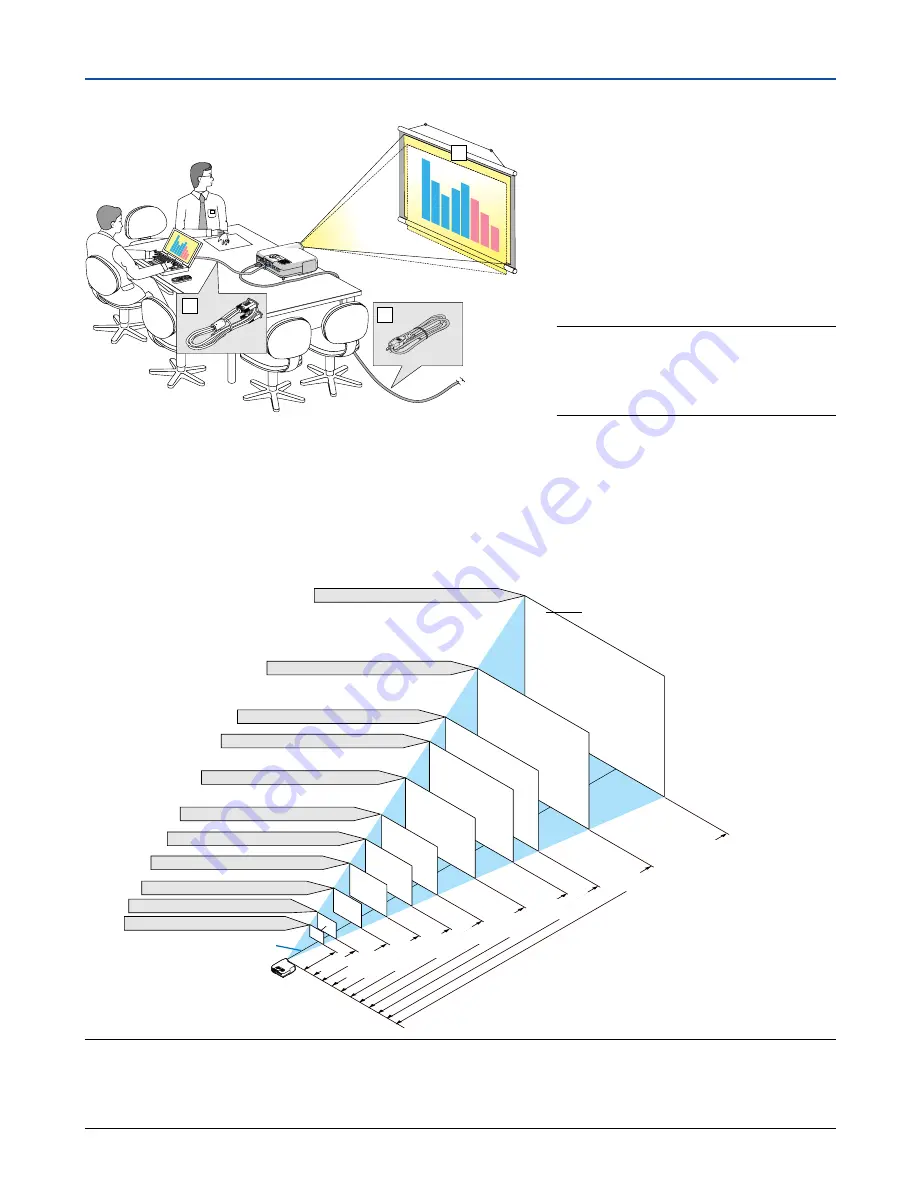
This section describes how to set up your projector and how to connect PCs, video and audio sources.
���
Setting Up the Screen and the Projector
Selecting a Location
The further your projector is from the screen or wall, the larger the image. The minimum size the image can be is
approximately 30 inches (0.8 m) measured diagonally when the projector is roughly 51.2 inches (1.3 m) from the wall
or screen. The largest the image can be is 500 inches (12.7 m) when the projector is about 970 inches (24.6 m) from
the wall or screen. Use the drawing below as a guide.
Your projector is simple to set up and use.
But before you get started, you must first:
z
Set up a screen and the projector.
x
Connect your computer or video equip-
ment to the projector.
c
Connect the supplied power cable.
NOTE: Ensure that the power cable and any
other cables are disconnected before moving
the projector. When moving the projector or
when it is not in use, cover the lens with the
lens cap.
To the wall outlet.
3
2
1
Distance
Screen size (Unit: cm/inch)
Screen size
Lens center
609.6 (W)
⳯
457.2 (H) / 240 (W)
⳯
180 (H)
487.7 (W)
⳯
365.8 (H) / 192 (W)
⳯
144 (H)
406.4 (W)
⳯
304.8 (H) / 160 (W)
⳯
120 (H)
365.8 (W)
⳯
274.3 (H) / 144 (W)
⳯
108 (H)
304.8 (W)
⳯
228.6 (H) / 120 (W)
⳯
90 (H)
243.8 (W)
⳯
182.9 (H) / 96 (W)
⳯
72 (H)
203.2 (W)
⳯
152.4 (H) / 80 (W)
⳯
60 (H)
162.6 (W)
⳯
121.9 (H) / 64 (W)
⳯
48 (H)
121.9 (W)
⳯
91.4 (H) / 48 (W)
⳯
36 (H)
81.3 (W)
⳯
61.0 (H) / 32 (W)
⳯
24 (H)
61.0 (W)
⳯
45.7 (H) / 24 (W)
⳯
18 (H)
300"
240"
200"
180"
150"
120"
100"
60"
40"
30"
80"
1.3/50.8
(1.0/39.5)
1.7/68.5
(1.4/53.3)
2.6/103.8
(2.1/80.9)
3.5/139.2 (2.8/108.6)
4.4/174.5 (3.5/136.2)
5.3/209.9 (4.2/163.8)
6.7/262.9 (5.2/205.2)
8.0/315.9 (6.3/246.7)
8.9/351.3 (7.0/274.3)
10.7/422.0 (8.4/329.5)
13.4/528.0 (10.5/412.4)
NOTE:
• Values in parentheses for
8760A
•The screen sizes above are intermediate values between tele (minimum display area) and wide (maximum display area). Image
size can be adjusted with the zoom adjustment up to a maximum of 10%.
• To avoid premature lamp failure, do not tilt the front of the projector up or down by more than 7
°
from level.
Unit: m/inch
12
Summary of Contents for ImagePro 8761A
Page 1: ...Portable LCD Projector Model 8761A Operation Guide...
Page 29: ......





























