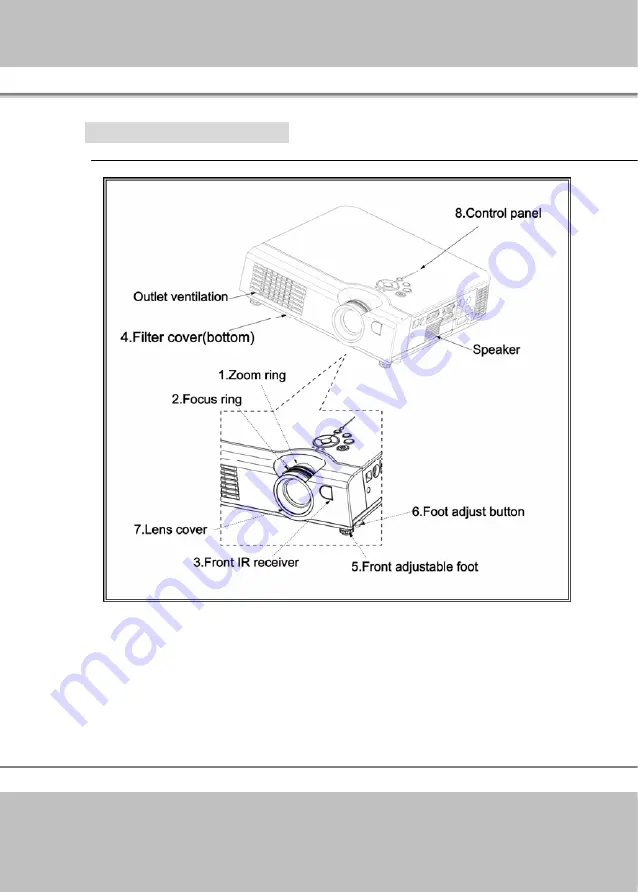
Multimedia LCD Projector
-11-
Part Names and Function:
Main Unit
1. Zoom Ring
Use the Zoom Ring to adjust the size of the projected image.
Rotate the Zoom Ring until the image is the desired size.
2. Focus Ring
Use the Focus Ring to focus the projector image.
Rotate the Focus Ring until the image is clear.
Summary of Contents for ImagePro 8077A
Page 39: ...Multimedia LCD Projector 39 ...
Page 46: ...Multimedia LCD Projector 46 ...












































